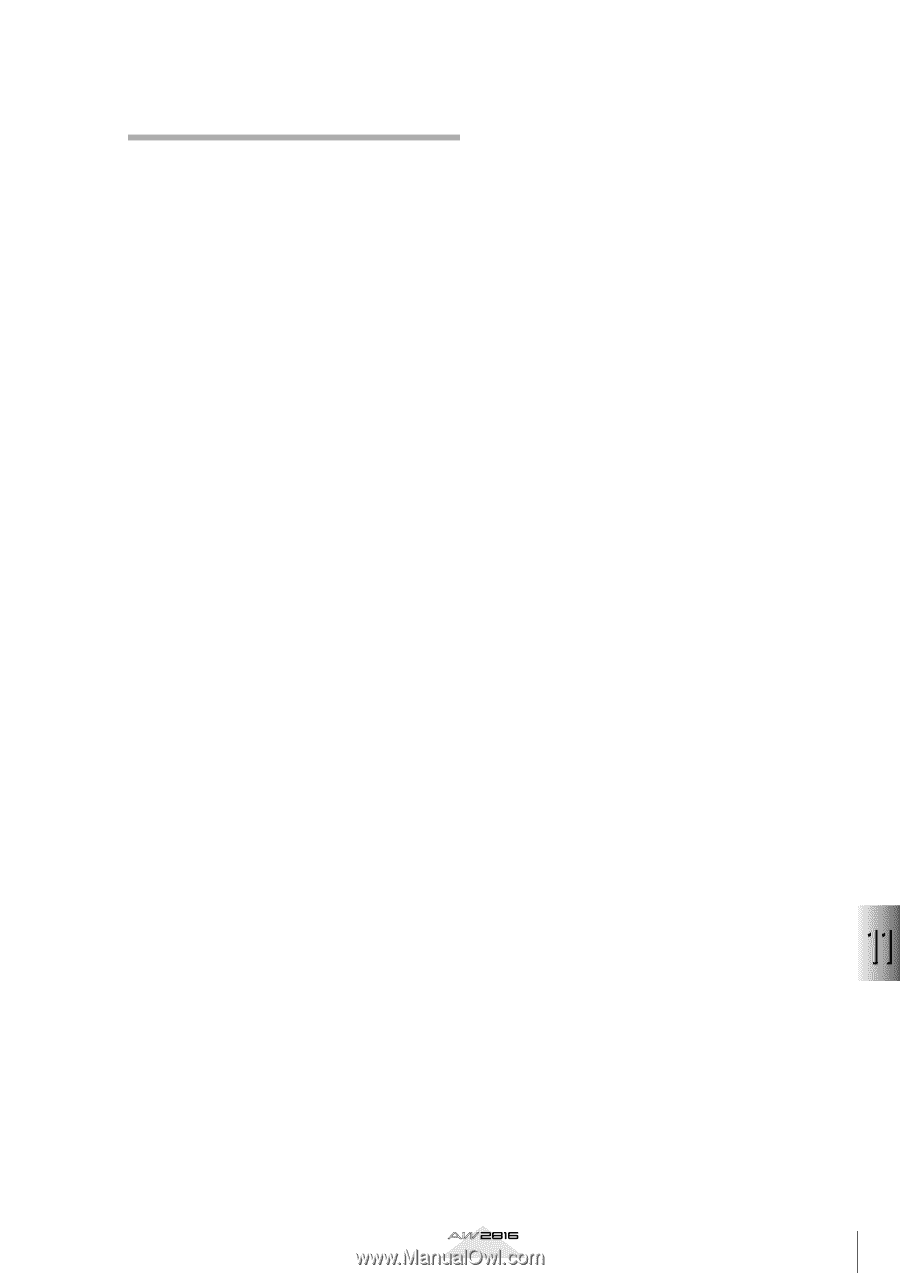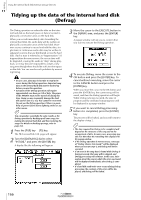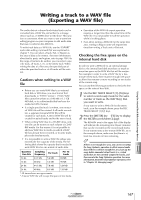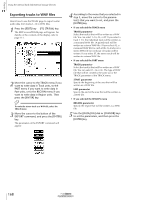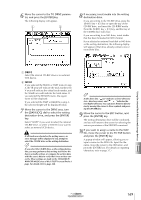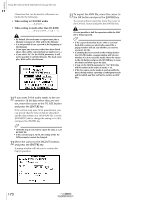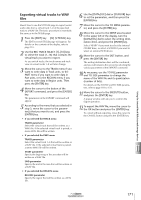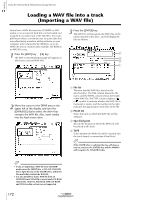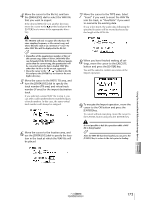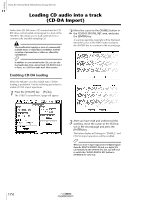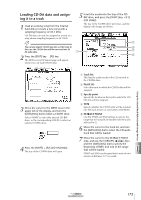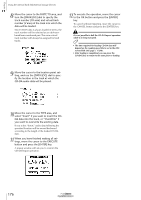Yamaha AW2816 Owner's Manual - Page 176
Exporting virtual tracks to WAV
 |
View all Yamaha AW2816 manuals
Add to My Manuals
Save this manual to your list of manuals |
Page 176 highlights
Exporting virtual tracks to WAV files Here's how to use the V.TR Edit page to export (write) audio data from a virtual track 1-8 of the specified track to a WAV file. The basic procedure is essentially the same as in the TR Edit page. 1 Press the [EDIT] key ¡ [F2] (V.TR Edit) key. The EDIT screen/V.TR Edit page will appear. For details on the contents of the display, refer to page 116. 2 Use the REC TRACK SELECT [1]-[16] keys to select the track (1-16) that contains the virtual track you want to export. As you switch tracks, the track names and track view of virtual tracks 1-8 will also change. 3 Move the cursor to the TRACK menu if you want to write data in Track units, to the PART menu if you want to write data in Part units, or to the REGION menu if you want to write data in Region units. Then press the [ENTER] key. 4 Move the cursor to the button of the EXPORT command, and press the [ENTER] key. The parameters of the EXPORT command will appear. 5 According to the menu that you selected in step 3, move the cursor to the parameter(s) that you want to set, and press the [ENTER] key. • If you selected the TRACK menu TRACK parameter Select the virtual track that will be written as a WAV file. If the selected virtual track is paired, a stereo WAV file will be written. • If you selected the PART menu TRACK parameter Select the virtual track 1-8 that will be written as a WAV file. If the selected virtual track is paired, a stereo WAV file will be written. START parameter Specify the beginning of the area that will be written as a WAV file. END parameter Specify the end of the area that will be written as a WAV file. • If you selected the REGION menu REGION parameter Specify the region that will be written as a WAV file. 6 Use the [DATA/JOG] dial or [CURSOR] keys to set the parameters, and then press the [ENTER] key. 7 Move the cursor to the TO DRIVE parameter, and press the [ENTER] key. 8 Move the cursor to the DRIVE area located in the upper left of the display, turn the [DATA/JOG] dial to select the writing destination drive, and press the [ENTER] key. Select "ATAPI" if you want to select the internal CD-RW drive, or select a SCSI ID if you want to select an external SCSI device. 9 Move the cursor to the EXIT button, and press the [ENTER] key. The writing destination drive will be confirmed, and you will return to the screen for selecting the various parameters of the EXPORT command. 10 As necessary, use the TO FILE parameter and TO SIZE parameter to change the name of the WAV file and its quantization (number of bits). For details on the TO FILE and TO SIZE parameters, refer to page 169 to 170. 11 Move the cursor to the EXECUTE button, and press the [ENTER] key. A popup window will ask you to confirm the Export operation. 12 To export the WAV file, move the cursor to the OK button and press the [ENTER] key. To cancel without exporting, move the cursor to the CANCEL button and press the [ENTER] key. 11 Using the internal hard disk/external storage devices Operation section 171