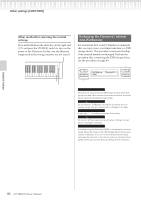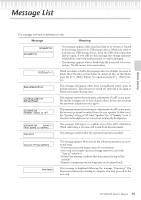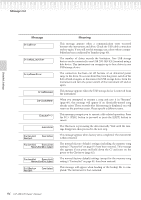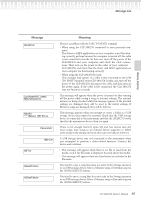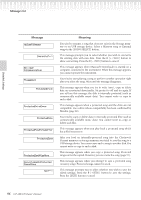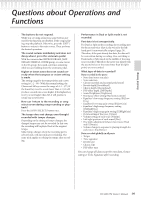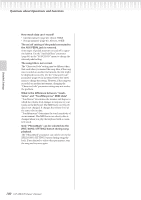Yamaha CLP-280 Owner's Manual - Page 97
song cannot be loaded into the CLP-280/270, and cannot - clp 250
 |
View all Yamaha CLP-280 manuals
Add to My Manuals
Save this manual to your list of manuals |
Page 97 highlights
Message List Detailed Settings Message SongChanged Clear? SongChanged Save? SongError SongTooBig Start?--> Sure?--> SystemLimit UnformattedDrive Meaning This message appears when you record or edit the protected song and select another song. The recorded/edited protected song cannot be saved. The song will be deleted when you select another song. You tried to perform another operation before saving the recorded song to storage memory or an external device. If you continue the operation, the recorded song will be lost. To delete the new recording, press the B [- (NO)] button. To keep the recording, press the B [+ (YES)] button. The Clavinova displays the "Save" parameter screen. Save the recorded song and proceed to another operation. This message will appear if a problem is found with the song data when you select a song or while the song is playing. In this case, reselect the song, and try once again to play it back. If the message still appears, the song data may have been damaged. 1. This message will be displayed if current memory fills up during recording. Recording will stop automatically at this point. The data that had been recorded up to that point will remain. This message will also be displayed when you attempt to enter Record mode for additional recording if that song already occupies all of current memory. In this case, additional recording will not be possible. If there is an already-recorded part that you do not need to keep, you can use "ChannelClear" (page 73) to delete the unneeded part, so that you will then be able to record the equivalent amount of additional material. 2. This message will be displayed when you select a song if that song is larger than the capacity of the current memory (page 100). This song cannot be loaded into the CLP-280/270, and cannot be played back. Please select a different song. This message prompts you to start the operation. To start, press the B [+ (YES)] button. Press the [EXIT] button to cancel the operation. This message prompts you to confirm the execution. Press the B [+ (YES)] button to continue. Press the B [- (NO)] button to cancel. This message appears when the number of files and folders exceeds the system limit. The maximum number of files/folders which can be stored in a folder is 250. Try again after deleting/moving the unnecessary file(s). You tried to perform a file- or drive-related operation using an unformatted media. Eject the media, format it using the "Format" parameter (page 52), then try again. CLP-280/270 Owner's Manual 97