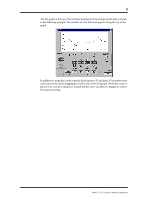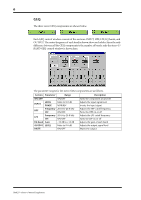Yamaha DME32 DME32 V1.5 Supplement - Page 10
Program Library, Storing Programs
 |
View all Yamaha DME32 manuals
Add to My Manuals
Save this manual to your list of manuals |
Page 10 highlights
10 Program Library With the new program library, up to 100 user programs can be stored for each EQ, dynamics, and effects component. Programs are stored to disk in the "Lib" folder of the DME program folder, from which they can be recalled in other configurations. EQ, dynamics, and effects components feature a Library button, like the one shown below, that is used to access the Library functions. The procedure for storing, recalling, and deleting programs is the same whether it be an EQ, dynamics, or effects program. The Reverb Hall effects component is used here to explain operation. Programs can be stored and recalled in Run mode. Storing Programs 1 Open an EQ, dynamics, or effects control window. 2 Click the Library button. The Library window opens, as shown below. 3 Select a program location from 001 through 100. 4 Click the Store button. The Title Edit window appears, as shown below. 5 Enter a title for the program. Titles may contain up to 24 characters. DME32-Owner's Manual Supplement