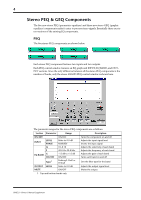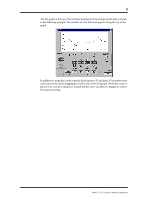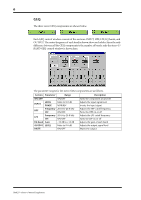Yamaha DME32 DME32 V1.5 Supplement - Page 9
Keyboard & Scrolling Mouse Control, Recall Safe for Configurations
 |
View all Yamaha DME32 manuals
Add to My Manuals
Save this manual to your list of manuals |
Page 9 highlights
9 3 Choose Recall Safe. The selected component is made safe. Next time this menu is accessed for this component, a check mark is displayed next to "Recall Safe", indicating that the component is safe. Safe components are not changed when scenes are recalled. 4 To turn off recall safe, access the previous menu and choose Recall Safe again. The recall safe setting of individual components cannot be changed in Run mode. Recall Safe for Configurations 1 Click the Recall Safe icon on the Tool Bar. Alternatively, choose Recall Safe All Components from the Tool menu. A confirmation dialog box appears. 2 Click Yes to enable recall safe for all components. All components are made safe. Next time the Recall Safe All Components menu is accessed, a check mark is displayed next to "Recall Safe All Components", indicating that all components are safe. Safe components are not changed when scenes are recalled. 3 To turn off recall safe, click the Recall Safe icon on the Tool Bar. Alternatively, choose Recall Safe All Components from the Tool menu. The recall safe setting of all components cannot be changed in Run mode. Keyboard & Scrolling Mouse Control Rotary and slider controls can now be adjusted by using the up/down cursor keys and Page Up/Page Down keys on your computer keyboard, or the scroll wheel on a scrolling mouse. In addition, gain, level, and frequency values can be entered from the keyboard. 1 Select the control that you want to adjust. The selected control is highlighted by a green box. 2 Use the Up/Down cursor keys, Page Up/Page Down keys, or the scroll wheel on a scrolling mouse to increment or decrement the value of the selected parameter. 3 To enter a gain, level, or frequency value from your keyboard, select the parameter value by double-clicking it, enter the new value by using the numeric keys, and then press Enter. DME32-V1.5 Owner's Manual Supplement