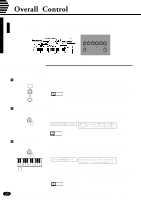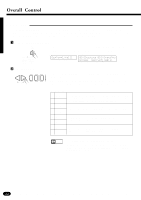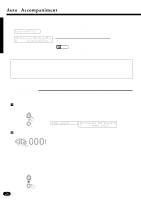Yamaha PSR-1700 Owner's Manual - Page 25
Touch Sensitivity
 |
View all Yamaha PSR-1700 manuals
Add to My Manuals
Save this manual to your list of manuals |
Page 25 highlights
s Touch Sensitivity This function varies the touch sensitivity of the keyboard. Use this capability to adjust the keyboard touch sensitivity for the best results with your own particular playing style. ZPress the [TOUCH SENSE] Button ... TOUCH SENSE Press the OVERALL CONTROL section [TOUCH SENSE] button. The current sensitivity setting will appear on the LCD display panel. PSR-1700 Touch=4-:Mid-High PSR-2700 08:Showtune 001:GrandPno AccOff Touch=4-:Mid-High TOUCH RESPONSE XTurn Touch Sensitivity ON ... TOUCH SENSE Press the [TOUCH RESPONSE] button so that its indicator lights. This turns touch sensitivity ON. TOUCH RESPONSE CSet the Sensitivity ... -+ RESET 012 Use the [+] and [-] buttons, the number buttons, the data dial, or the [TOUCH SENSE] button itself to set the desired sensitivity value (1 ... 5). A setting of "1" produces the least touch sensitivity, and therefore the smallest dynamic range. A setting of "5" produces the greatest sensitivity and broadest dynamic range. The default touch sensitivity value (4) can be recalled instantly by pressing both the [+] and [-] buttons at the same time. VTurn Touch Sensitivity ON or OFF as Required TOUCH SENSE Use the [TOUCH RESPONSE] button to turn touch sensitivity ON or OFF as required. When OFF (i.e. when the indicator is off) the same vol- ume is produced no matter how hard you play on the keyboard. Touch sen- sitivity can be turned OFF to produce a more realistic effect with voices that normally do not have touch response: e.g. organ and harpsichord. TOUCH RESPONSE 23