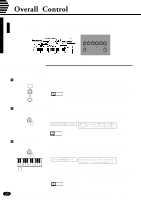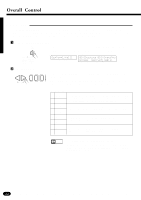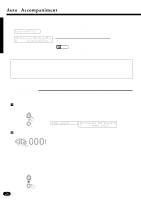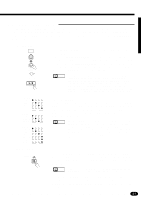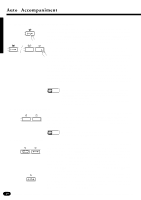Yamaha PSR-1700 Owner's Manual - Page 27
Setting the Auto Accompaniment Split Point, Auto Accompaniment Fingering
 |
View all Yamaha PSR-1700 manuals
Add to My Manuals
Save this manual to your list of manuals |
Page 27 highlights
s Setting the Auto Accompaniment Split Point STYLE SELECT SPLIT To set the Auto Accompaniment split point, first turn Auto Accompani- POINT ment ON - press the [AUTO ACCOMP] button so that its indicator lights - then proceed with steps 2 and 3 as described in "Split Point Change" on page 20. The default Auto Accompaniment split point (55) can be instantly recalled by pressing both the [+] and [-] buttons at the same time. AUTO ACCOMP Auto Accompaniment split point w Orchestration split point w Auto Accompaniment Left voice Right voice NOTES • If the Auto Accompaniment split point is set at a lower key than the orchestration split point, the L1 and/or L2 voice will sound between the Auto Accompaniment and orchestration split points. Orchestration split point w Left voice Auto Accompaniment Auto Accompaniment split point w Right voice • If the Auto Accompaniment split point is set at a higher key than the orchestration split point, the L1 and/or L2 voice will sound throughout the entire Auto Accompaniment section. Orchestration split point w Left voice Right voice Auto Accompaniment • If the Auto Accompaniment "Full" fingering mode is selected, the L1 and/or L2 voice will sound to the left of the orchestration split point while the R1 and/or R2 voice will sound to the right of the orchestration split point. s Auto Accompaniment Fingering The PSR-1700 and PSR-2700 have 5 Auto Accompaniment fingering modes, selected via the [FINGERING] button. ZPress the [FINGERING] Button ... FINGERING When you press the [FINGERING] button the currently selected Auto Accompaniment fingering number and type name will appear on the LCD display panel. ....M...O...D...E... 1 CHORD 1 2 CHORD 2 3 SINGLE 4 MULTI 5 FULL PSR-1700 Fingrng=1-:Chord1 PSR-2700 08:Showtune 001:GrandPno C Fingrng=1-:Chord1 XSelect a Fingering Mode ... -+ RESET 012 Use the [+] and [-] buttons, the number buttons, the data dial, or the [FINGERING] button itself to select the required fingering mode (see page 9 for editing procedure details). 25