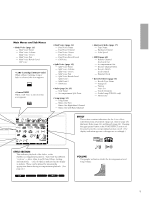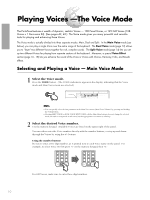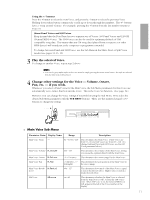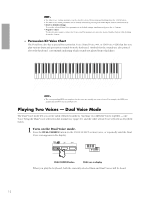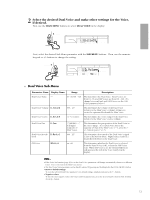Yamaha PSR-230 Owner's Manual - Page 17
Playing Two Voices, Split Voice Mode
 |
View all Yamaha PSR-230 manuals
Add to My Manuals
Save this manual to your list of manuals |
Page 17 highlights
Playing Two Voices - Split Voice Mode In the Split Voice mode, you can assign two different Voices to opposite sections of the keyboard, and play one Voice with your left hand while your right plays another. For example, you could play bass with the left hand and play piano with the right. The right-hand (or upper) Voice is selected in the Main Voice mode, and the left-hand (or lower) Voice is selected in the Split Voice mode, as described below. 1 Turn on the Split Voice mode. Press the SPLIT button (in the KEYBOARD section) so that the Split Voice icon appears in the display. KEYBOARD TOUCH RESPONSE SPLIT FINGERING SPLIT SPLIT button SPLIT icon in display When you play the keyboard, both the currently selected Main and Split Voices will be heard. 2 Select the desired Split Voice and make other settings for the Voice, if desired. First, use the MAIN MENU buttons to select SPLIT VOICE in the display. MAIN MENU NAME / SUB MENU MODE CART FngrBass ONE TOUCH SETTING STYLE 1 VOICE 2 SONG EASY CHORD MEM 3 4 KEYBOARD EFFECT SONG TOUCH SPLIT FINGERING DUAL CHORUS A B REPEAT MINUS ONE GUIDE HARMONY REVERB STYLE MAIN MENU MAIN VOICE DUAL VOICE SPLIT VOICE STYLE SONG HARMONY/ECHO Next, select the desired Sub Menu parameter with the SUB MENU buttons. Then, use the numeric keypad or +/- buttons to change the setting. SUB MENU NAME / SUB MENU MODE CART S.Volume ONE TOUCH SETTING STYLE 1 VOICE 2 SONG EASY CHORD MEM 3 4 KEYBOARD EFFECT SONG TOUCH SPLIT FINGERING DUAL CHORUS A B REPEAT MINUS ONE GUIDE HARMONY REVERB STYLE SYNC STOP LARGE/SMALL TEMPO MAIN MENU MAIN VOICE DUAL VOICE SPLIT VOICE STYLE SONG HARMONY/ECHO NOTE • Dual Voice and Split Voice can be used together. You can have the Split Voice play in the lower section of the keyboard and play the Main and Dual Voices together in the upper. 14