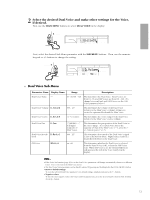Yamaha PSR-230 Owner's Manual - Page 21
Reverb, Touch Response
 |
View all Yamaha PSR-230 manuals
Add to My Manuals
Save this manual to your list of manuals |
Page 21 highlights
Reverb The Reverb effect reproduces the natural ambient "wash" that occurs when a sound is heard in a room or concert hall. Several different Reverb types are available in the Sub Menus. To use Reverb: 1 Turn on the Reverb effect. Press the REVERB button. (The REVERB icon appears in the display.) VOICE EFFECT DUAL/ CHORUS HARMONY/ ECHO REVERB SONG CLEAR REVERB REVERB button REVERB icon in display When you play the keyboard, the currently selected Reverb effect will be heard. 2 Change the Reverb type, if desired. First, select REVERB/OTHERS in the Main Menu, then select the Reverb Type Name parameter with the SUB MENU buttons, and use the numeric keypad or +/- buttons to change the setting. (For details, see the REVERB/OTHERS Sub Menu chart on page 19.) NOTE • The Reverb Type will change automatically whenever a different Style is selected in the Style menu. • The Reverb Type Name parameter can be directly selected by pressing and holding down the REVERB button. • Reverb is turned on whenever the power is turned on. • The Reverb Send Level can be ajusted independently for each of the Main, Dual and Split Voice modes. (See pages 11, 13 and 15) • If Reverb Type 9 (No Effect) is selected. Reverb will not be applied to the Sound, even when the REVERB button is pressed. Touch Response The PortaTone keyboard has a Touch Response feature, letting you expressively play the Voices, controlling the volume by how soft or hard you strike the keys. Touch Response can be turned on or off, and the Touch Sensitivity (the degree of Touch Response) can be adjusted. 1 Turn on the Touch Response feature. Press the TOUCH RESPONSE button. (The TOUCH icon appears in the display.) KEYBOARD TOUCH RESPONSE SPLIT FINGERING TOUCH TOUCH RESPONSE button TOUCH RESPONSE icon in display 2 Change the Touch Sensitivity, if desired. First, select REVERB/OTHERS in the Main Menu, then select the Touch Sensitivity parameter with the SUB MENU buttons, and use the numeric keypad or +/- buttons to change the setting. (For details, see the REVERB/OTHERS Sub Menu chart on page 19.) NOTE • The Touch Sensitivity parameter can be directly selected by pressing and holding down the TOUCH RESPONSE button. • The Touch Response on/off setting is retained in memory when power is turned off, as long as batteries are installed or an AC adaptor is connected. 18