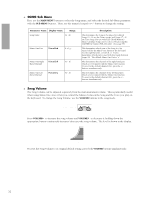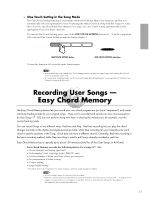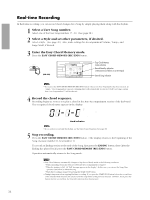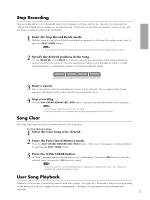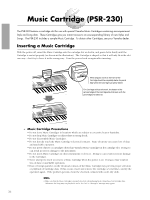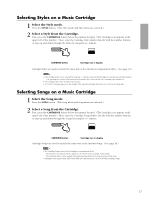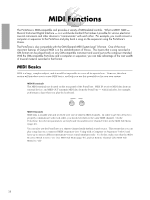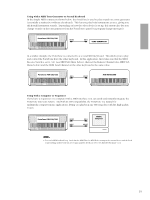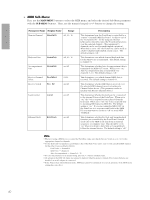Yamaha PSR-230 Owner's Manual - Page 38
Step Recording, Song Clear, User Song Playback
 |
View all Yamaha PSR-230 manuals
Add to My Manuals
Save this manual to your list of manuals |
Page 38 highlights
Step Recording Step recording allows you to manually enter chord changes to a Song, one by one. As such, it's convenient for editing and making precise changes to an existing Song. In general, use Real-time recording to create a Song, and use Step recording to polish it up and finish it. 1 Enter the Step Record Ready mode. With the desired Song selected and record stand-by engaged (see Real-time Recording, steps 2 and 3), press the SYNC-START button. NOTE • You can also enter the Step Record Ready mode by pressing the START/STOP button during Real-time recording. 2 Specify the desired position in the Song. Use the MEASURE +/- and BEAT +/- buttons to specify the exact place in the Song to which the desired chord is to be entered. Press the appropriate button to step through the values, or hold down the button to continuously advance or reverse through the values. 1 2 MEASURE 3 4 BEAT 3 Enter a chord. Play a chord in the Auto Accompaniment section of the keyboard. The recognized chord name appears in the display and is entered at the selected measure/beat. 4 Stop recording. Press the EASY CHORD MEMORY (REC/END) button. (Operation automatically returns to the Song mode.) NOTE • Section changes cannot be entered in Step recording. • You can play back the User Song within Step recording by pressing the START/STOP button. Song Clear The Song Clear operation lets you delete selected User Song data. To clear data of a Song: 1 Select the User Song to be cleared. 2 Enter the Easy Chord Memory mode. Press the EASY CHORD MEMORY (REC/END) button. Make sure to disengage recording stand-by by pressing the SYNC-START button. 3 Press the SONG CLEAR button. A "Clear ?" message appears, prompting you for confirmation. Press the +/YES button to clear the selected Song, or press the -/NO button to cancel. NOTE • Song Clear cannot be executed during Real-time recording and recording stand-by states. Also, Song Clear is available only in Easy Chord Memory mode. User Song Playback Playback of User Songs is exactly the same as with other Songs. (See page 28.) Remember, that you can play along on the keyboard with your original chord accompaniment - making your performances more dynamic and enjoyable. 35