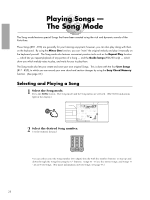Yamaha PSR-230 Owner's Manual - Page 29
Changing the Accompaniment Split Point
 |
View all Yamaha PSR-230 manuals
Add to My Manuals
Save this manual to your list of manuals |
Page 29 highlights
˙ Full In the Full mode, chords played anywhere on the keyboard are recognized for producing Auto Accompaniment. Here, the PortaTone "intelligently" distinguishes between the playing of your right and left hands and produces accompaniment. (A single note eleven notes higher than the lowest note of the chord is recognized as a right-hand or melody note.) Chords recognized are the same as in Fingered above. NOTE • The Harmony/Echo effect is not available when the Full mode is selected. ˙ Single Finger Single Finger mode makes it easy to produce fully orchestrated accompaniment by simply playing a one-, two- or three-finger chord indication (in the Auto Accompaniment section), as shown below. The key of C is used here as an example; other keys follow the same rules. For example, Bb7 is played as Bb and A. Major chord: C Seventh chord: C7 Minor chord: Cm Minor seventh chord: Cm7 Press the root note of the chord. Press the root note together with any white key to the left of it. Press the root note together with any black key to the left of it. Press the root note together with any white and black key to the left of it (three keys altogether). Changing the Accompaniment Split Point This function allows you to set the highest key in the Auto Accompaniment section of the keyboard. (All keys below and including this point will be used for Auto Accompaniment.) Accompaniment Split Point is the only parameter in the Style menu. 1 Call up the Accompaniment Split Point parameter. Select STYLE in the Main Menu (with the MAIN MENU buttons) and use the SUB MENU buttons to select Accompaniment Split Point. You can also directly select the Accompaniment Split Point parameter by pressing and holding either the STYLE or FINGERING button. 2 Set the parameter. Set this directly by pressing the desired key on the keyboard. You can also use the numeric keypad or +/- buttons to enter the key number. The lowest key on the keyboard (C1) is 36, while middle C (C3) is 60, and the highest key (B5) is 95. NAME / SUB MENU MODE CART AccSpPnt ONE TOUCH SETTING STYLE 1 VOICE 2 SONG EASY CHORD MEM 3 4 KEYBOARD EFFECT SONG TOUCH SPLIT FINGERING DUAL CHORUS A B REPEAT MINUS ONE GUIDE HARMONY REVERB STYLE SYNC STOP LARGE/SMALL TEMPO EASY CHORD MEMORY dim 6 5aug minMaj7sus4 STYLE SECTION A VOLUME B MAIN MENU MAIN VOICE DUAL VOICE SPLIT VOICE STYLE SONG HARMONY/ECHO MIDI REVERB/OTHERS JAM Accompaniment Split Point Split Point 1 Split Point 2 NOTE • The default Accompaniment Split Point is F#2 (54) and can be restored by simultaneously pressing the +/- buttons. • The Accompaniment Split Point cannot be set higher than the Split Point 2 parameter (page 15). • The Accompaniment Split Point setting is retained in memory when power is turned off, as long as batteries are installed or an AC adaptor is connected. 26