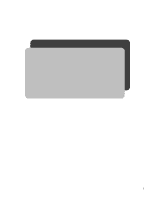Yamaha SY35 Owner's Manual (feature Reference) - Page 11
PITCH BEND, WHEEL Amplitude & Pitch Modulation - value
 |
View all Yamaha SY35 manuals
Add to My Manuals
Save this manual to your list of manuals |
Page 11 highlights
VOICE COMMON Settings: Effect type: Rev Hall Rev Room Rev Plate Rev Club Rev Metal Delay 1 Delay 2 Delay 3 Doubler Ping-Pong Pan Ref Early Ref Gate Rev Dly&Rev 1 Dly&Rev 2 Dist&Rev (Reverb Hall) (Reverb Room) (Reverb Plate) (Reverb Club) (Reverb Metal) (Short Single Delay) (Long Delay) (Long Delay) (Doubler) (Ping Pong Delay) (Panned Reflections) (Early Reflections) (Gated Reverb) (Delay & Reverb 1) (Delay & Reverb 2) (Distortion & Reverb) Depth: 0 ... 7 Procedure: Use the [4] and [6] cursor keys to place the underline cursor under the effect type or depth parameter. Use the [-1/NO] and [+1/YES] keys to select the desired effect or effect depth. Details: Setting the depth parameter to " 0 " is equivalent to turning the effect OFF. A depth setting of "7" produces the greatest effect. PITCH BEND VC@PITCH BEND Range= 2 Summary: Sets the range of the pitch bend wheel. Settings: 0 ... 12 max.* Procedure: Use the [6] key to move the cursor to the lower display line. Use the [-1/NO] and [+1/YES] keys to select the desired pitch bend range. Details: Each increment from "0" to "12" represents a semitone. A setting of "0" produces no pitch bend. A setting of " 1 2 " allows a maximum pitch bend of plus or minus one octave, while a setting of " 4 " allows a maximum pitch bend of plus or minus a major third. * This range may be more limited in some cases. An exclamation mark (!) will appear after the range value when the limit is reached. WHEEL (Amplitude & Pitch Modulation) VC@WHEEL AM=on PM=ON Summary: Assigns the modulation wheel to amplitude and/or pitch modulation. Settings: AM (Amplitude Modulation): off, on PM (Pitch Modulation): off, on Procedure: Use the [4] and [6] cursor keys to place the underline cursor under the AM or PM parameter. Use the [-1/NO] and [+1/YES] keys to turn the selected parameter on or off. Details: Amplitude modulation produces a tremolo effect while pitch modulation produced a vibrato effect. This function allows the modulation wheel to be assigned to produce either or both. This is only an "off/on" switch, however, and the maximum depth of modulation to be applied must be set using the LFO AM Depth and PM Depth parameters in the ELEMENT TONE edit mode. When the modulation wheel is assigned to amplitude or pitch modulation, LFO modulation can only be applied via the wheel. If both WHEEL and AFTER TOUCH are assigned to modulation control, the controller via which the highest modulation level is applied will take priority when both are used simultaneously. 6