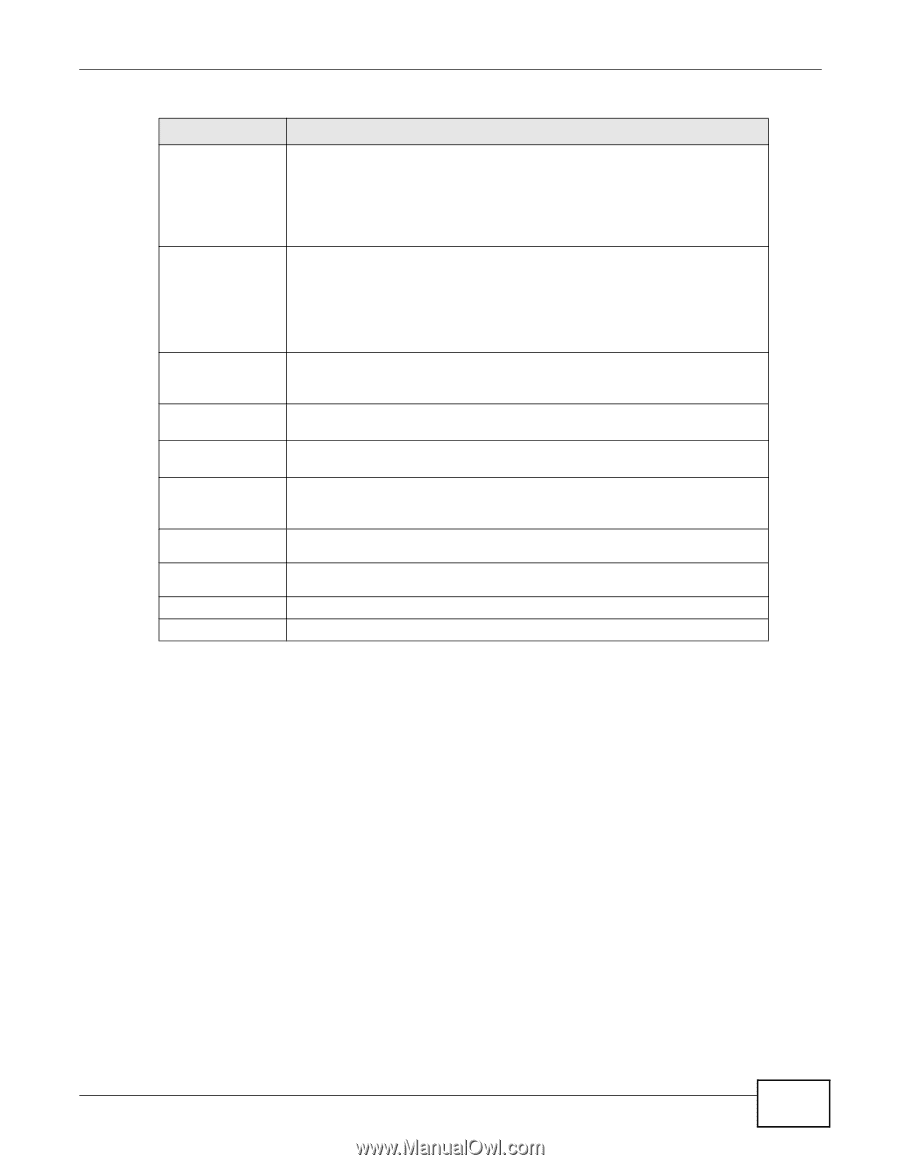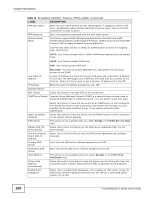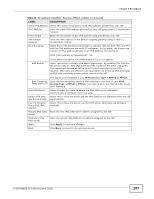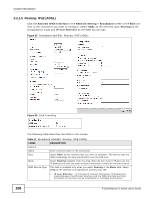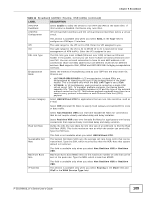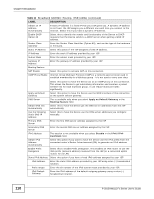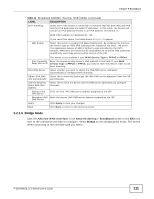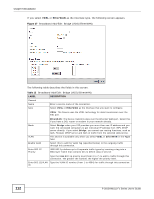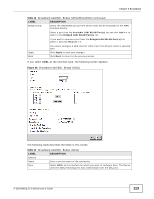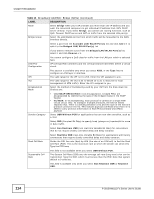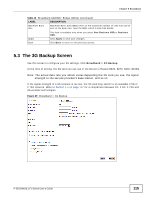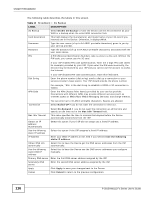ZyXEL P-2812HNU-F3 User Guide - Page 111
Bridge Mode
 |
View all ZyXEL P-2812HNU-F3 manuals
Add to My Manuals
Save this manual to your list of manuals |
Page 111 highlights
Chapter 5 Broadband Table 11 Broadband Add/Edit: Routing- IPoE (ADSL) (continued) LABEL DESCRIPTION 6to4 Tunneling Select 6to4 if the Device is connected to a network that has both IPv6 and IPv4 and the IPv4 addresses are public IP addresses. In this mode, the Device can convert an IPv4 address directly to an IPv6 address. The format is: 2002:[IPv4 address in hexadecimal]::/48 6RD Enable If you select this option, the fields shown in Figure 26 appear. Select this option to enable IPv6 Rapid Deployment. By enabling this function, the Device uses an ISP's IPv6 address prefix instead of the 2002::/48 prefix. The operational domain of 6RD is limited to and controlled by the ISP's network. 6RD hosts are ensured to be reachable from all native IPv6 addresses as 6RD only uses relay servers within control of the ISP. This option is not available if your WAN Service Type is PPPoE or PPPoA. 6to4 Tunneling Enter the tunneling relay server's IPv4 address in this field. If your WAN Relay Server IP Service Type is PPPoE or PPPoA, you need to enter this field in order to use 6to4 Tunneling. IPv6 DNS Server Select whether you want to obtain the IPv6 DNS server addresses automatically or configure them manually. Obtain IPv6 DNS Select this to have the Device get the IPv6 DNS server addresses from the ISP info Automatically automatically. Use the following Static DNS IPv6 Address Select this to have the Device use the DNS server addresses you configure manually. Primary IPv6 DNS Server Enter the first IPv6 DNS server address assigned by the ISP. Secondary IPv6 Enter the second IPv6 DNS server address assigned by the ISP. DNS Server Apply Click Apply to save your changes. Back Click Back to return to the previous screen. 5.2.1.6 Bridge Mode Click the Add new WAN Interface in the Network Setting > Broadband screen or the Edit icon next to the connection you want to configure. Select Bridge as the encapsulation mode. The screen differs according to the interface type you select. P-2812HNU(L)-Fx Series User's Guide 111