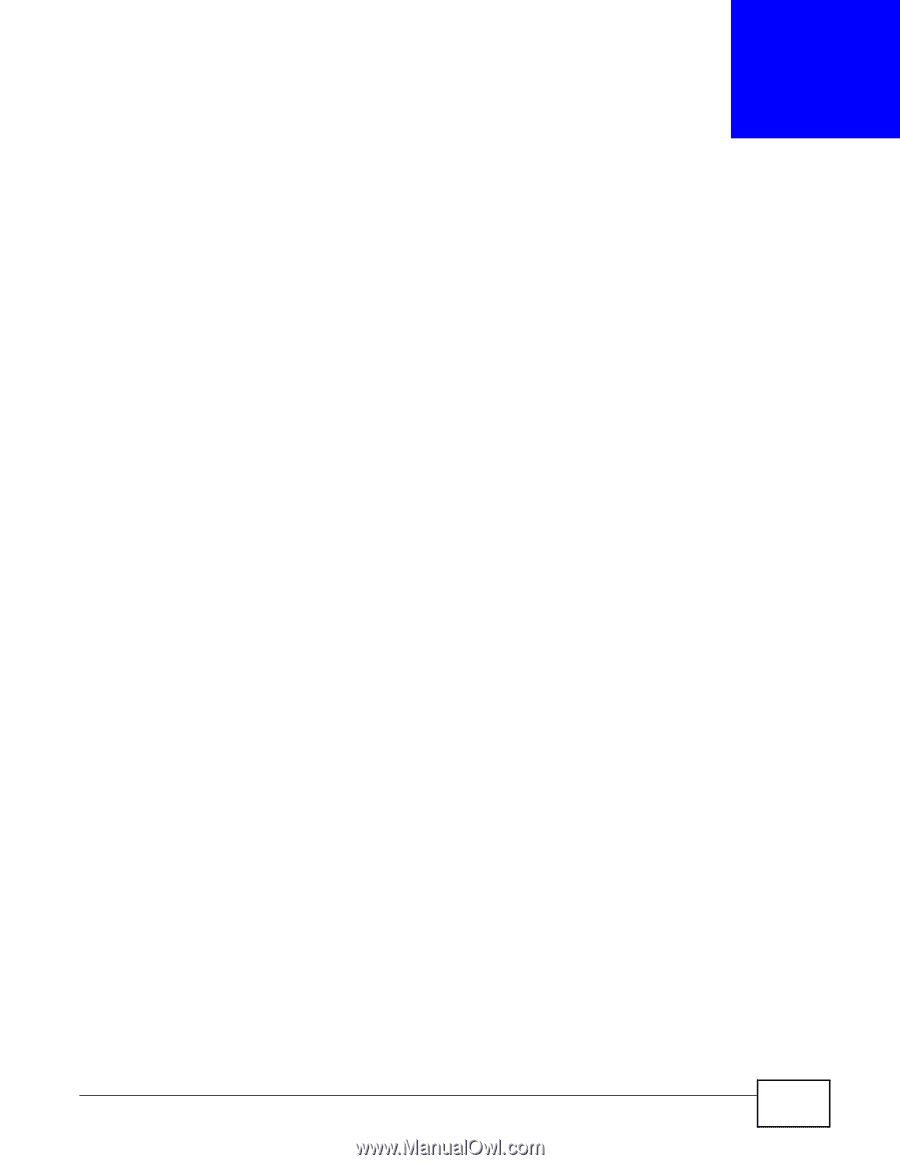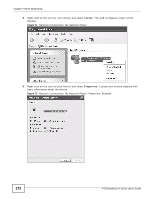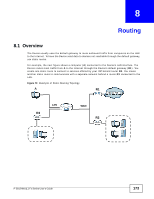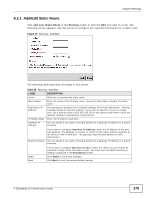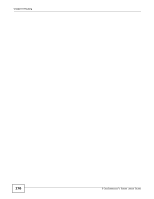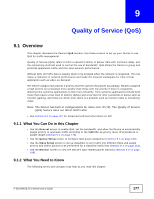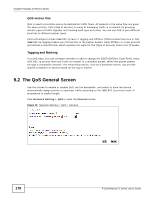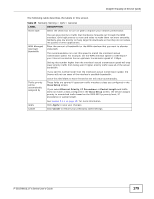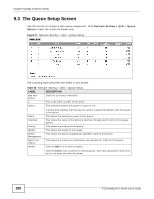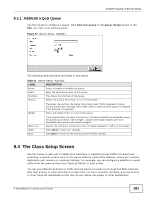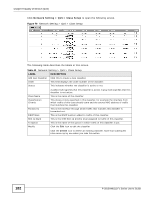ZyXEL P-2812HNU-F3 User Guide - Page 177
Quality of Service QoS
 |
View all ZyXEL P-2812HNU-F3 manuals
Add to My Manuals
Save this manual to your list of manuals |
Page 177 highlights
CHAPTER 9 Quality of Service (QoS) 9.1 Overview This chapter discusses the Device's QoS screens. Use these screens to set up your Device to use QoS for traffic management. Quality of Service (QoS) refers to both a network's ability to deliver data with minimum delay, and the networking methods used to control the use of bandwidth. QoS allows the Device to group and prioritize application traffic and fine-tune network performance. Without QoS, all traffic data is equally likely to be dropped when the network is congested. This can cause a reduction in network performance and make the network inadequate for time-critical application such as video-on-demand. The Device assigns each packet a priority and then queues the packet accordingly. Packets assigned a high priority are processed more quickly than those with low priority if there is congestion, allowing time-sensitive applications to flow more smoothly. Time-sensitive applications include both those that require a low level of latency (delay) and a low level of jitter (variations in delay) such as Internet gaming, and those for which jitter alone is a problem such as Internet radio or streaming video. Note: The Device has built-in configurations for Voice over IP (IP). The Quality of Service (QoS) feature does not affect VoIP traffic. • See Section 9.6 on page 187 for advanced technical information on SIP. 9.1.1 What You Can Do in this Chapter • Use the General screen to enable QoS, set the bandwidth, and allow the Device to automatically assign priority to upstream traffic according to the IEEE 802.1p priority level, IP precedence or packet length (Section 9.2 on page 178). • Use the Queue Setup screen to configure QoS queue assignment (Section 9.3 on page 180). • Use the Class Setup screen to set up classifiers to sort traffic into different flows and assign priority and define actions to be performed for a classified traffic flow (Section 9.4 on page 181). • Use the Monitor screen to view the Device's QoS-related packet statistics (Section 9.5 on page 186). 9.1.2 What You Need to Know The following terms and concepts may help as you read this chapter. P-2812HNU(L)-Fx Series User's Guide 177