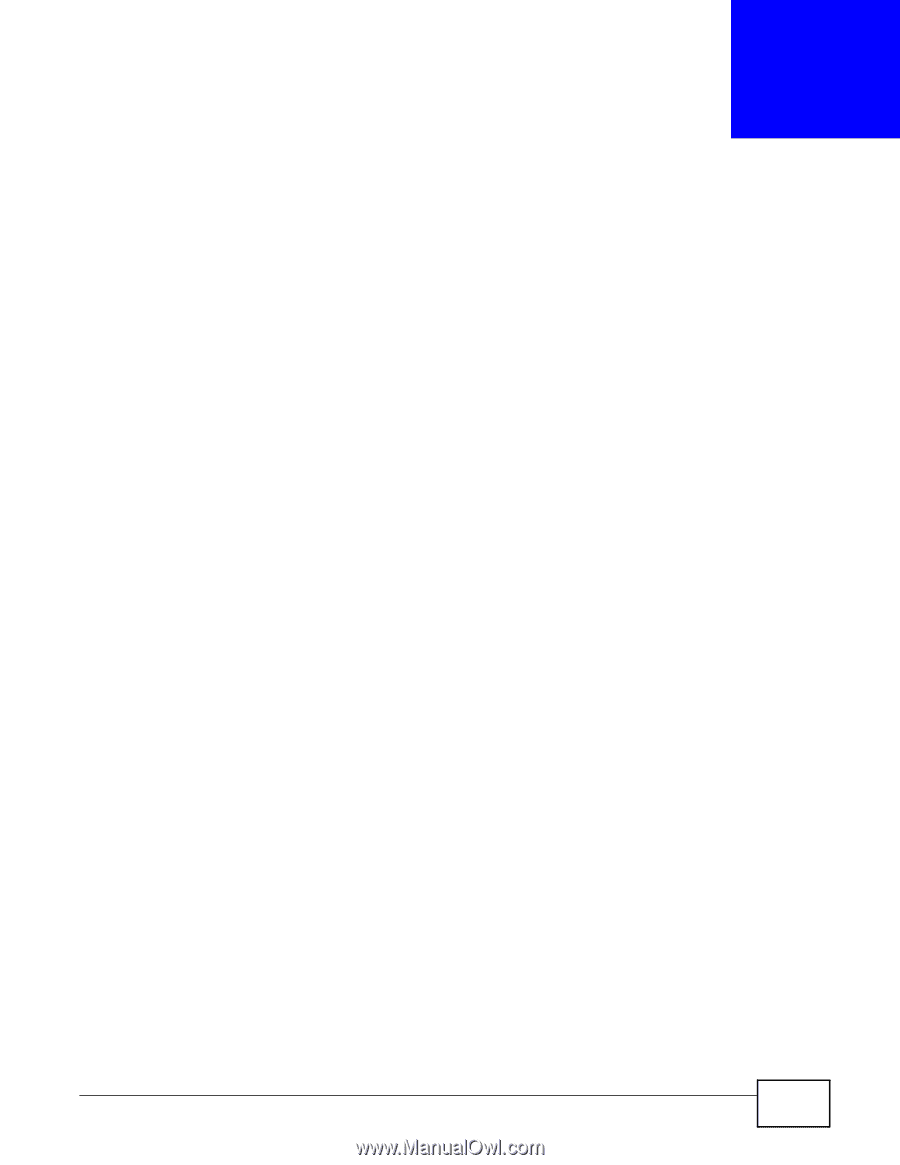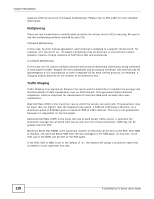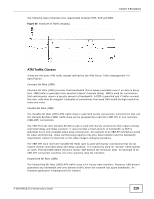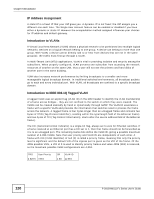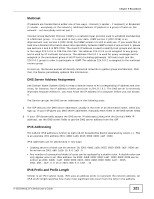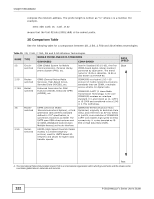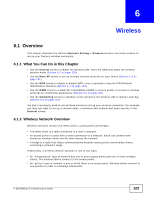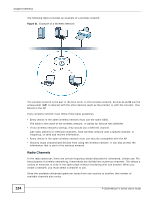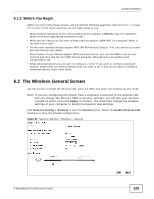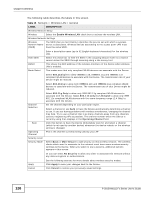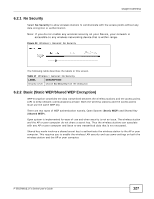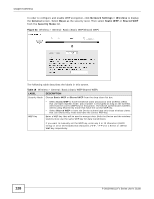ZyXEL P-2812HNU-F3 User Guide - Page 123
Wireless
 |
View all ZyXEL P-2812HNU-F3 manuals
Add to My Manuals
Save this manual to your list of manuals |
Page 123 highlights
CHAPTER 6 Wireless 6.1 Overview This chapter describes the Device's Network Setting > Wireless screens. Use these screens to set up your Device's wireless connection. 6.1.1 What You Can Do in this Chapter • Use the General screen to enable the Wireless LAN, enter the SSID and select the wireless security mode (Section 6.2 on page 125). • Use the More AP screen to set up multiple wireless networks on your Device (Section 6.3 on page 131). • Use the WPS screen to enable or disable WPS, view or generate a security PIN (Personal Identification Number) (Section 6.4 on page 133). • Use the WMM screen to enable Wi-Fi MultiMedia (WMM) to ensure quality of service in wireless networks for multimedia applications (Section 6.5 on page 135). • Use the Scheduling screen to schedule a time period for the wireless LAN to operate each day (Section 6.6 on page 137). You don't necessarily need to use all these screens to set up your wireless connection. For example, you may just want to set up a network name, a wireless radio channel and some security in the General screen. 6.1.2 Wireless Network Overview Wireless networks consist of wireless clients, access points and bridges. • A wireless client is a radio connected to a user's computer. • An access point is a radio with a wired connection to a network, which can connect with numerous wireless clients and let them access the network. • A bridge is a radio that relays communications between access points and wireless clients, extending a network's range. Traditionally, a wireless network operates in one of two ways. • An "infrastructure" type of network has one or more access points and one or more wireless clients. The wireless clients connect to the access points. • An "ad-hoc" type of network is one in which there is no access point. Wireless clients connect to one another in order to exchange information. P-2812HNU(L)-Fx Series User's Guide 123