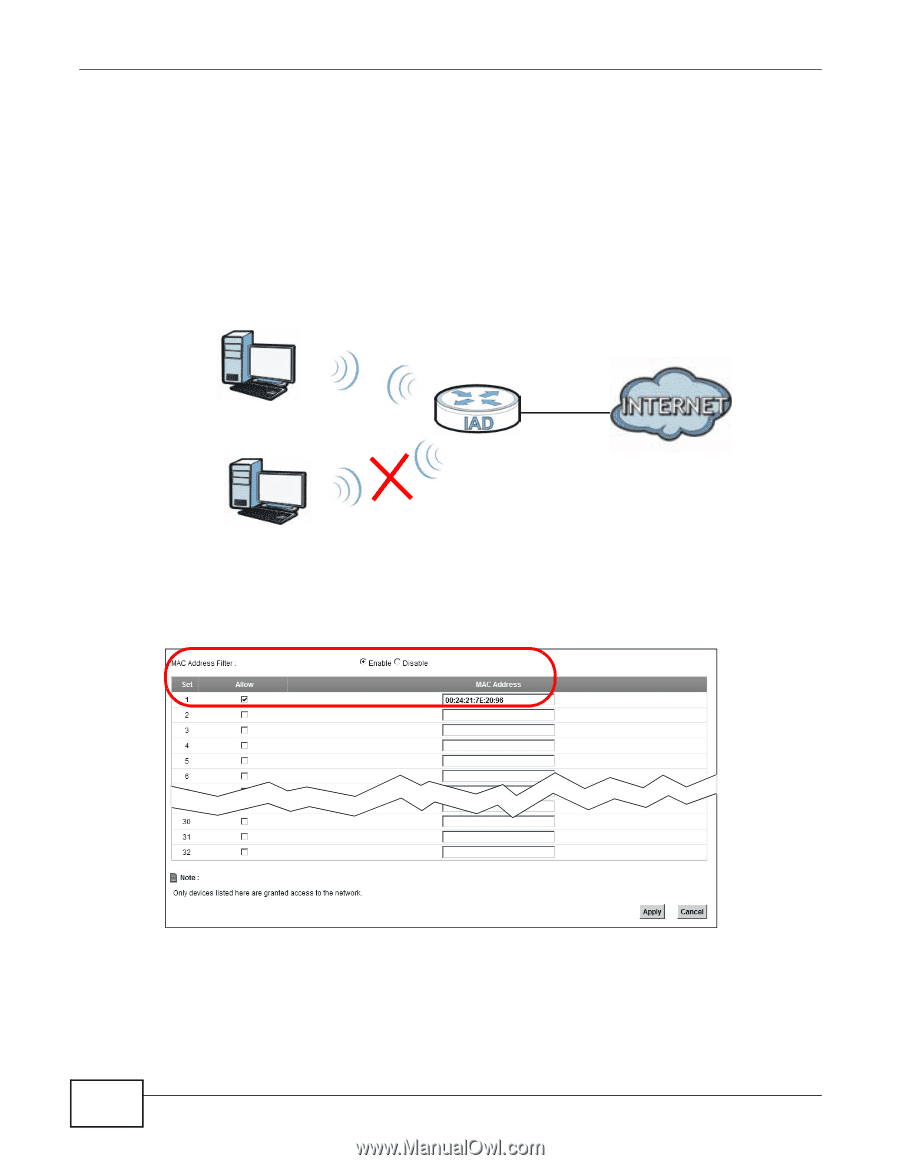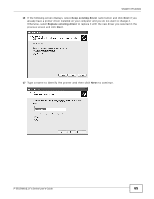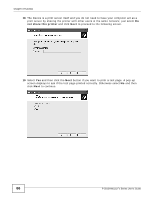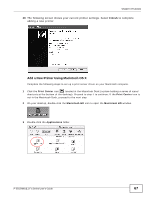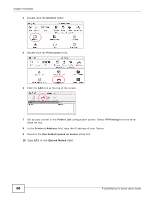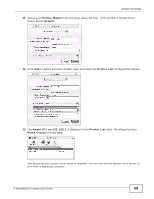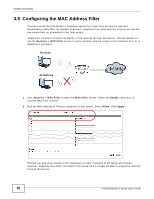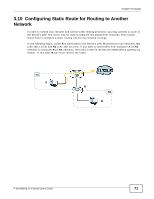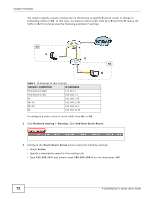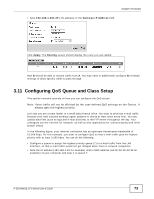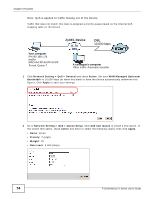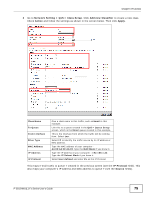ZyXEL P-2812HNU-F3 User Guide - Page 70
Configuring the MAC Address Filter
 |
View all ZyXEL P-2812HNU-F3 manuals
Add to My Manuals
Save this manual to your list of manuals |
Page 70 highlights
Chapter 3 Tutorials 3.9 Configuring the MAC Address Filter Thomas noticed that his daughter Josephine spends too much time surfing the web and downloading media files. He decided to prevent Josephine from accessing the Internet so that she can concentrate on preparing for her final exams. Josephine's computer connects wirelessly to the Internet through the Device. Thomas decides to use the Security > MAC Filter screen to grant wireless network access to his computer but not to Josephine's computer. Thomas Josephine 1 Click Security > MAC Filter to open the MAC Filter screen. Select the Enable check box to activate MAC filter function. 2 Find the MAC address of Thomas' computer in this screen. Select Allow. Click Apply. Thomas can also grant access to the computers of other members of his family and friends. However, Josephine and others not listed in this screen will no longer be able to access the Internet through the Device. 70 P-2812HNU(L)-Fx Series User's Guide