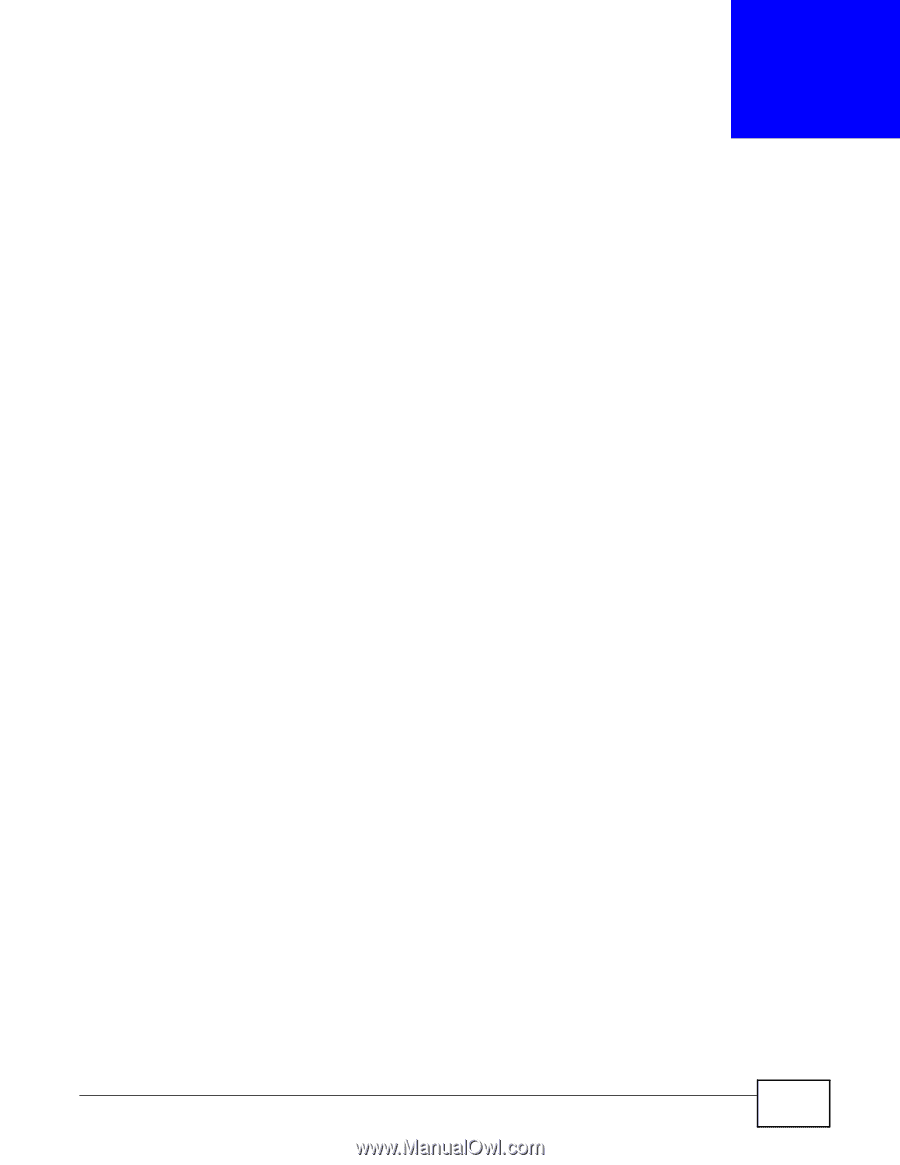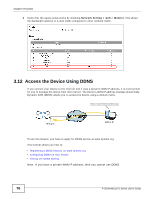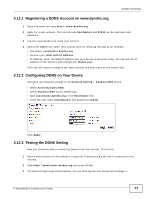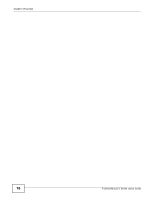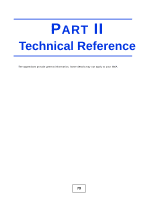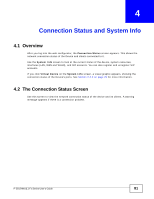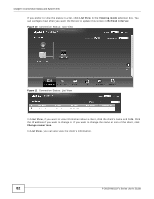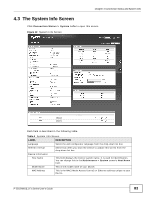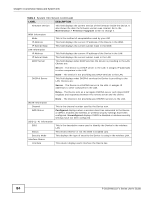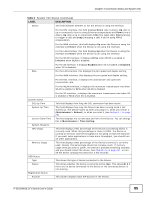ZyXEL P-2812HNU-F3 User Guide - Page 81
Connection Status and System Info
 |
View all ZyXEL P-2812HNU-F3 manuals
Add to My Manuals
Save this manual to your list of manuals |
Page 81 highlights
CHAPTER 4 Connection Status and System Info 4.1 Overview After you log into the web configurator, the Connection Status screen appears. This shows the network connection status of the Device and clients connected to it. Use the System Info screen to look at the current status of the device, system resources, interfaces (LAN, WAN and WLAN), and SIP accounts. You can also register and unregister SIP accounts. If you click Virtual Device on the System Info screen, a visual graphic appears, showing the connection status of the Device's ports. See Section 2.2.2 on page 29 for more information. 4.2 The Connection Status Screen Use this screen to view the network connection status of the device and its clients. A warning message appears if there is a connection problem. P-2812HNU(L)-Fx Series User's Guide 81