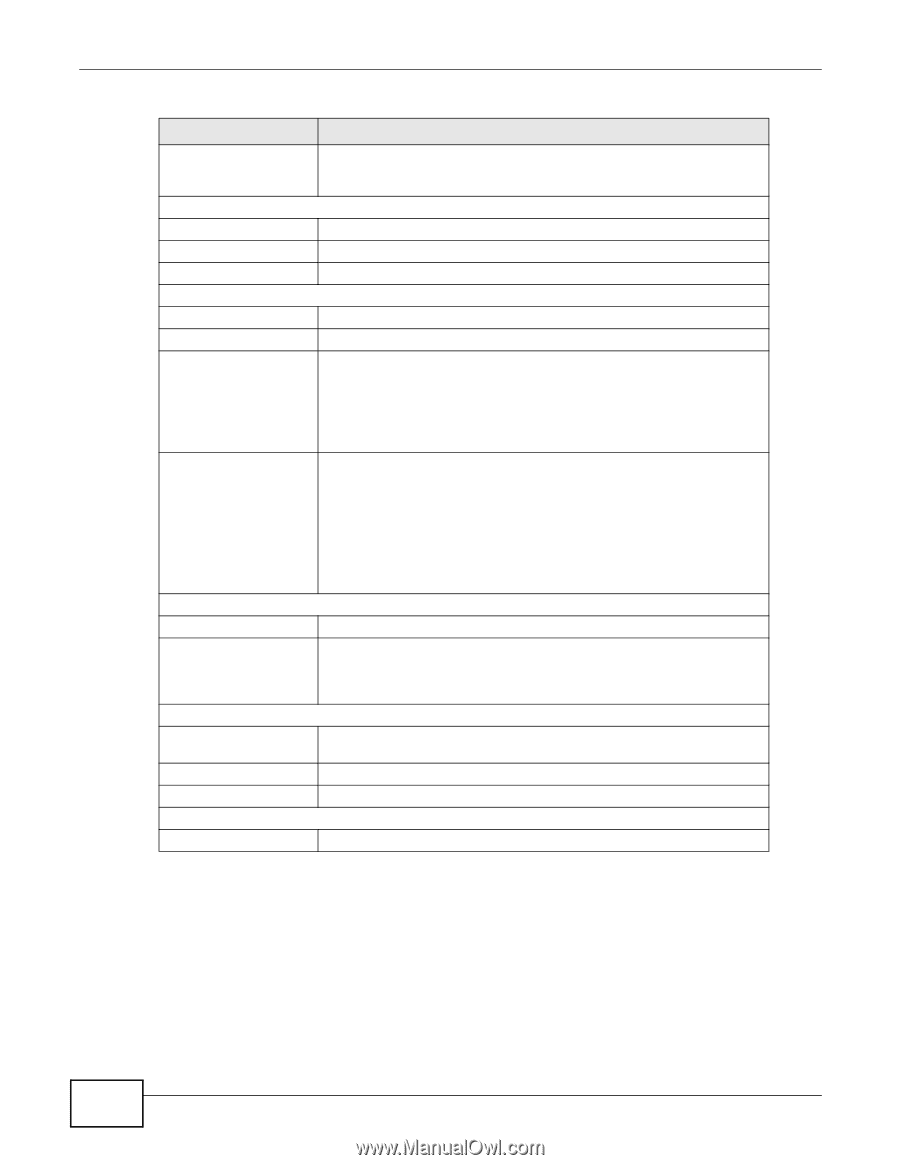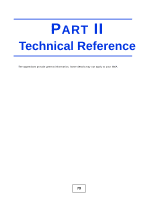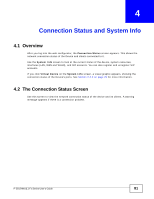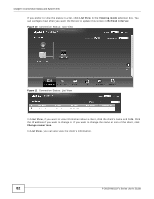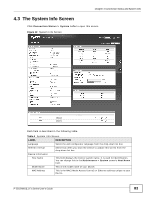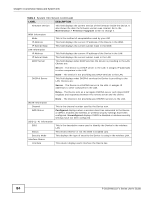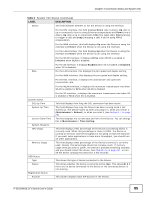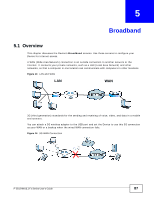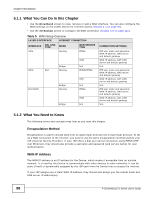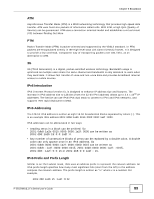ZyXEL P-2812HNU-F3 User Guide - Page 84
Table 4, Label, Description
 |
View all ZyXEL P-2812HNU-F3 manuals
Add to My Manuals
Save this manual to your list of manuals |
Page 84 highlights
Chapter 4 Connection Status and System Info Table 4 System Info Screen (continued) LABEL DESCRIPTION Firmware Version This field displays the current version of the firmware inside the device. It also shows the date the firmware version was created. Go to the Maintenance > Firmware Upgrade screen to change it. WAN Information Mode This is the method of encapsulation used by your ISP. IP Address This field displays the current IP address of the Device in the WAN. IP Subnet Mask This field displays the current subnet mask in the WAN. LAN Information IP Address This field displays the current IP address of the Device in the LAN. IP Subnet Mask This field displays the current subnet mask in the LAN. DHCP Server This field displays what DHCP services the Device is providing to the LAN. Choices are: Server - The Device is a DHCP server in the LAN. It assigns IP addresses to other computers in the LAN. DHCPv6 Server None - The Device is not providing any DHCP services to the LAN. This field displays what DHCPv6 services the Device is providing to the LAN. Choices are: Server - The Device is a DHCPv6 server in the LAN. It assigns IP addresses to other computers in the LAN. Relay - The Device acts as a surrogate DHCPv6 server and relays DHCP requests and responses between the remote server and the clients. WLAN Information Channel WPS Status SSID (1~4) Information SSID Status Security Mode Interface Status Interface None - The Device is not providing any DHCPv6 services to the LAN. This is the channel number used by the Device now. Configured displays when a wireless client has connected to the Device or WPS is enabled and wireless or wireless security settings have been configured. Unconfigured displays if WPS is disabled or wireless security settings have not been configured. This is the descriptive name used to identify the Device in the wireless LAN. This shows whether or not the SSID is enabled (on). This displays the type of security the Device is using in the wireless LAN. This column displays each interface the Device has. 84 P-2812HNU(L)-Fx Series User's Guide