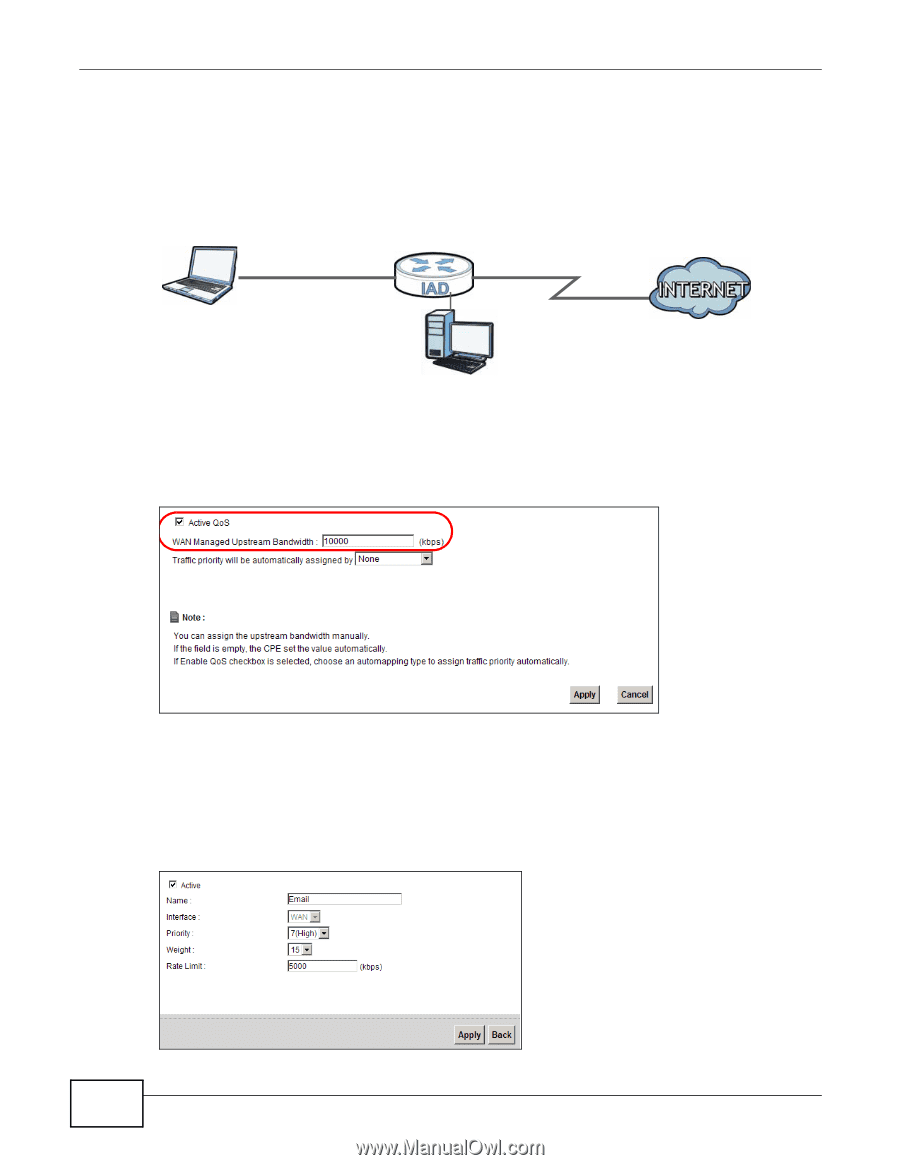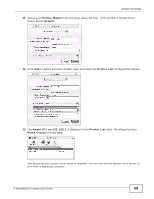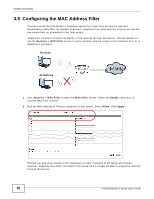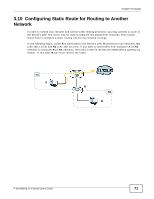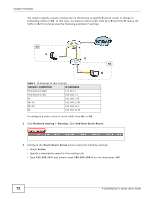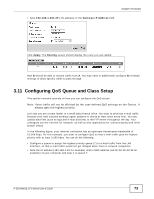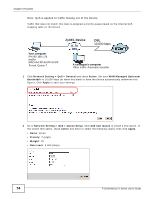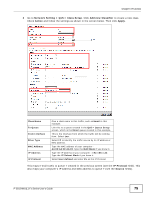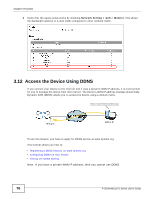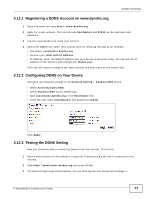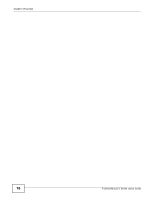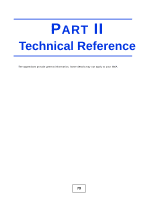ZyXEL P-2812HNU-F3 User Guide - Page 74
ZyXEL Device
 |
View all ZyXEL P-2812HNU-F3 manuals
Add to My Manuals
Save this manual to your list of manuals |
Page 74 highlights
Chapter 3 Tutorials Note: QoS is applied to traffic flowing out of the Device. Traffic that does not match this class is assigned a priority queue based on the internal QoS mapping table on the Device. QoS Example ZyXEL Device DSL 10,000 kbps Your computer IP=192.168.1.23 and/or MAC=AA:FF:AA:FF:AA:FF E-mail: Queue 7 A colleague's computer Other traffic: Automatic classifier 1 Click Network Setting > QoS > General and check Active. Set your WAN Managed Upstream Bandwidth to 10,000 kbps (or leave this blank to have the Device automatically determine this figure). Click Apply to save your settings. Tutorial: Advanced > QoS 2 Go to Network Setting > QoS > Queue Setup. Click Add new Queue to create a new queue. In the screen that opens, check Active and enter or select the following values, then click Apply. • Name: Email • Priority: 7 (High) • Weight: 15 • Rate Limit: 5,000 (kbps) Tutorial: Advanced > QoS > Queue Setup 74 P-2812HNU(L)-Fx Series User's Guide