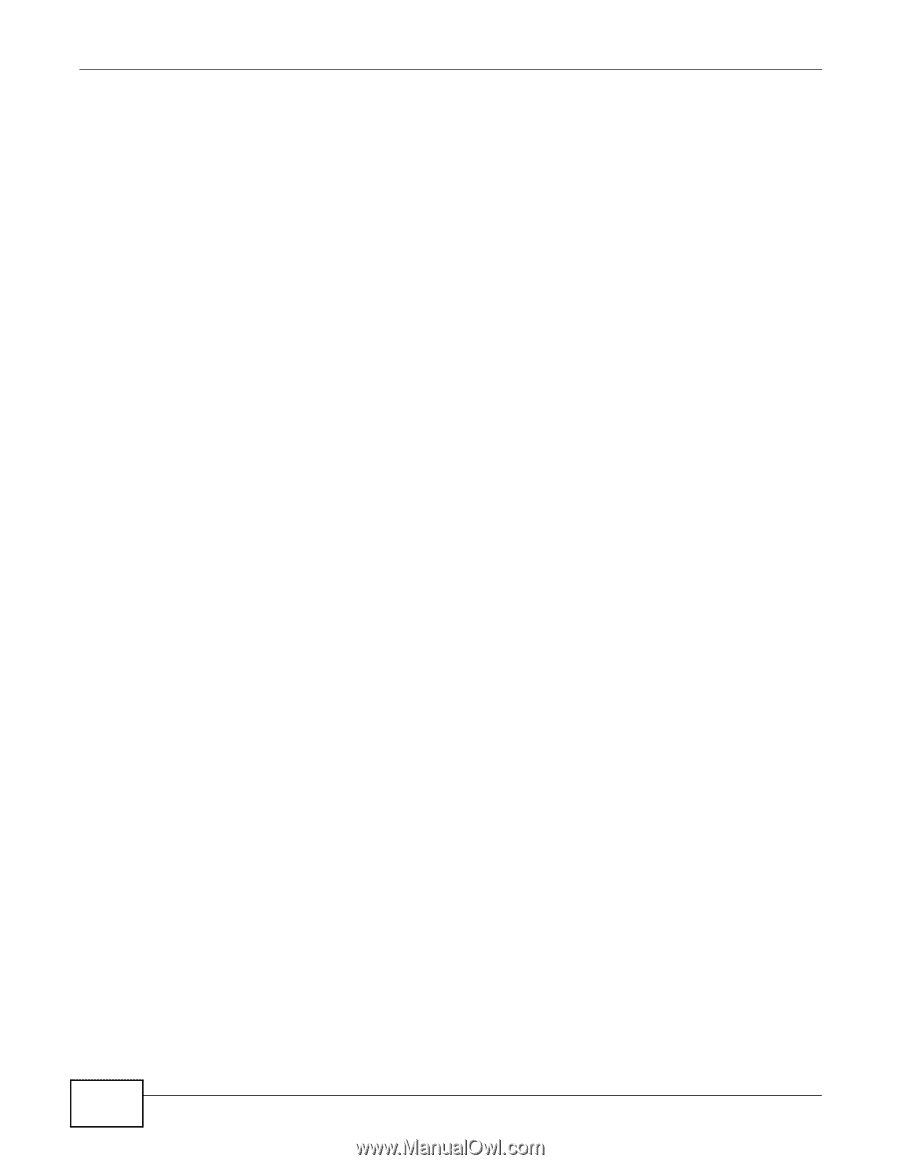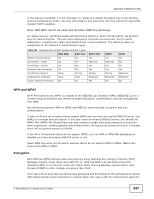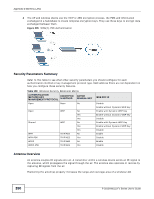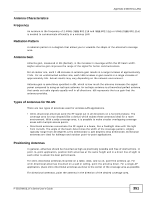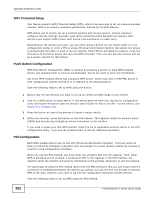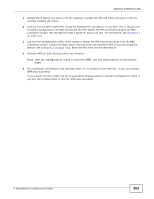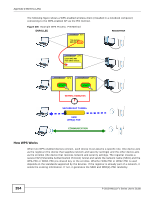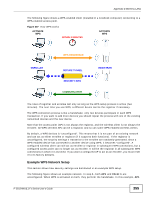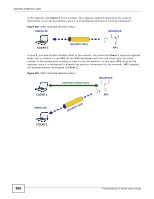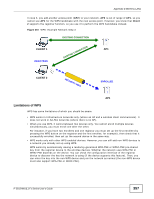ZyXEL P-2812HNU-F3 User Guide - Page 352
WiFi Protected Setup, Push Button Configuration, PIN Configuration
 |
View all ZyXEL P-2812HNU-F3 manuals
Add to My Manuals
Save this manual to your list of manuals |
Page 352 highlights
Appendix D Wireless LANs WiFi Protected Setup Your Device supports WiFi Protected Setup (WPS), which is an easy way to set up a secure wireless network. WPS is an industry standard specification, defined by the WiFi Alliance. WPS allows you to quickly set up a wireless network with strong security, without having to configure security settings manually. Each WPS connection works between two devices. Both devices must support WPS (check each device's documentation to make sure). Depending on the devices you have, you can either press a button (on the device itself, or in its configuration utility) or enter a PIN (a unique Personal Identification Number that allows one device to authenticate the other) in each of the two devices. When WPS is activated on a device, it has two minutes to find another device that also has WPS activated. Then, the two devices connect and set up a secure network by themselves. Push Button Configuration WPS Push Button Configuration (PBC) is initiated by pressing a button on each WPS-enabled device, and allowing them to connect automatically. You do not need to enter any information. Not every WPS-enabled device has a physical WPS button. Some may have a WPS PBC button in their configuration utilities instead of or in addition to the physical button. Take the following steps to set up WPS using the button. 1 Ensure that the two devices you want to set up are within wireless range of one another. 2 Look for a WPS button on each device. If the device does not have one, log into its configuration utility and locate the button (see the device's User's Guide for how to do this - for the Device, see Section 6.4 on page 133). 3 Press the button on one of the devices (it doesn't matter which). 4 Within two minutes, press the button on the other device. The registrar sends the network name (SSID) and security key through an secure connection to the enrollee. If you need to make sure that WPS worked, check the list of associated wireless clients in the AP's configuration utility. If you see the wireless client in the list, WPS was successful. PIN Configuration Each WPS-enabled device has its own PIN (Personal Identification Number). This may either be static (it cannot be changed) or dynamic (you can change it to a new random number by clicking on a button in the configuration interface). When you use the PIN method, you must enter the enrollee's PIN into the registrar. Then, when WPS is activated on the enrollee, it presents its PIN to the registrar. If the PIN matches, the registrar sends the network and security information to the enrollee, allowing it to join the network. The advantage of using the PIN method rather than the PBC method is that you can ensure that the connection is established between the devices you specify, not just the first two devices to activate WPS in the area. However, you need to log into the configuration interfaces of both devices. Take the following steps to set up WPS using the PIN method. 352 P-2812HNU(L)-Fx Series User's Guide