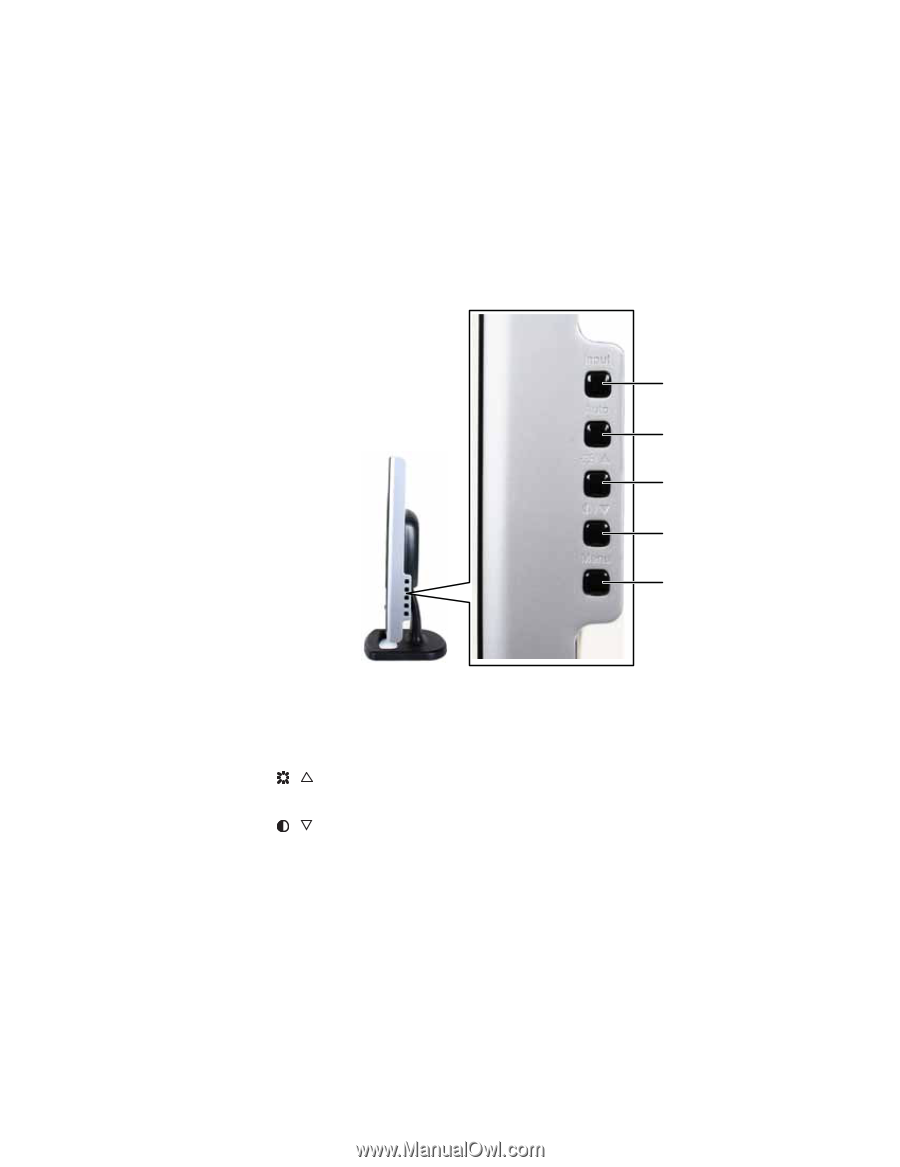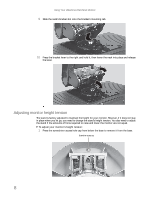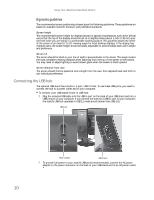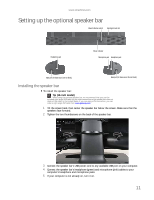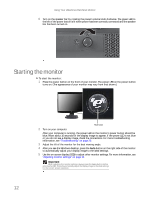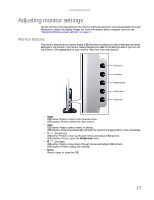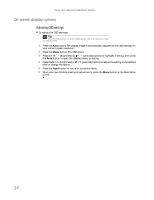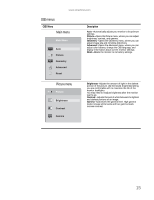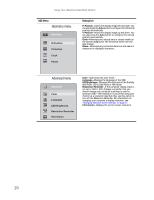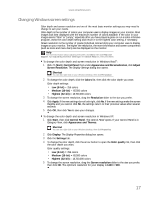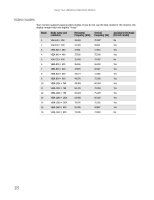eMachines E19T6W 8512499 - eMachines Flat Panel Monitor User Guide - Page 17
Adjusting monitor settings, Monitor buttons
 |
UPC - 827103137347
View all eMachines E19T6W manuals
Add to My Manuals
Save this manual to your list of manuals |
Page 17 highlights
www.emachines.com Adjusting monitor settings Use the monitor controls (located on the monitor itself) and computer controls (accessible through Windows) to adjust the display image. For more information about computer controls, see "Changing Windows screen settings" on page 17. Monitor buttons This monitor features an on-screen display (OSD) that lets you adjust contrast, brightness, and other settings for the monitor. The monitor saves changes you make to the settings, even if you turn off the monitor. (The appearance of your monitor may vary from that shown.) Input button Auto button Brightness button Contrast button Menu button • Input OSD active: Press to move to the previous menu. OSD inactive: Press to select the video source. • Auto OSD active: Press to open a menu or setting. OSD inactive: Press to automatically optimize the monitor's image position, clock, and phase. • / (brightness) OSD active: Press to move up through menus and adjust OSD options. OSD inactive: Press to open the Brightness menu. • / (contrast) OSD active: Press to move down through menus and adjust OSD options. OSD inactive: Press to adjust the contrast. • Menu Press to open or close the OSD. 13