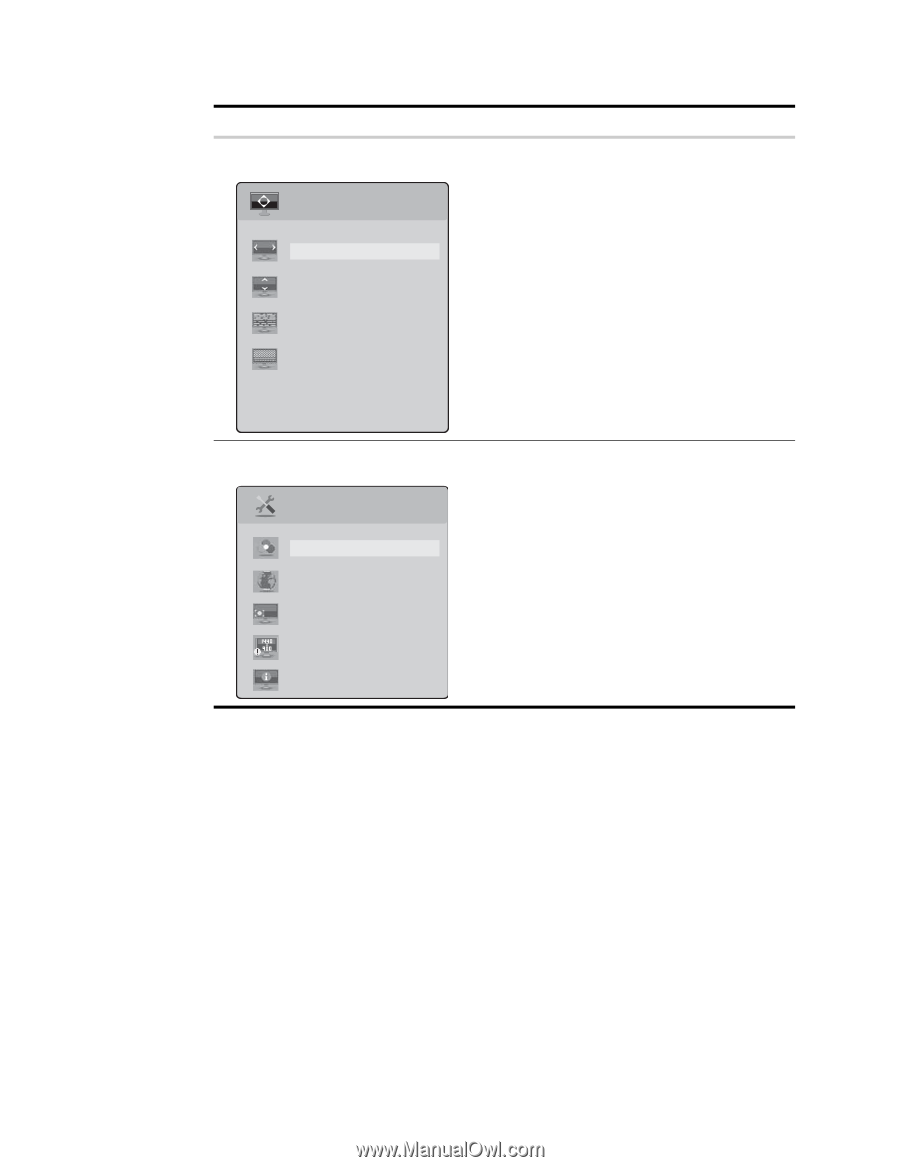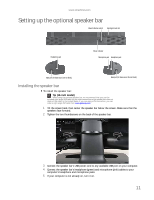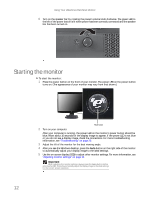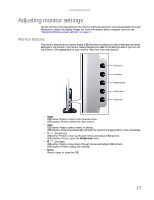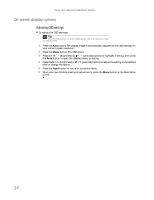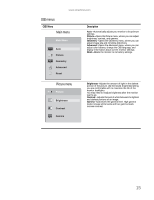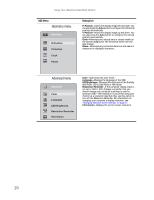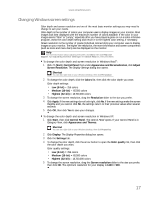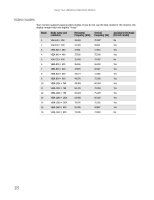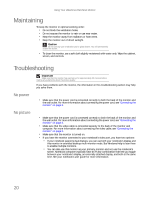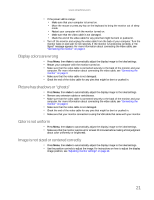eMachines E19T6W 8512499 - eMachines Flat Panel Monitor User Guide - Page 20
Geometry menu, Advanced menu - resolution
 |
UPC - 827103137347
View all eMachines E19T6W manuals
Add to My Manuals
Save this manual to your list of manuals |
Page 20 highlights
Using Your eMachines Flat-Panel Monitor OSD Menu Geometry menu Geometry H-Position V-Position Clock Phase Description H-Position-Moves the display image left and right. You can also press the Auto button to configure the horizontal position automatically. V-Position-Moves the display image up and down. You can also press the Auto button to configure the vertical position automatically. Clock-Minimizes any vertical bars or stripes visible on the screen background. The horizontal screen size will also change. Phase-Minimizes any horizontal distortion and clears or sharpens the displayed characters. Advanced menu Advanced Color Language LED Brightness Resolution Reminder Information Color-Customizes the color levels. Language-Changes the language of the OSD. LED Brightness-Changes the brightness of the Standby and Power LED to Day Mode or Nite Mode. Resolution Reminder-If the computer display input is not set to 1440 × 900, displays a reminder that you should change your computer's settings to use the optimum 1440 × 900 resolution. If you prefer using your monitor at a resolution less than that, use this option to turn off the Resolution Reminder. For information on changing your computer's display resolution, see "Changing Windows screen settings" on page 17. Information-Displays the current screen resolution. 16