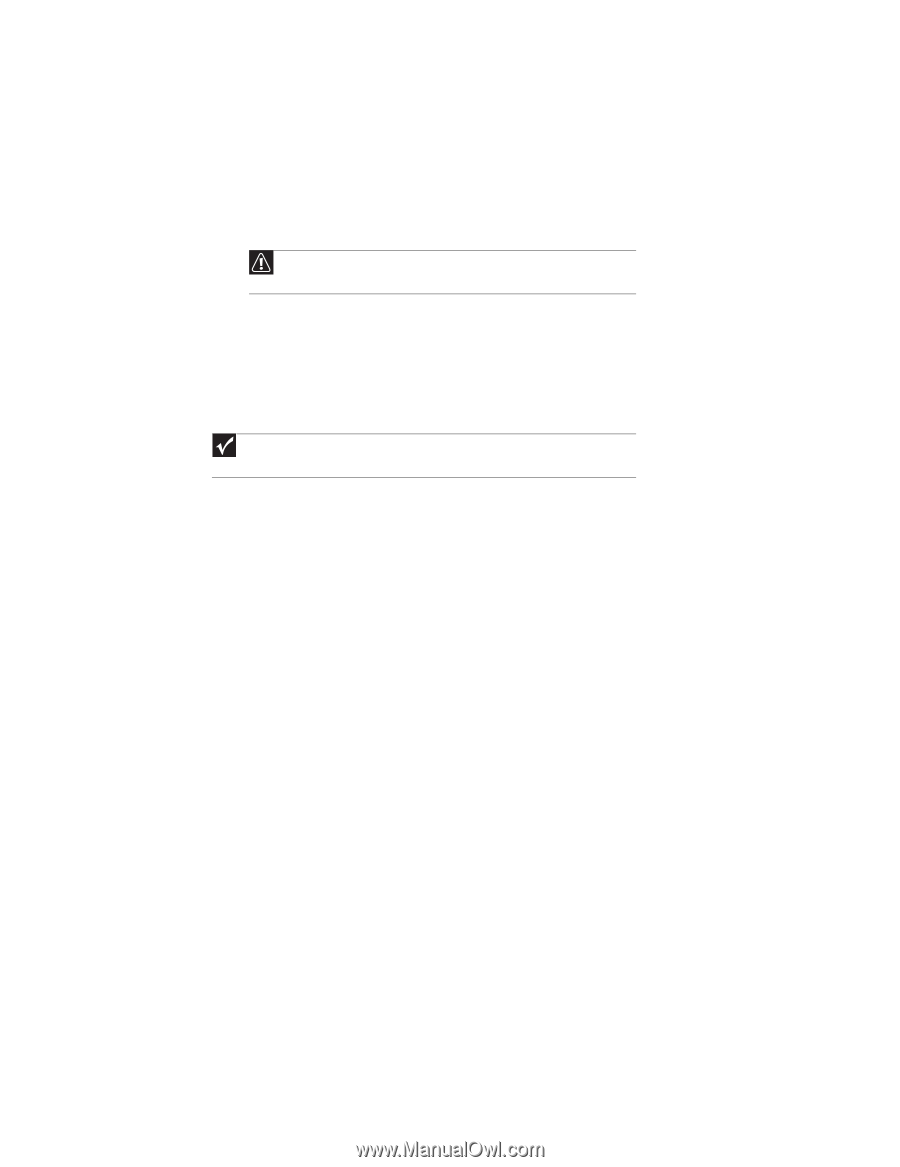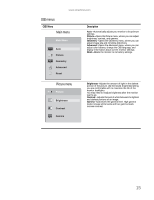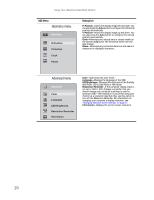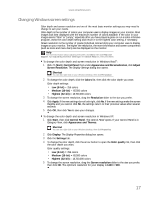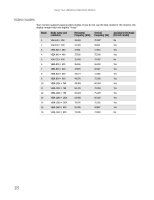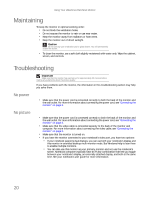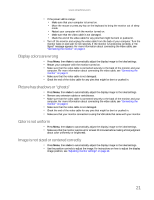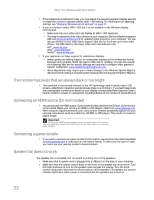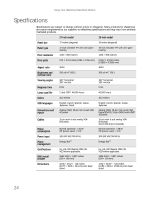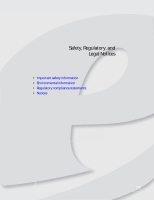eMachines E19T6W 8512499 - eMachines Flat Panel Monitor User Guide - Page 24
Maintaining, Troubleshooting, No power, No picture - problems
 |
UPC - 827103137347
View all eMachines E19T6W manuals
Add to My Manuals
Save this manual to your list of manuals |
Page 24 highlights
Using Your eMachines Flat-Panel Monitor Maintaining To keep the monitor in optimal working order: • Do not block the ventilation holes. • Do not expose the monitor to rain or use near water. • Keep the monitor away from radiators or heat vents. • Keep the monitor out of direct sunlight. Caution Do not use any type of abrasive pad or glass cleaner. You will permanently scratch the screen. • To clean the monitor, use a soft cloth slightly moistened with water only. Wipe the cabinet, screen, and controls. Troubleshooting Important Make sure that the monitor has warmed up for approximately 30 minutes before making any judgments about the picture quality. If you have problems with the monitor, the information in this troubleshooting section may help you solve them. No power • Make sure that the power cord is connected correctly to both the back of the monitor and the wall outlet. For more information about connecting the power cord, see "Connecting the monitor" on page 3. No picture • Make sure that the power cord is connected correctly to both the back of the monitor and the wall outlet. For more information about connecting the power cord, see "Connecting the monitor" on page 3. • Make sure that the video cable is connected securely to the back of the monitor and computer. For more information about connecting the video cable, see "Connecting the monitor" on page 3. • Make sure that the monitor is turned on. • If you have the monitor connected to your notebook's video port, you have two options: • If your notebook supports dual displays, you can use both your notebook's display and this monitor in extended desktop multi-monitor mode. See Windows Help to learn how to enable multiple monitors. • You can also use this monitor as your primary monitor and not use the notebook's screen. Notebook computers typically have an FN key combination that lets you toggle between your notebook's display, an externally attached display, and both at the same time. See your notebook's user guide for more information. 20