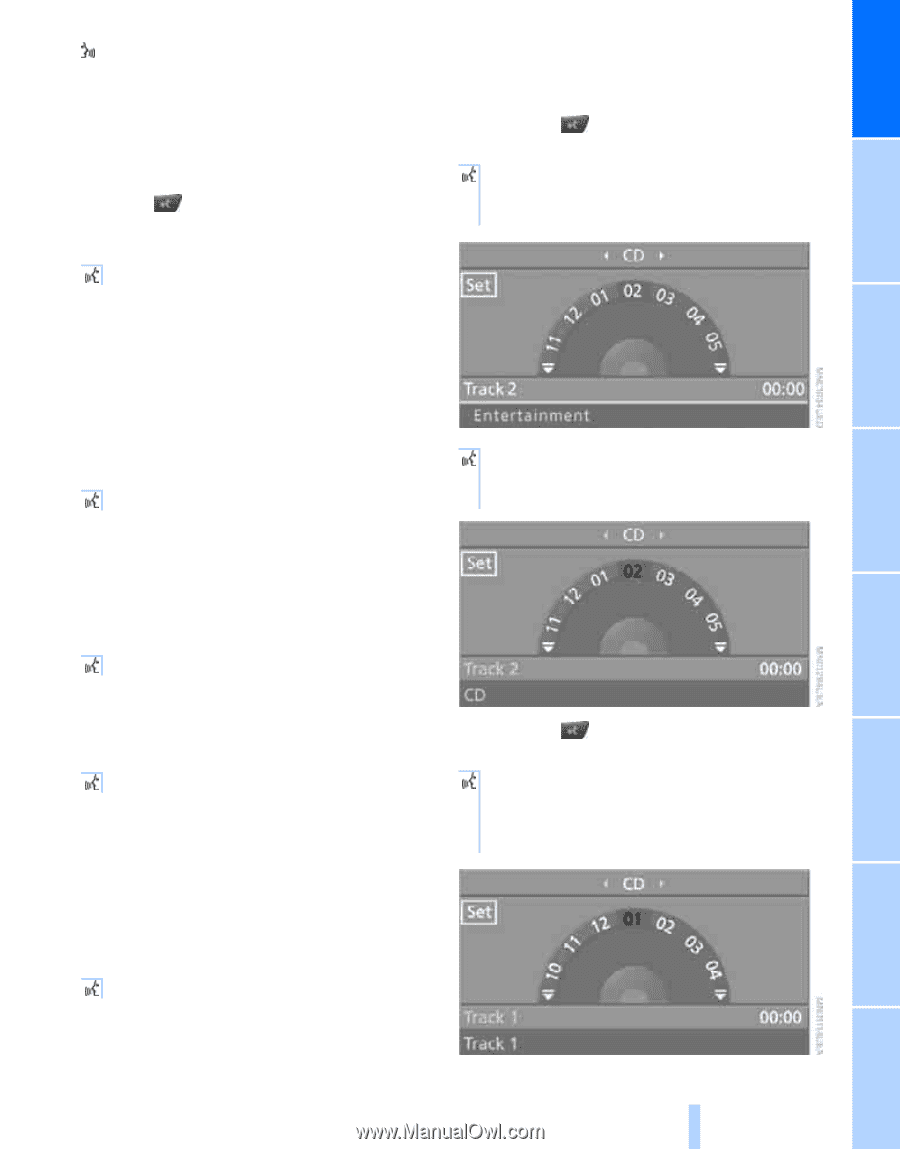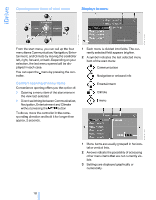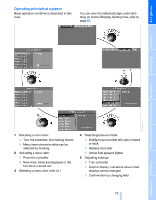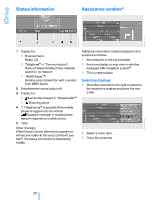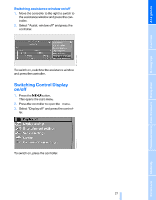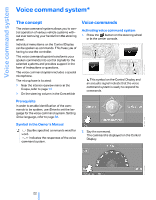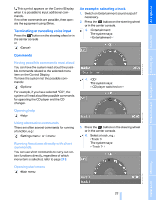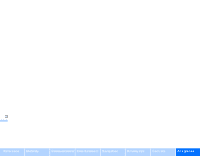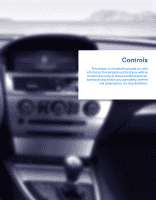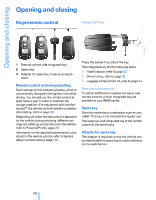2006 BMW 6 Series Owner's Manual - Page 24
2006 BMW 6 Series Manual
Page 24 highlights
This symbol appears on the Control Display when it is possible to input additional commands. If no other commands are possible, then operate the equipment using iDrive. An example: selecting a track 1. Switch on Entertainment sound output if necessary. 2. Press the button on the steering wheel or in the center console. 3. {Entertainment} The system says: {{Entertainment}} Terminating or canceling voice input Press the button on the steering wheel or in the center console or {Cancel} Having possible commands read aloud You can have the system read aloud the possible commands related to the selected menu item on the Control Display. To have the system list the possible commands: {Options} For example, if you have selected "CD", the system will read aloud the possible commands for operating the CD player and the CD changer. Opening help {Help} Using alternative commands There are often several commands for running a function, e.g.: {Settings menu} or {i menu} 5. Press the button on the steering wheel or in the center console. 6. Select a track, e.g.: {Track 1} The system says: {{Track 1}} Running functions directly with short commands You can use short commands to carry out certain functions directly, regardless of which menu item is selected, refer to page 213. Opening start menu {Main menu} 23 Online Edition for Part-No. 01 41 0 159 709 © 09/05 BMW AG Reference Mobility Communications Entertainment Navigation 4. {CD} The system says: {{CD player switched on}} Driving tips Commands Controls At a glance