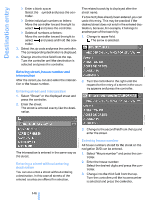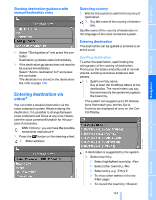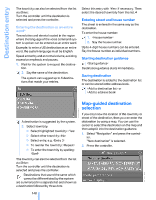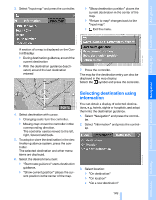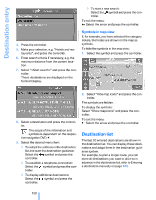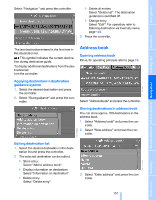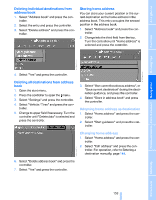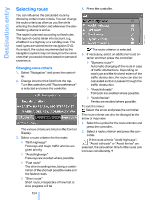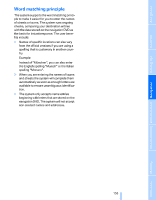2008 BMW 5 Series Owner's Manual - Page 153
2008 BMW 5 Series Manual
Page 153 highlights
Select "Navigation" and press the controller. > Delete all entries: Select "Delete list". The destination guidance is switched off. > Change entry: Select "Edit". For operation, refer to Entering destination via town/city name, page 145. 3. Press the controller. The last destination entered is the first item in the destination list. This symbol indicates the current destination during destination guide. To display additional destinations from the destination list: turn the controller. Address book Opening address book iDrive, for operating principle refer to page 16. 1. Select the desired destination and press the controller. 2. Select "Start guidance" and press the controller. Select "Address book" and press the controller. Storing destinations in address book You can store approx. 100 destinations in the address book. 1. Select "Address book" and press the controller. 2. Select "New address" and press the controller. Editing destination list 1. Select the desired destination in the destination list and press the controller. 2. The selected destination can be edited: > Store entry: Select "Add to address book". > Display information on destination: Select "Information on destination". > Delete entry: Select "Delete entry". 3. Select "Enter address" and press the controller. 151 Online Edition for Part no. 01 41 0 014 240 - © 08/07 BMW AG Reference Mobility Communications Entertainment Navigation Applying destination in destination guidance system Driving tips Controls At a glance