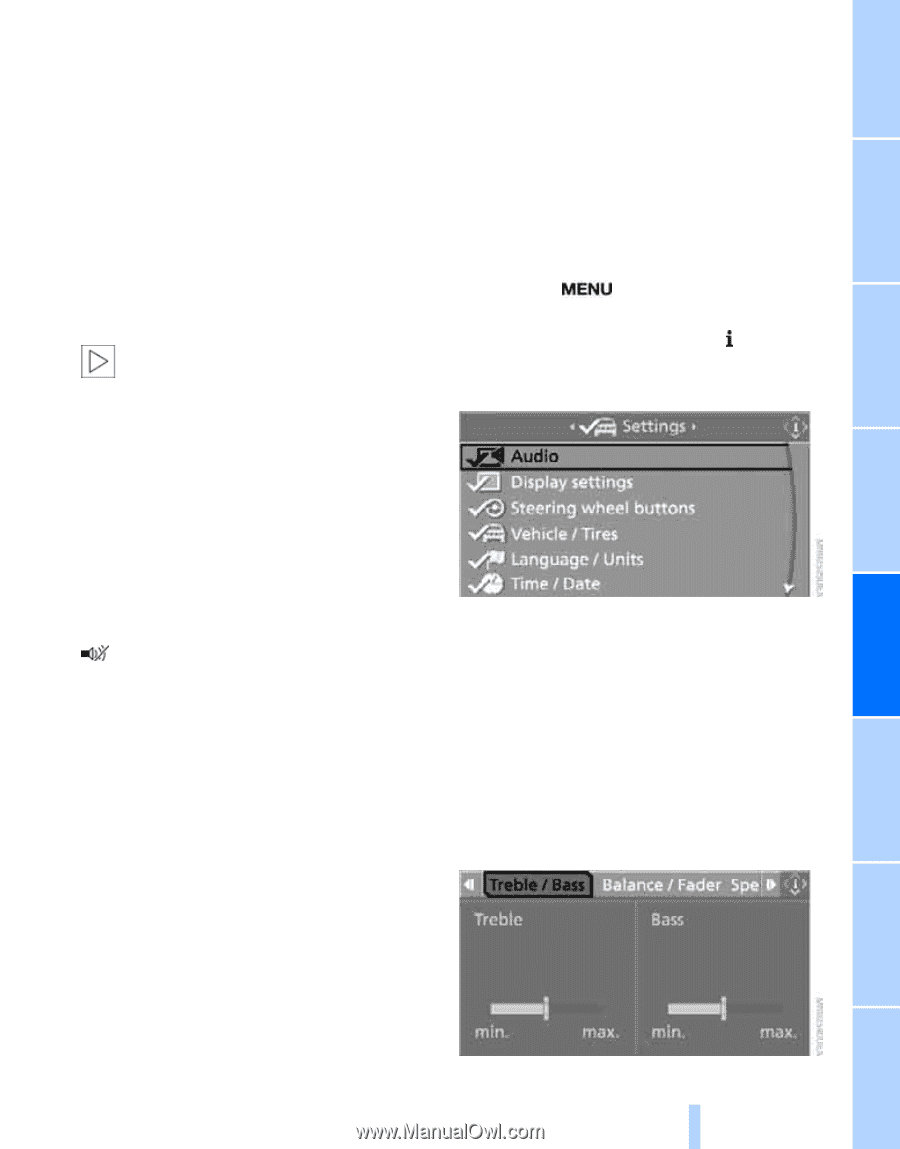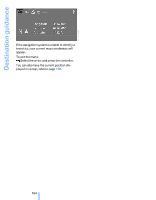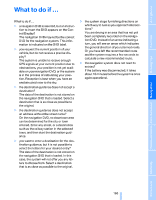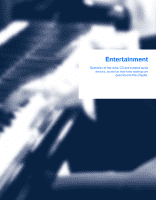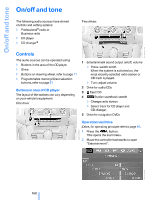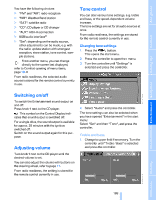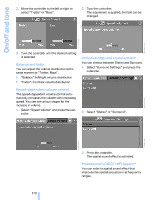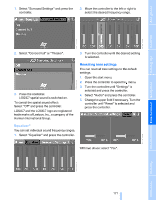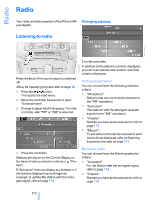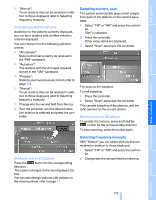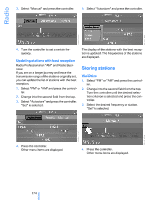2008 BMW 5 Series Owner's Manual - Page 171
2008 BMW 5 Series Manual
Page 171 highlights
You have the following choices: > "FM" and "AM": radio reception > "WB": Weather Band station > "SAT": satellite radio > "CD": CD player or CD changer > "AUX": AUX-In connection > USB/audio interface* > "Set": depending on the audio source, other adjustments can be made, e.g. with the radio: update station with strongest reception, store station, tone control, sample stations. From another menu, you can change directly to the screen last displayed, refer to Comfort opening of menu items, page 18.< From radio readiness, the selected audio source is stored for the remote control currently in use. Tone control You can alter various tone settings, e.g. treble and bass, or the speed-dependent volume increase. The tone settings are set for all audio sources at once. From radio readiness, the settings are stored for the remote control currently in use. Changing tone settings 1. Press the button. This opens the start menu. 2. Press the controller to open the menu. 3. Turn the controller until "Settings" is selected and press the controller. Switching on/off To switch the Entertainment sound output on and off: Press knob 1 next to the CD player. This symbol on the Control Display indicates that sound output is switched off. For a single drive, the sound output is available for approx. 20 minutes with the ignition switched off. Switch on the sound output again for this purpose. 4. Select "Audio" and press the controller. The tone settings can also be selected when you have opened "Entertainment" in the start menu: Select "Set" and then "Tone", and press the controller. Treble and bass 1. Change to upper field if necessary. Turn the controller until "Treble / Bass" is selected and press the controller. Adjusting volume Turn knob 1 next to the CD player until the desired volume is set. From radio readiness, the setting is stored for the remote control currently in use. 169 Online Edition for Part no. 01 41 0 014 240 - © 08/07 BMW AG Reference Mobility You can also adjust the volume with buttons on the steering wheel, refer to page 11. Communications Entertainment Navigation Driving tips Controls At a glance