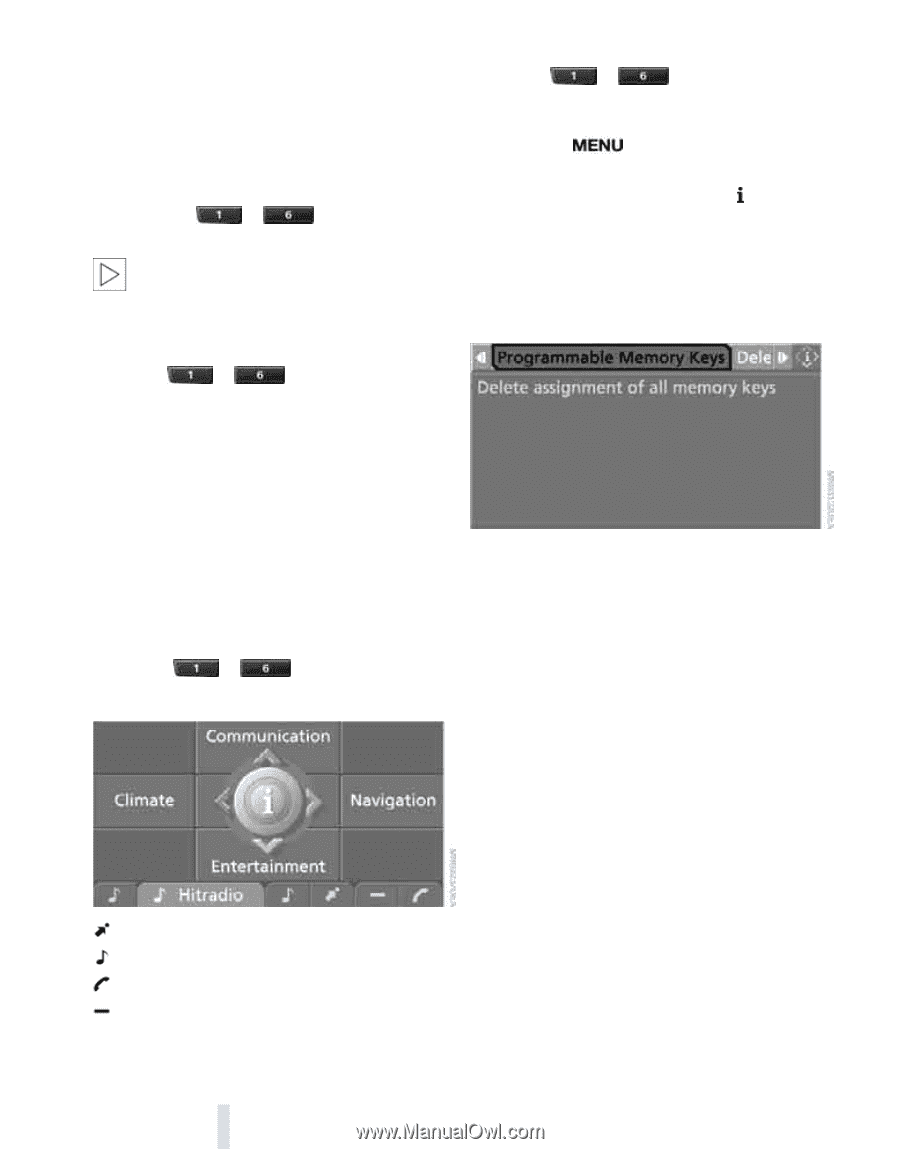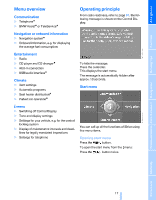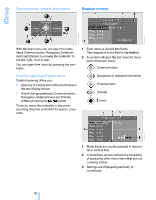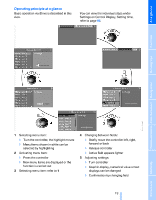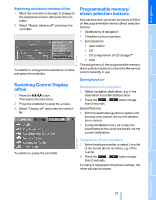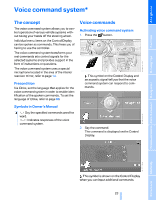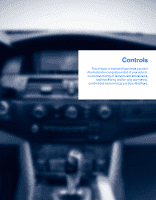2008 BMW 5 Series Owner's Manual - Page 24
2008 BMW 5 Series Manual
Page 24 highlights
iDrive Entertainment In the Entertainment menu, the sound source currently heard, e.g. a radio station, is stored, regardless of the selection on the Control Display. 1. Select the desired function, e.g. radio station or CD. 2. Press the ...than 2 seconds. button longer Displaying detailed information Touch the ...button longer. Deleting button assignments 1. Press the button. This opens the start menu. 2. Press the controller to open the menu. 3. Select "Settings" and press the controller. 4. Select "Vehicle / Tires" and press the controller. 5. Select "Programmable Memory Keys" and press the controller. If the vehicle is equipped with two drives, the current track is stored for CDs with compressed audio files.< Run function Press the ...button. When selecting a phone number, the connection is also established, or the destination guidance is started when a navigation destination is selected. Displaying button assignment You can display the assignment of the buttons by touching them with your finger. Please do not wear gloves when doing so. Touching with an object, e.g. a pen, does not function. 6. Select "Delete assignment of all memory keys" and press the controller. 7. Acknowledge with "Yes". Displaying short info Touch the ...button. The assignment of the buttons is displayed. Destination of navigation system Entertainment source Telephone, phone number Not assigned 22 Online Edition for Part no. 01 41 0 014 240 - © 08/07 BMW AG