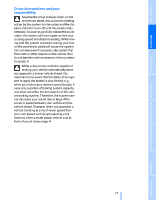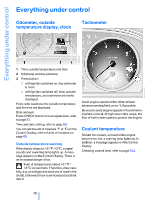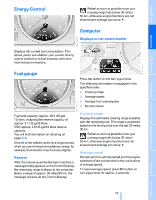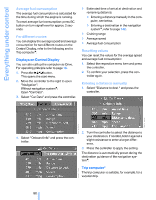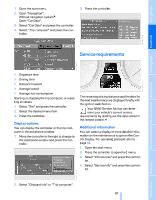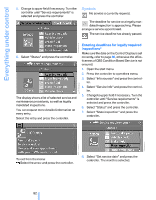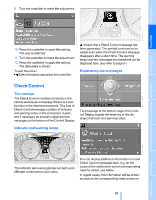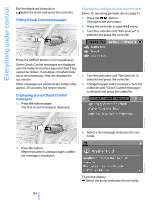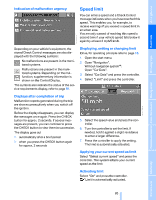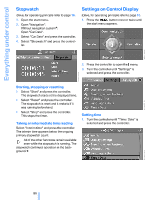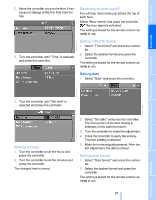2008 BMW 5 Series Owner's Manual - Page 84
2008 BMW 5 Series Manual
Page 84 highlights
Everything under control 5. Change to upper field if necessary. Turn the controller until "Service requirements" is selected and press the controller. Symbols No service is currently required. The deadline for service or a legally mandated inspection is approaching. Please arrange a service appointment. The service deadline has already passed. Entering deadlines for legally required inspections* 6. Select "Status" and press the controller. Make sure the date on the Control Display is set correctly, refer to page 86, otherwise the effectiveness of CBS Condition Based Service is not ensured. 1. Open the start menu. 2. Press the controller to open the menu. 3. Select "Info sources" and press the controller. 4. Select "Service Info" and press the controller. The display shows a list of selected service and maintenance procedures, as well as legally mandated inspections. You can request more detailed information on every entry. Select the entry and press the controller. 5. Change to upper field if necessary. Turn the controller until "Service requirements" is selected and press the controller. 6. Select "Status" and press the controller. 7. Select "State inspection" and press the controller. To exit from the menu: Select the arrow and press the controller. 8. Select "Set service date" and press the controller. The month is selected. 82 Online Edition for Part no. 01 41 0 014 240 - © 08/07 BMW AG