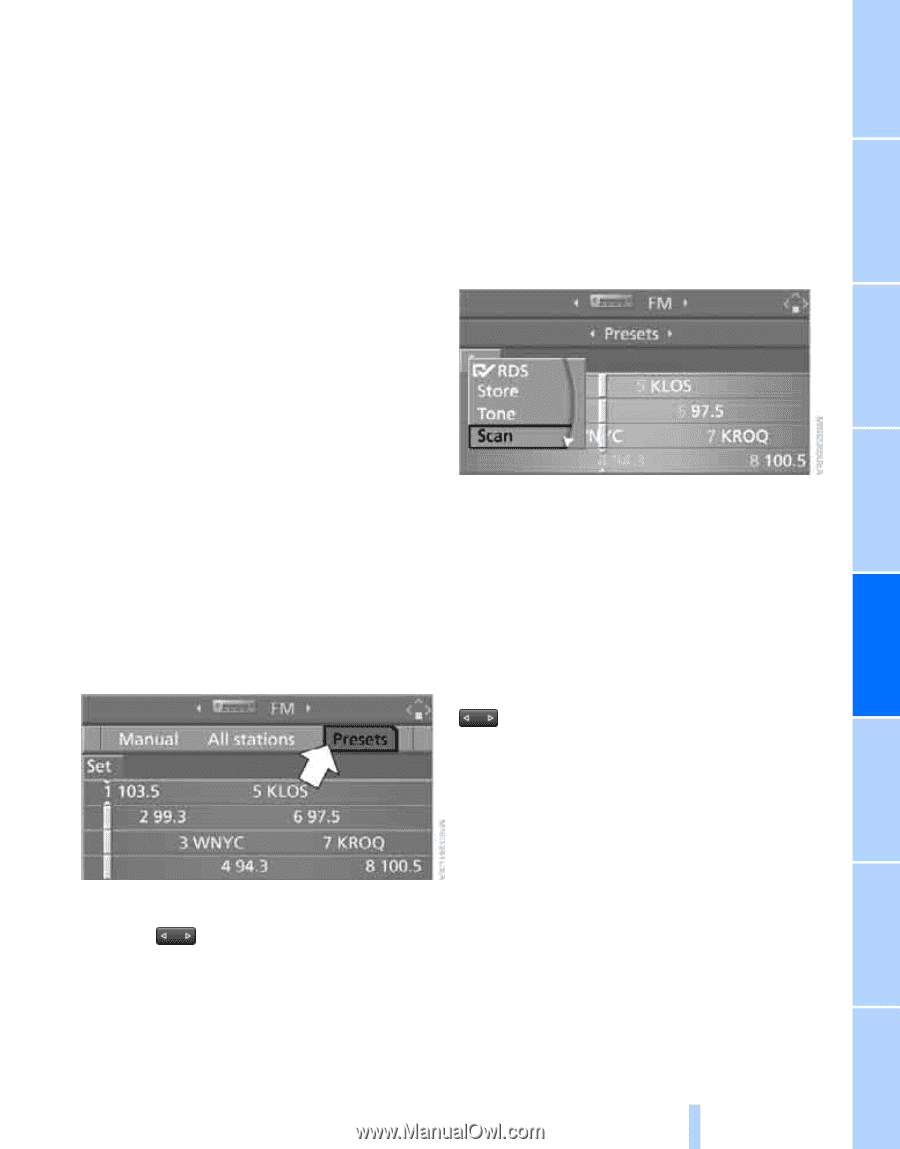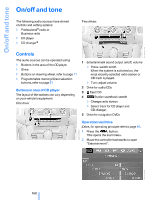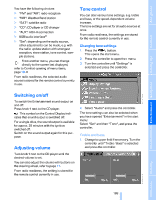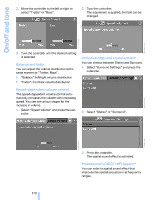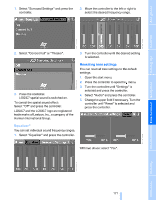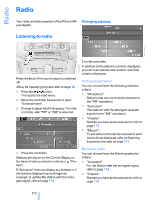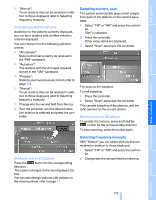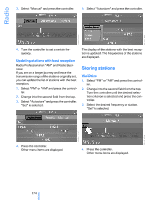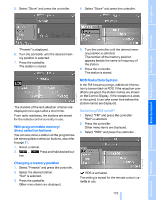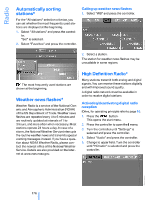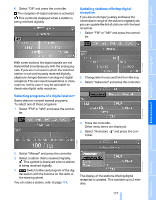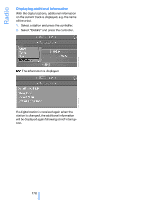2008 BMW 5 Series Owner's Manual - Page 175
2008 BMW 5 Series Manual
Page 175 highlights
> "Manual": To set stations that can be received in addition to those displayed, refer to Selecting frequency manually. Sampling stations, scan The system automatically plays a brief sample from each of the stations on the current waveband. 1. Select "FM" or "AM" and press the controller. "Set" is selected. 2. Press the controller. Other menu items are displayed. 3. Select "Scan" and press the controller. Changing selection criteria In addition to the stations currently displayed, you can have stations with another selection criterion displayed. You can choose from the following selection criteria: > "All stations": Stations that can currently be received in the "FM" waveband. > "Autostore": The stations with the strongest received signals in the "AM" waveband. > "Presets": Stations you have previously stored, refer to page 174. > "Manual": To set stations that can be received in addition to those displayed, refer to Selecting frequency manually. 1. Change into the second field from the top. 2. Turn the controller until the desired selection criterion is selected and press the controller. The stations are sampled. To end sampling: 1. Press the controller. 2. Select "Scan" and press the controller. This cancels sampling of the stations, and the radio remains on the current station. Buttons next to CD player To sample the stations, press and hold the button for the corresponding direction. To stop scanning, press the button again. Selecting frequency manually With "Manual" you can select stations that are received in addition to those displayed. 1. Select "FM" or "AM" and press the controller. Buttons next to CD player Press the button for the corresponding direction. The system changes to the next displayed station. You can also change stations with buttons on the steering wheel, refer to page 11. 2. Change into the second field from the top. Mobility Reference 173 Online Edition for Part no. 01 41 0 014 240 - © 08/07 BMW AG Communications Entertainment Navigation Driving tips Controls At a glance