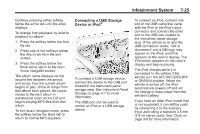2012 Chevrolet Traverse Owner's Manual - Page 200
2012 Chevrolet Traverse Manual
Page 200 highlights
7-20 Infotainment System automatically, press the softkey under the play/pause icon displayed on the radio. If the DVD still does not play, refer to the on-screen instructions, if available. A rear seat passenger can navigate the DVD-V menus and controls through the remote control. See "Remote Control" under Rear Seat Entertainment (RSE) System on page 7‑36 for more information. The Video Screen automatically turns on when the DVD-V is inserted into the DVD slot. q (Return): Press to exit the current active menu and return to the previous menu. This button operates only when a DVD is playing and a menu is active. DVD-A (Audio) Display Buttons Once a DVD-A is inserted, the radio display menu shows several icons. Press the softkeys under any icon during DVD playback. See the icon list below for more information. A rear seat passenger can navigate the DVD-A menus and controls through the remote control. See "Remote Control" under Rear Seat Entertainment (RSE) System on page 7‑36 for more information. The Video Screen does not automatically power on when the DVD-A is inserted into the DVD slot. It must be manually turned on by the rear seat passenger through the remote control power button. c (Stop): Press to stop playing, rewinding, or fast forwarding a DVD. r (Enter): r / j (Play/Pause): Press either the play or pause icon displayed on the radio system, to toggle between pausing or restarting playback of a DVD. . Press to select the choices that are highlighted in any menu. If the forward arrow is showing, the system is in pause mode. If the pause icon is showing, the system is in playback mode. If the DVD screen is off, press the play button to turn the screen on. . . y (Menu): Press to access the DVD menu. The DVD menu is different on every DVD. Use the softkeys under the navigation arrows to navigate the cursor through the DVD menu. After making a selection, press this button. This button only operates when using a DVD. Nav (Navigate): Press to display directional arrows for navigating through the menus. Some DVDs begin playing after the previews have finished, although there could be a delay of up to 30 seconds. If the DVD does not begin playing the movie