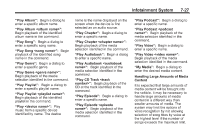2014 Chevrolet Silverado 1500 Regular Cab Owner Manual - Page 214
2014 Chevrolet Silverado 1500 Regular Cab Manual
Page 214 highlights
7-22 Infotainment System All devices launch audio differently. When selecting Bluetooth audio as a source, the radio may show as paused on the screen. Press play on the device or press r to begin playback. Some phones support sending Bluetooth music information to display on the radio. When the radio receives this information, it will check to see if any is available and display it. For more information about supported Bluetooth features, see www.gm.com/bluetooth. To play music via Bluetooth: 1. Power on the device, and pair to connect the device. 2. Once paired, go into the audio application from the Home Page or via the application tray. Select MEDIA until Bluetooth displays. Bluetooth Audio Menu Press the MENU screen button to display the Bluetooth Audio menu. The following may be available: Tone: Select + or − to adjust the tone settings. See AM-FM Radio on page 7-8. Press o BACK to go back to the previous menu. Manage Bluetooth Devices: Select to go to the Bluetooth page to add or delete devices. When selecting Bluetooth audio, the radio may not be able to launch the audio player on the connected device to start playing. When the vehicle is not moving, use the phone to begin playback. Voice Recognition If equipped, voice recognition allows for hands-free operation within the audio and phone applications. This feature can be started by pressing either the g button on the steering wheel or the voice recognition icon on the touchscreen display. However, not all features within these areas are supported by voice commands. Generally, only complex tasks that require multiple manual interactions to complete are supported by voice commands. For example, tasks that take more than one or two button presses such as selecting a song or artist to play from a media device would be supported by voice commands. Other tasks, like adjusting the volume or seeking up or down are audio features that are easily performed by pressing one or two buttons, and are not supported by voice commands.