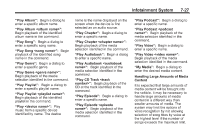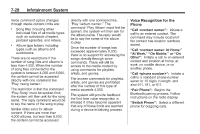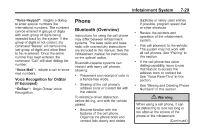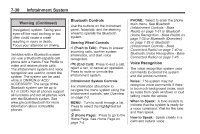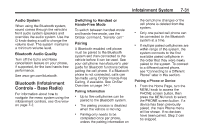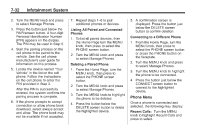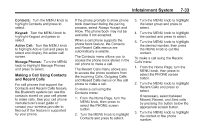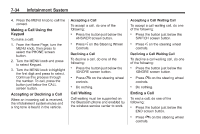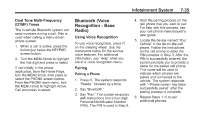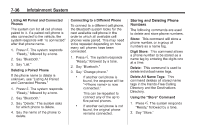2014 Chevrolet Silverado 1500 Regular Cab Owner Manual - Page 223
2014 Chevrolet Silverado 1500 Regular Cab Manual
Page 223 highlights
Infotainment System Audio System When using the Bluetooth system, sound comes through the vehicle's front audio system speakers and overrides the audio system. Use the O knob during a call to change the volume level. The system maintains a minimum volume level. 7-31 Switching to Handset or Hands-Free Mode To switch between handset mode and hands-free mode, use the OnStar command, "transfer call." . the cell phone changes or the cell phone is deleted from the system. Only one paired cell phone can be connected to the Bluetooth system at a time. If multiple paired cell phones are within range of the system, the system connects to the first available paired cell phone in the order that they were newly paired to the system. To connect to a different paired phone, see "Connecting to a Different Phone" later in this section. Pairing A Bluetooth-enabled cell phone must be paired to the Bluetooth system and then connected to the vehicle before it can be used. See your cell phone manufacturer's user guide for Bluetooth functions before pairing the cell phone. If a Bluetooth phone is not connected, calls can be made using OnStar Hands-Free Calling, if available. See OnStar Overview on page 14-1. Pairing Information . . Bluetooth Audio Quality Turn off the Echo and Noise cancellation feature on your phone, if supported, for the best hands-free performance. See www.gm.com/bluetooth. Bluetooth (Infotainment Controls - Base Radio) For information about how to navigate the menu system using the infotainment controls, see Overview on page 7-3. Pairing a Phone or Device 1. From the Home Page, turn the MENU knob to access the PHONE screen button, then press the MENU knob to select the PHONE screen button. If a device has been previously paired, the main Phone menu will be shown. If no devices have been paired, Step 2 can be skipped. Up to five cell phones can be paired to the Bluetooth system. The pairing process is disabled when the vehicle is moving. Pairing only needs to be completed once per phone, unless the pairing information on . .