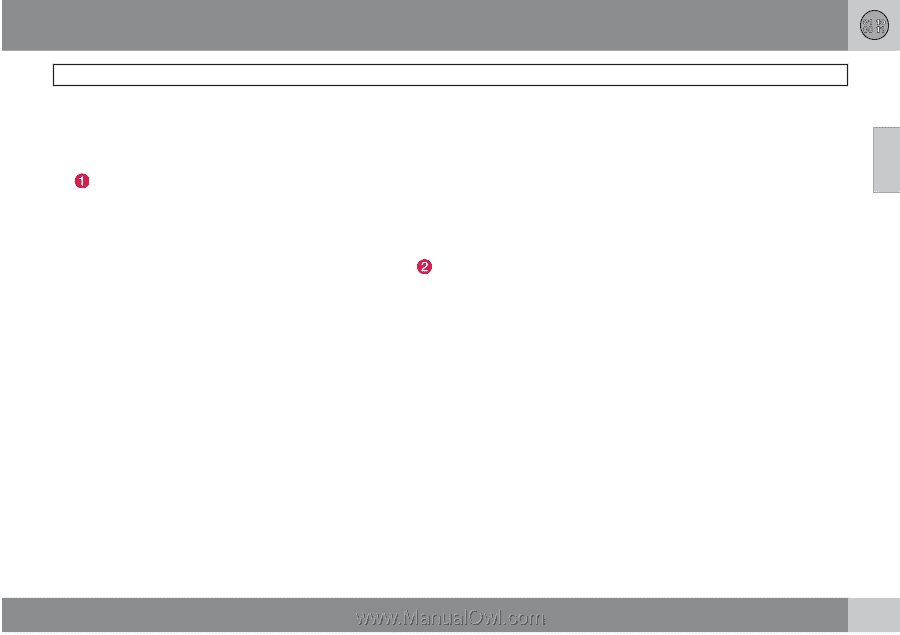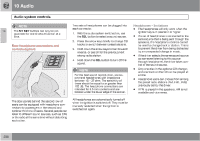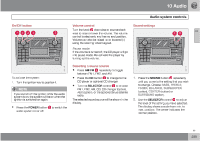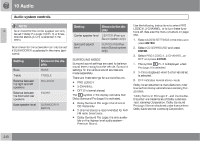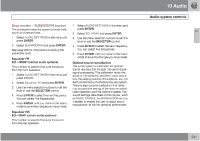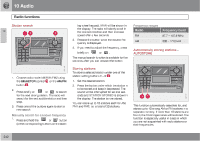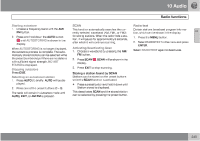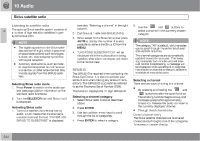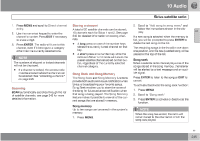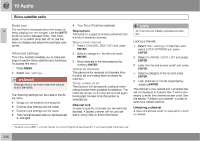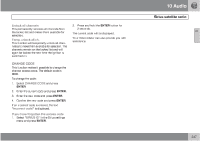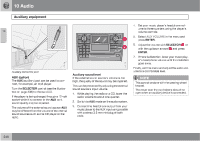2009 Volvo XC90 Owner's Manual - Page 243
2009 Volvo XC90 Manual
Page 243 highlights
10 Audio Radio functions Starting autostore 1. Choose a frequency band with the AM/ FM button. 2. Press and hold down the AUTO button until AUTOSTORING is shown in the display. When AUTOSTORING is no longer displayed, the autostore process is complete. The automatically stored stations can be selected withe the preset (number) keys If there are no stations with sufficient signal strength, NO AST FOUND is displayed. SCAN This function automatically searches the currently selected waveband (AM, FM1, or FM2) for strong stations. When the radio finds a station, it will pause for approximately 8 seconds, after which it will continue scanning. Radio text Certain stations broadcast program information, which can be shown in the display. 1. Press the MENU button. 2. Select RADIOTEXT in the menu and press ENTER. Select RADIOTEXT again to deactivate. 10 Activating/deactivating Scan 1. Choose a waveband by pressing the AM/ FM button. 2. Press SCAN display. . SCAN will be shown in the Stopping autostore Press EXIT. 3. Press EXIT to stop scanning. Storing a station found by SCAN Stations can be stored on the preset buttons while the SCAN function is activated. Selecting an autostored station 1. Press AUTO (1) briefly. AUTO will be displayed. 2. Press one of the preset buttons (0 - 9). The radio will remain in Autostore mode until AUTO, EXIT, or AM/FM is pressed. • Press a preset button and hold it down until Station stored is displayed. This deactivates SCAN and the stored station can be selected by pressing the preset button. 243