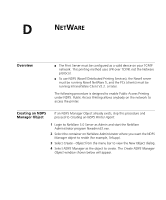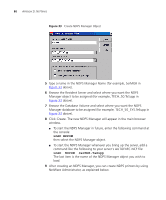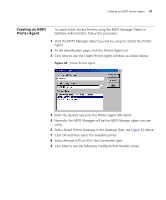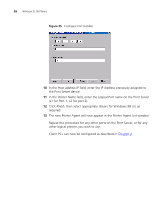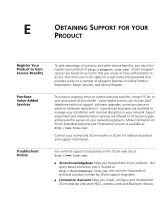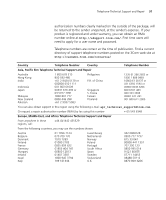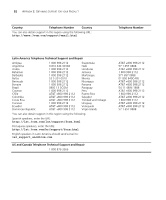3Com 3CRWPS10075-US User Guide - Page 88
Host address IP, Printer Name, Finish
 |
UPC - 662705484235
View all 3Com 3CRWPS10075-US manuals
Add to My Manuals
Save this manual to your list of manuals |
Page 88 highlights
88 APPENDIX D: NETWARE Figure 35 Configure Port Handler 10 In the Host address IP field, enter the IP Address previously assigned to the Print Server device. 11 In the Printer Name field, enter the Logical Port name on the Print Server (L1 for Port 1, L2 for port 2). 12 Click Finish, then select appropriate drivers for Windows 98 etc as required. 13 The new Printer Agent will now appear in the Printer Agent List window. Repeat this procedure for any other ports on the Print Server, or for any other logical printers you wish to use. Client PCs can now be configured as described in Chapter 4.

88
A
PPENDIX
D: N
ET
W
ARE
Figure 35
Configure Port Handler
10
In the
Host address IP
field, enter the IP Address previously assigned to
the Print Server device.
11
In the
Printer Name
field, enter the Logical Port name on the Print Server
(L1 for Port 1, L2 for port 2).
12
Click
Finish
, then select appropriate drivers for Windows 98 etc as
required.
13
The new Printer Agent will now appear in the Printer Agent List window.
Repeat this procedure for any other ports on the Print Server, or for any
other logical printers you wish to use.
Client PCs can now be configured as described in
Chapter 4
.