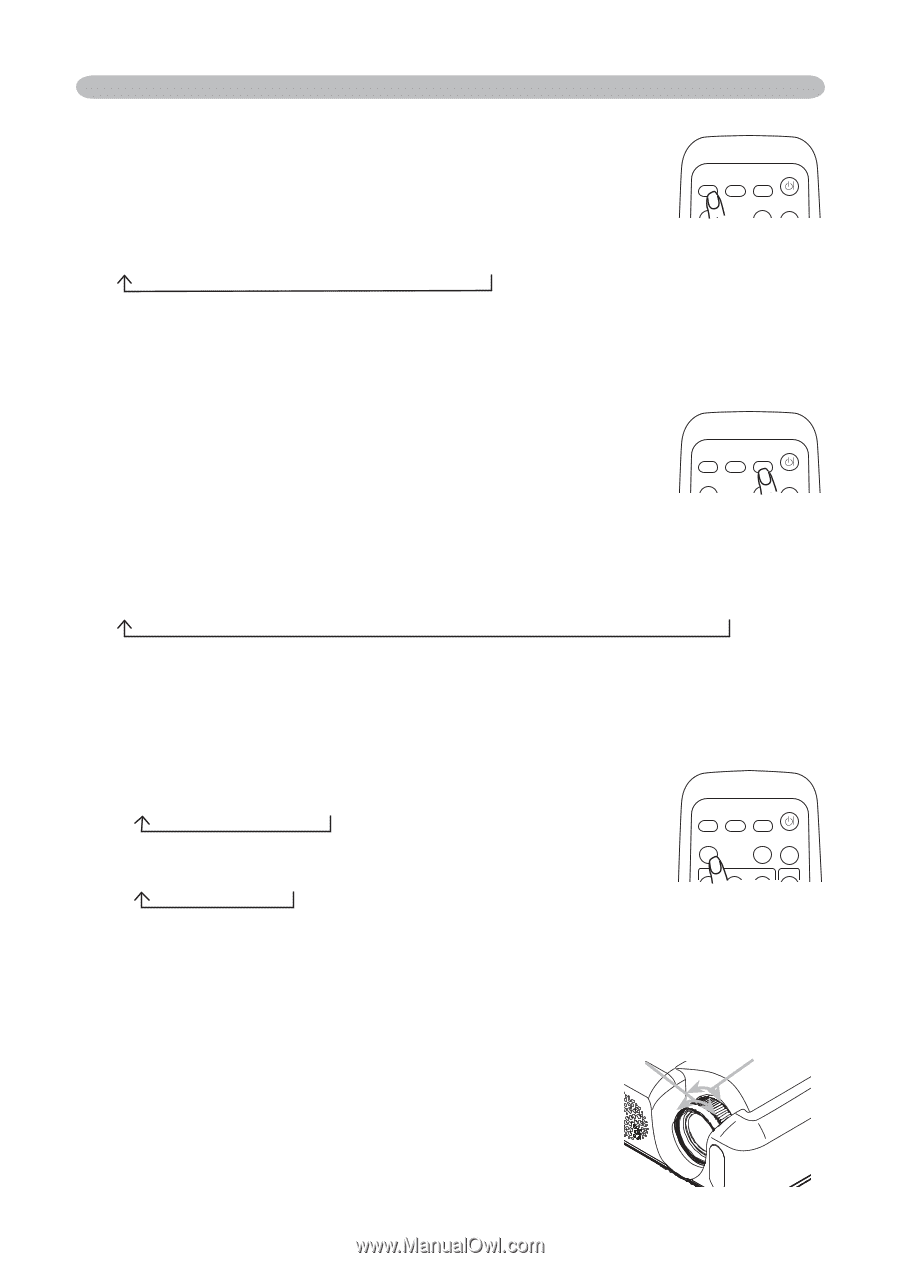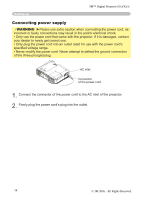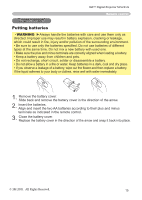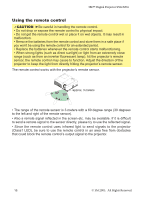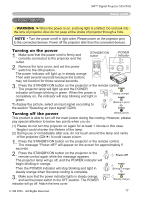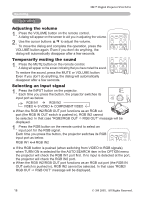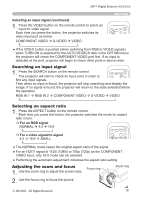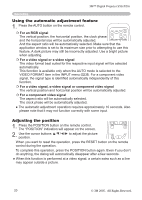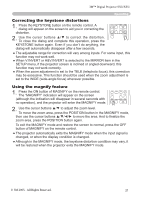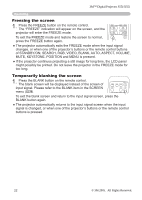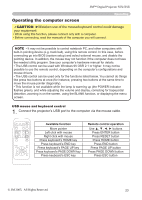3M X55I Operation Guide - Page 19
Adjusting the zoom and focus, Selecting an aspect ratio, Searching an input signal
 |
View all 3M X55I manuals
Add to My Manuals
Save this manual to your list of manuals |
Page 19 highlights
3M™ Digital Projector S55i/X55i Operating Selecting an input signal (continued) 1. Press the VIDEO button on the remote control to select an input for video signal. Each time you press the button, the projector switches its video input port as below. COMPONENT VIDEO S-VIDEO VIDEO VIDEO STANDBY/ON RGB SEARCH ASPECT AUTO BLANK MAGNIFY ON HOME PAGE UP VOLUME END PAGE DOWN MUTE OFF FREEZE KEYSTONE ● If the VIDEO button is pushed (when switching from RGB to VIDEO signals) when TURN ON is selected for the AUTO SEARCH item in the OPTION menu the projector will check the COMPONENT VIDEO port first. If no input POSITION is MENU detected at the port, projector will begin to check other ports in above oENrTEdR er. Searching an input signal ESC RESET 1. Press the SEARCH button on the remote control. The projector will start to check its input ports in order to VIDEO STANDBY/ON RGB SEARCH ASPECT AUTO BLANK find any input signals. MAGNIFY HOME PAGE UP VOLUME Then when an input is found, the projector will stop searching and OdN isplay the image. If no signal is found, the projector will return to the state selected before END PAGEDOWN MUTE OFF the operation. FREEZE KEYSTONE RGB IN 1 RGB IN 2 COMPONENT VIDEO S-VIDEO VIDEO POSITION MENU Selecting an aspect ratio ENTER ESC RESET 1. Press the ASPECT button on the remote control. Each time you press the button, the projector switches the mode for aspect ratio in turn. For an RGB signal NORMAL 4:3 16:9 VIDEO STANDBY/ON RGB SEARCH For a video signal/no signal 4:3 16:9 SMALL ASPECT AUTO BLANK MAGNIFY ON HOME PAGE UP VOLUME END PAGE DOWN MUTE OFF ● The NORMAL mode keeps the original aspect ratio of the signal. FREEZE KEYSTONE ● For an HDTV signal of 1125i (1080i) or 750p (720p) as the COMPONENT VIDEO input, only 16:9 mode can be selected. POSITION MENU ● Performing the automatic adjustment initializes the aspect ratio setting. ENTER Adjusting the zoom and focus Focus ring 1. Use the zoom ring to adjust the screen size. Zoom ring ESC RESET 2. Use the focus ring to focus the picture. © 3M 2005. All Rights Reserved. 19