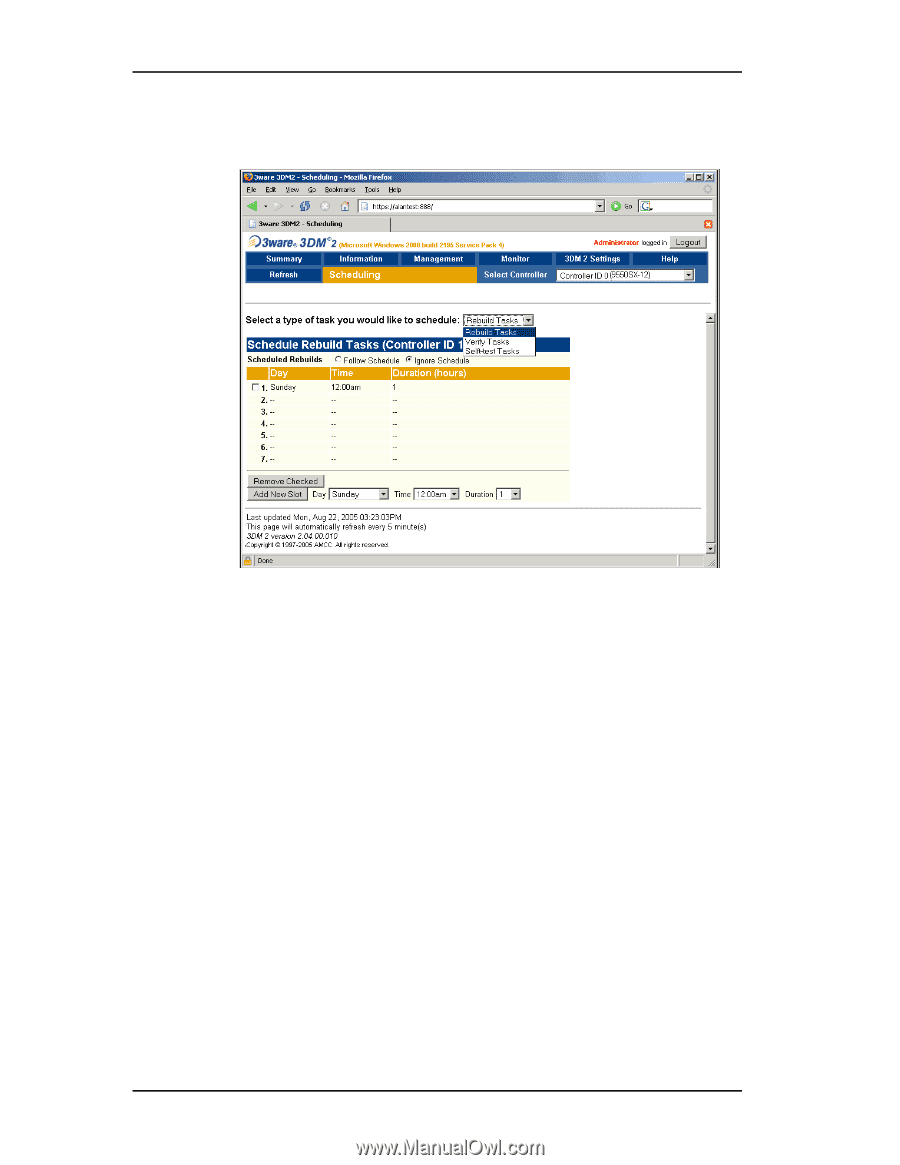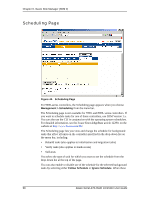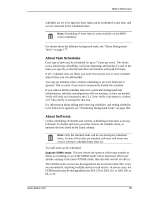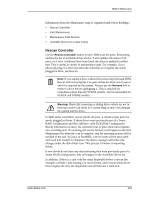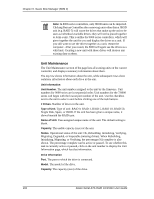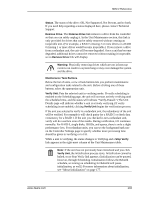3Ware 9550SXU-8LP User Guide - Page 108
Scheduling Management > Scheduling, Follow Schedule, Ignore Schedule
 |
UPC - 693494978100
View all 3Ware 9550SXU-8LP manuals
Add to My Manuals
Save this manual to your list of manuals |
Page 108 highlights
Chapter 6. 3ware Disk Manager (3DM 2) Scheduling Page Figure 42. Scheduling Page For 9000-series controllers, the Scheduling page appears when you choose Management > Scheduling from the menu bar. The Scheduling page is not available for 7000- and 8000- series controllers. If you want to schedule tasks for one of those controllers, use 3DM Version 1.x. You can also use the CLI in conjunction with the operating system schedulers. For detailed information, see the 3ware KnowledgeBase article 12290, on the website at http://www.3ware.com/kb/. The Scheduling page lets you view and change the schedule for background tasks that affect all units on the controller specified in the drop-down list on the menu bar, including: • Rebuild tasks (also applies to initialization and migration tasks) • Verify tasks (also applies to media scans) • Self-tests You select the type of task for which you want to set the schedule from the drop-down list at the top of the page. You can also enable or disable use of the schedule for the selected background tasks by selecting either Follow Schedule or Ignore Schedule. When these 98 3ware Serial ATA RAID Controller User Guide