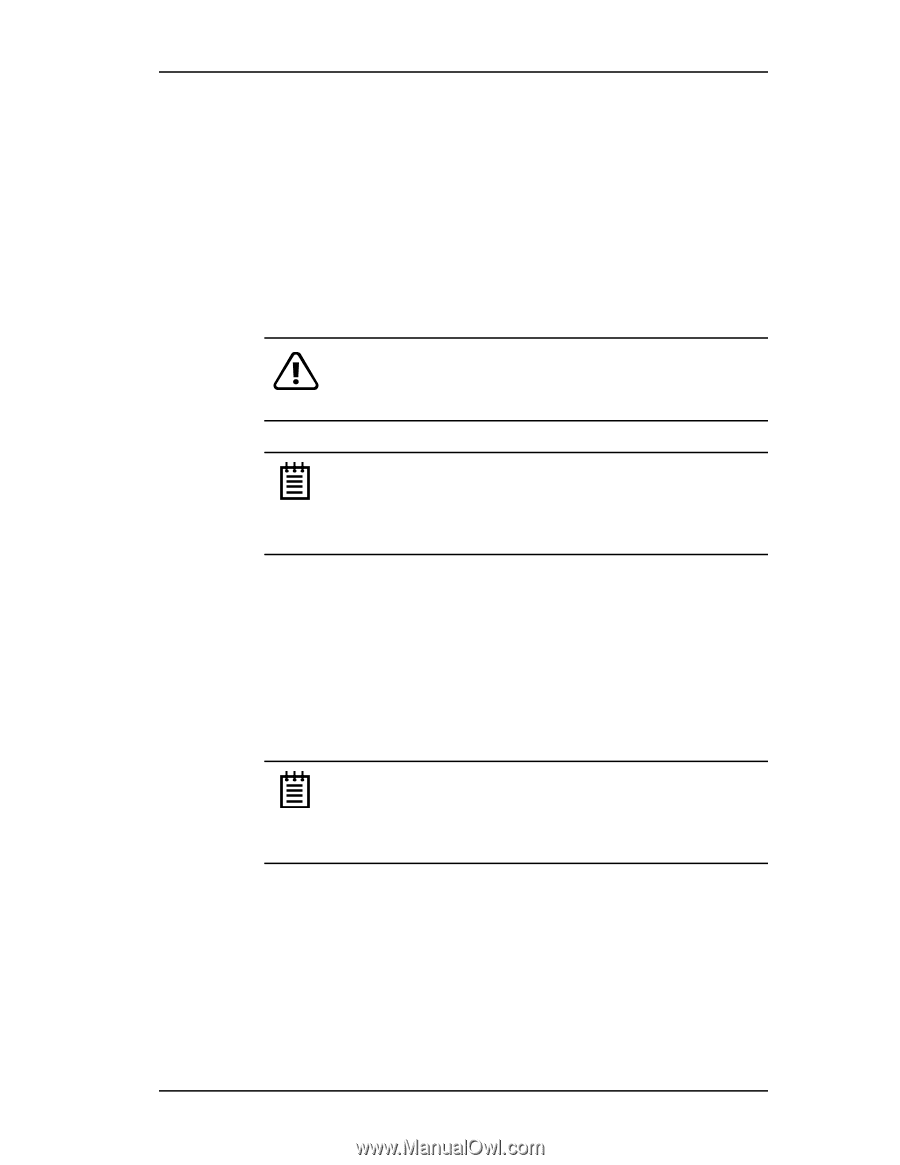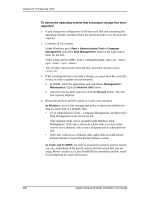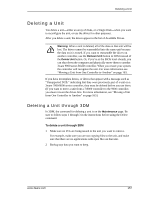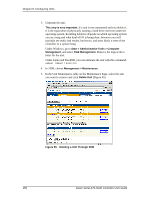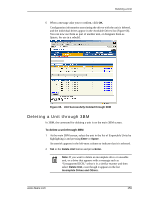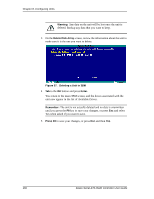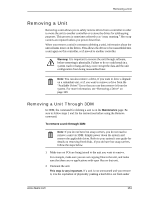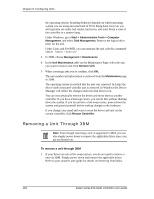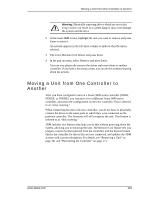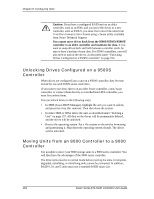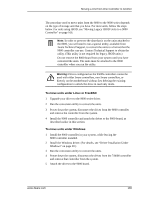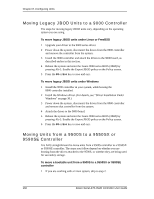3Ware 9550SXU-8LP User Guide - Page 171
Removing a Unit, Removing a Unit Through 3DM
 |
UPC - 693494978100
View all 3Ware 9550SXU-8LP manuals
Add to My Manuals
Save this manual to your list of manuals |
Page 171 highlights
Removing a Unit Removing a Unit Removing a unit allows you to safely remove drives from a controller in order to move the unit to another controller or to store the drives for safekeeping purposes. This process is sometimes referred to as "array roaming." Hot swap carriers are required unless you power down first. When you remove a unit (in contrast to deleting a unit), information about the unit remains intact on the drives. This allows the drives to be reassembled into a unit again on this controller, or if moved to another controller. Warning: It is important to remove the unit through software, before removing it physically. Failure to do so could result in a system crash or hang and may even corrupt the data and the unit configuration from being reassembled later. Note: You can also remove a drive, if you want to force a degrade on a redundant unit, or if you want to remove a drive from the "Available Drives" list so that you can then remove it from the system. For more information, see "Removing a Drive" on page 169. Removing a Unit Through 3DM In 3DM, the command for deleting a unit is on the Maintenance page. Be sure to follow steps 1 and 2in the instructions before using the Remove command. To remove a unit through 3DM Note: If you do not have hot swap carriers, you do not need to remove a unit via 3DM. Simply power down the system and remove the applicable drives. Refer to your system's user guide for details on removing fixed disks. If you do have hot swap carriers, follow the steps below. 1 Make sure no I/Os are being issued to the unit you want to remove. For example, make sure you are not copying files to the unit, and make sure that there are no applications with open files on that unit. 2 Unmount the unit. This step is very important. If a unit is not unmounted and you remove it, it is the equivalent of physically yanking a hard drive out from under www.3ware.com 161