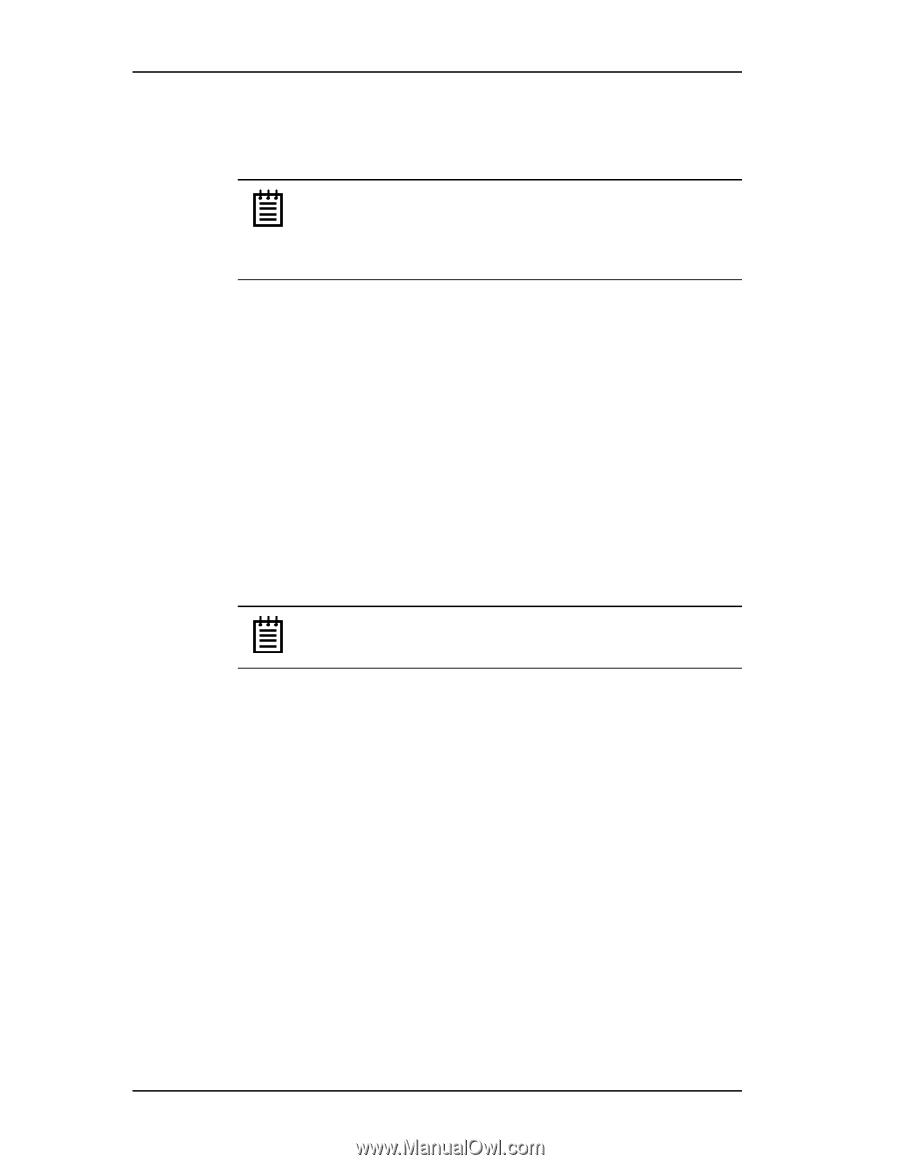3Ware 9550SXU-8LP User Guide - Page 40
Driver Installation Under Windows, Materials Required - 64 bit
 |
UPC - 693494978100
View all 3Ware 9550SXU-8LP manuals
Add to My Manuals
Save this manual to your list of manuals |
Page 40 highlights
Chapter 4. Driver Installation Driver Installation Under Windows Note: Before installing the 3ware driver, you must have already physically installed your 3ware RAID controller in the system. Consult the installation guide that came with your controller for how to do this. You can download that guide from: http:// www.3ware.com/support/userdocs.asp. The 3ware RAID controller can be used with Microsoft Windows 2000 (SP3 or newer), Windows XP (SP1 or newer), and Windows Server 2003. Windows 2003 64-bit for AMD Opteron or Intel EM64T is also supported. It is recommended that you upgrade to the latest service pack available. A drive or unit managed by the 3ware RAID controller may be configured to be your system's boot device. Or, you can use units managed by the 3ware controller for secondary storage and boot from another device, such as a disk attached to the motherboard, or other bootable media. This section contains instructions for how to: • Create a driver diskette for the 3ware RAID controller • Install the 3ware driver and Windows on a new drive or unit. • Install the 3ware driver when Windows is already installed on a different device. Note: You must have administrator privileges for your system to install the Windows operating system and the 3ware driver. Materials Required • 3ware software CD-ROM • Microsoft Windows 2000, XP, or Server 2003 installation CD-ROM. (Not required if Windows is already installed on another drive.). • Floppy diskette, to create a driver diskette. If you are installing Windows, you must create a 3ware driver diskette. If Windows is already installed on another device, you may install the 3ware driver from either the 3ware software CD-ROM or from a diskette. 30 3ware Serial ATA RAID Controller User Guide