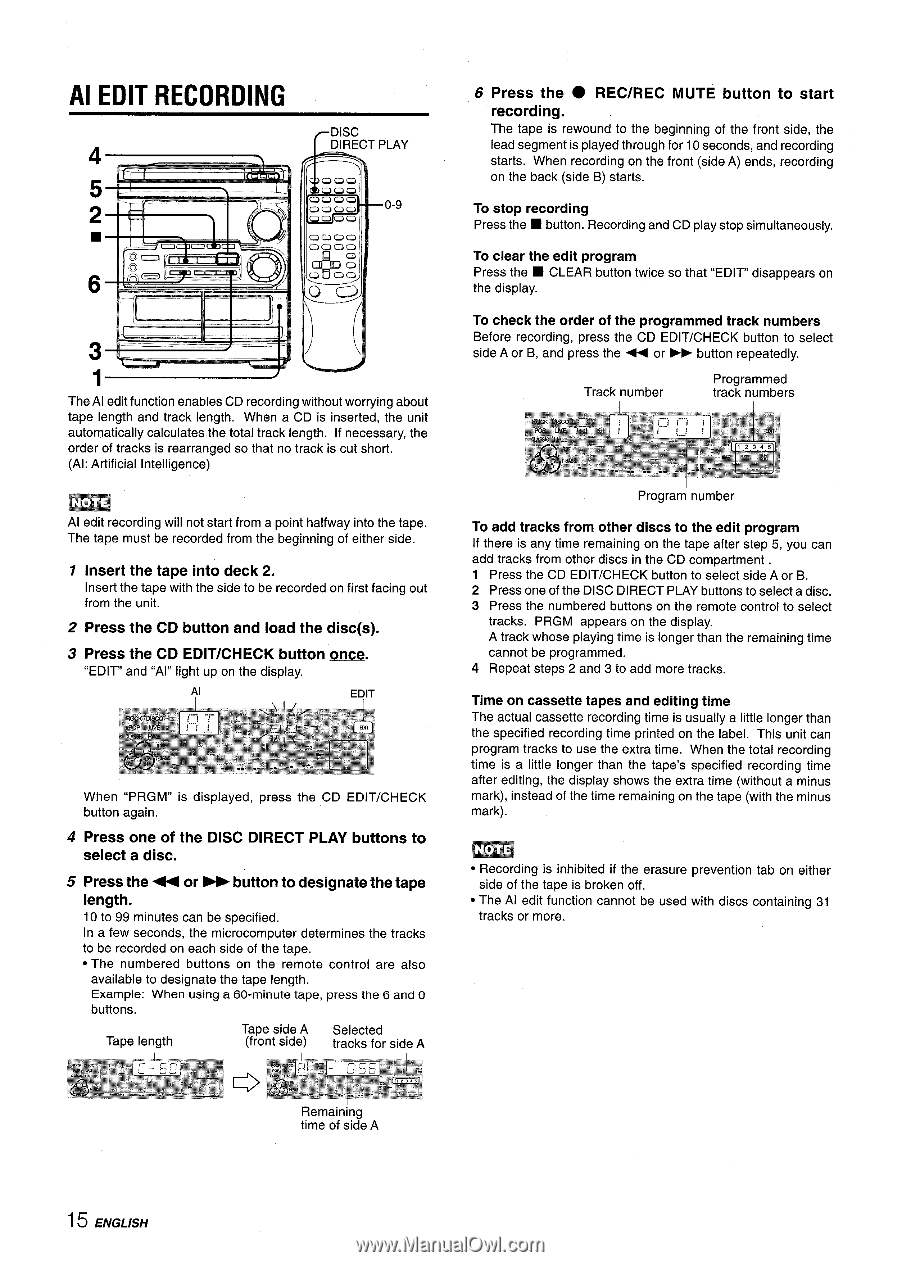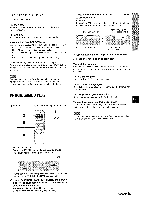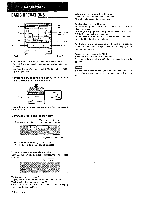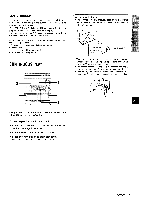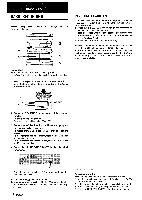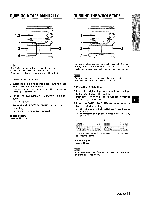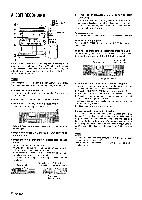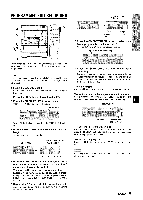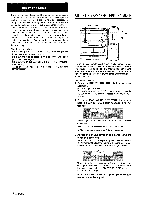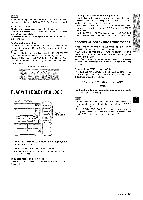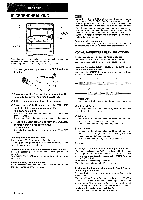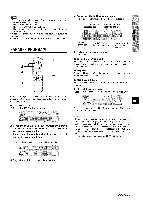AIWA CX-NMT50 Operating Instructions - Page 16
Al Edit Recording
 |
View all AIWA CX-NMT50 manuals
Add to My Manuals
Save this manual to your list of manuals |
Page 16 highlights
Al EDIT RECORDING w L-_ _ The Al edit function enables CD recording without worrying about tape length and track length. When a CD is inserted, the unit automatically calculates the total track length. If necessary, the order of tracks is rearranged so that no track is cut short. (Al: Artificial Intelligence) m Al edit recording will not start from a point halfway into the tape. The tape must be recorded from the beginning of either side. 1 Insert the tape into deck 2. Insert the tape with the side to be recorded on first facing out from the unit. 2 Press the CD button and load the disc(s). 3 Press the CD EDIT/CHECK button ~. "EDIT" and "AI" light upon the display. When "PRGM" is displayed, press the CD EDIT/CHECK button again, 4 Press one of the DISC DIRECT PLAY buttons to select a disc. 5 Press the + or - button to designate the tape length. 10 to 99 minutes can be specified. In a few seconds, the microcomputer determines the tracks to be recorded on each side of the tape. q The numbered buttons on the remote control are also available to designate the tape length. Example: When using a 60-minute tape, press the 6 and O buttons, Tape length Tape side A (front side) Selected tracks for side A 6 Press the q REC/REC MUTE button to start recording. The tape is rewound to the beginning of the front side, the lead segment is played through for 10 seconds, and recording starts. When recording on the front (side A) ends, recording on the back (side B) starts. To stop recording Press the s button. Recording and CD play stop simultaneously. To clear the edit program Press the s CLEAR button twice so that "EDIT" disappears on the display. To check the order of the programmed track numbers Before recording, press the CD EDIT/CHECK button to select side A or B, and press the + or - button repeatedly. Track number Programmed track numbers Program number To add tracks from other discs to the edit program If there is any time remaining on the tape after step 5, you can add tracks from other discs in the CD compartment . 1 Press the CD EDIT/CHECK button to select side A or B. 2 Press one of the DISC DIRECT PLAY buttons to select a disc. 3 Press the numbered buttons on the remote control to select tracks. PRGM appears on the display. A track whose playing time is longer than the remaining time cannot be programmed. 4 Repeat steps 2 and 3 to add more tracks. Time on cassette tapes and editing time The actual cassette recording time is usually a little longer than the specified recording time printed on the label. This unit can program tracks to use the extra time. When the total recording time is a little longer than the tape's specified recording time after editing, the display shows the extra time (without a minus mark), instead of the time remaining on the tape (with the minus mark). q Recording is inhibited if the erasure prevention tab on either side of the tape is broken off. q The Al edit function cannot be used with discs containing 31 tracks or more. Remaining time of side A I5 ENGLISH