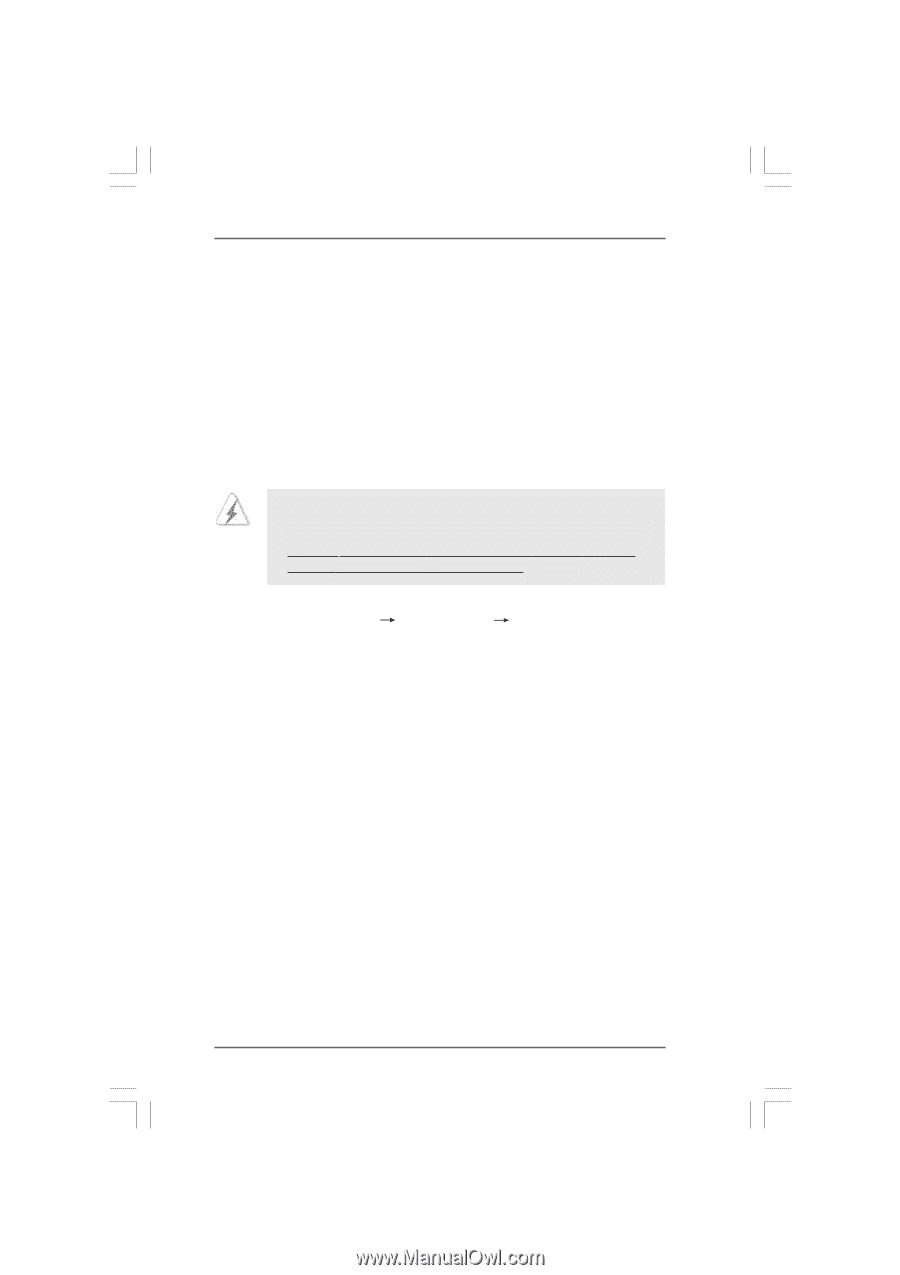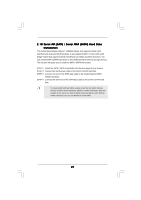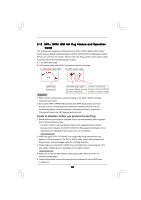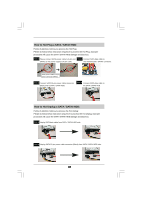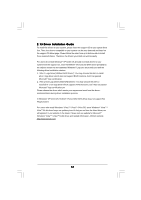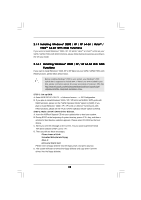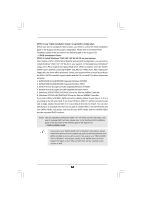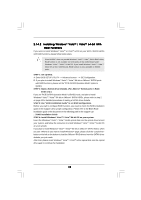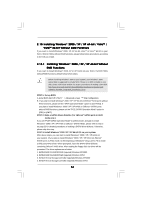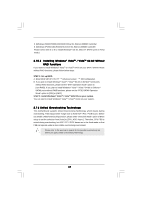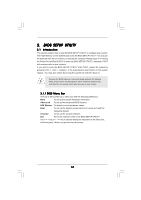ASRock ALiveDual-eSATA2 User Manual - Page 33
STEP 1: Set up BIOS., STEP 2: Make a SATA / SATAII driver diskette., Please insert a blank, - windows 7 driver
 |
View all ASRock ALiveDual-eSATA2 manuals
Add to My Manuals
Save this manual to your list of manuals |
Page 33 highlights
2.14 Installing Windows® 2000 / XP / XP 64-bit / VistaTM / VistaTM 64-bit With RAID Functions If you want to install Windows® 2000, XP, XP 64-bit, VistaTM or VistaTM 64-bit on your SATA / SATAII HDDs with RAID functions, please follow below procedures according to the OS you install. 2.14.1 Installing Windows® 2000 / XP / XP 64-bit With RAID Functions If you want to install Windows® 2000, XP or XP 64-bit on your SATA / SATAII HDDs with RAID functions, please follow below steps. Before installing Windows® 2000 to your system, your Windows® 2000 optical disk is supposed to include SP4. If there is no SP4 included in your disk, please visit below website for proper procedures of making a SP4 disk: http://www.microsoft.com/Windows2000/downloads/servicepacks/sp4/ spdeploy.htm#the_integrated_installation_fmay STEP 1: Set up BIOS. A. Enter BIOS SETUP UTILITY Advanced screen IDE Configuration. B. If you plan to install Windows® 2000 / XP / XP 64-bit on NVIDIA® SATA ports with RAID functions, please set the "SATA Operation Mode" option to [RAID]. If you plan to install Windows® 2000 / XP / XP 64-bit on JMicron® SATAII ports with RAID functions, please set the "PCIE-SATAII Operation Mode" option to [RAID]. STEP 2: Make a SATA / SATAII driver diskette. A. Insert the ASRock Support CD into your optical drive to boot your system. B. During POST at the beginning of system boot-up, press key, and then a window for boot devices selection appears. Please select CD-ROM as the boot device. C. When you see the message on the screen, "Do you want to generate Serial ATA driver diskette [YN]?", press . D. Then you will see these messages, Please insert a blank formatted diskette into floppy drive A: press any key to start Please insert a floppy diskette into the floppy drive, and press any key. E. The system will start to format the floppy diskette and copy SATA / SATAII drivers into the floppy diskette. 33