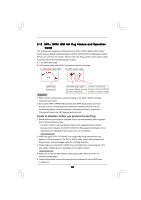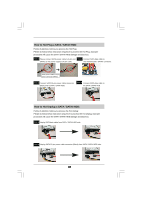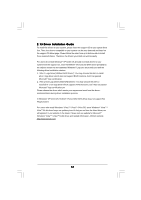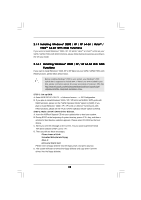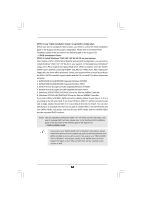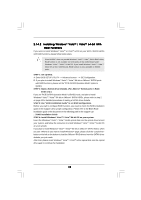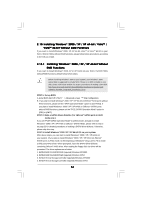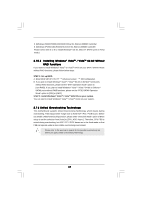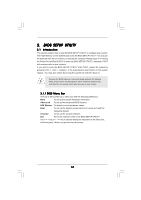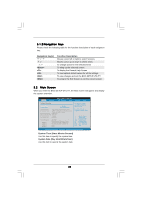ASRock ALiveDual-eSATA2 User Manual - Page 35
Installing Windows, Vista, Vista, bit With, RAID F, RAID Functions, unctions
 |
View all ASRock ALiveDual-eSATA2 manuals
Add to My Manuals
Save this manual to your list of manuals |
Page 35 highlights
2.14.2 Installing Windows® VistaTM / VistaTM 64-bit With RAID Functions If you want to install Windows® VistaTM or VistaTM 64-bit on your SATA / SATAII HDDs with RAID functions, please follow below steps. Since NVIDIA® does not provide Windows® VistaTM / VistaTM 64-bit RAID driver, RAID function is not available on SATA ports of this motherboard under Windows® VistaTM / VistaTM 64-bit OS. If you install Windows® VistaTM / VistaTM 64-bit OS on this motherboard, RAID function is only available on SATAII ports. STEP 1: Set up BIOS. A. Enter BIOS SETUP UTILITY Advanced screen IDE Configuration. B. If you plan to install Windows® VistaTM / VistaTM 64-bit on JMicron® SATAII ports with RAID functions, please set the "PCIE-SATAII Operation Mode" option to [RAID]. STEP 2: Make a SATAII driver diskette. (For JMicron® SATAII ports in RAID mode only.) If you set "PCIE-SATAII Operation Mode" to [RAID] mode, and plan to install Windows® VistaTM / VistaTM 64-bit on JMicron® SATAII HDDs, please refer to step 2 on page 33 for detailed procedures of making a SATAII driver diskette. STEP 3: Use "RAID Installation Guide" to set RAID configuration. Before you start to configure RAID function, you need to check the RAID installation guide in the Support CD for proper configuration. Please refer to the BIOS RAID installation guide of the document in the following path in the Support CD: .. \ RAID Installation Guide STEP 4: Install Windows® VistaTM / VistaTM 64-bit OS on your system. Insert the Windows® VistaTM / VistaTM 64-bit optical disk into the optical drive to boot your system, and follow the instruction to install Windows® VistaTM / VistaTM 64-bit OS on your system. If you plan to install Windows® VistaTM / VistaTM 64-bit on JMicron® SATAII HDDs, when you see "Where do you want to install Windows?" page, please click the "Load Driver" button on the left on the bottom to load the JMicron® RAID drivers from the SATAII driver diskette you just made. After that, please insert Windows® VistaTM / VistaTM 64-bit optical disk into the optical drive again to continue the installation. 35