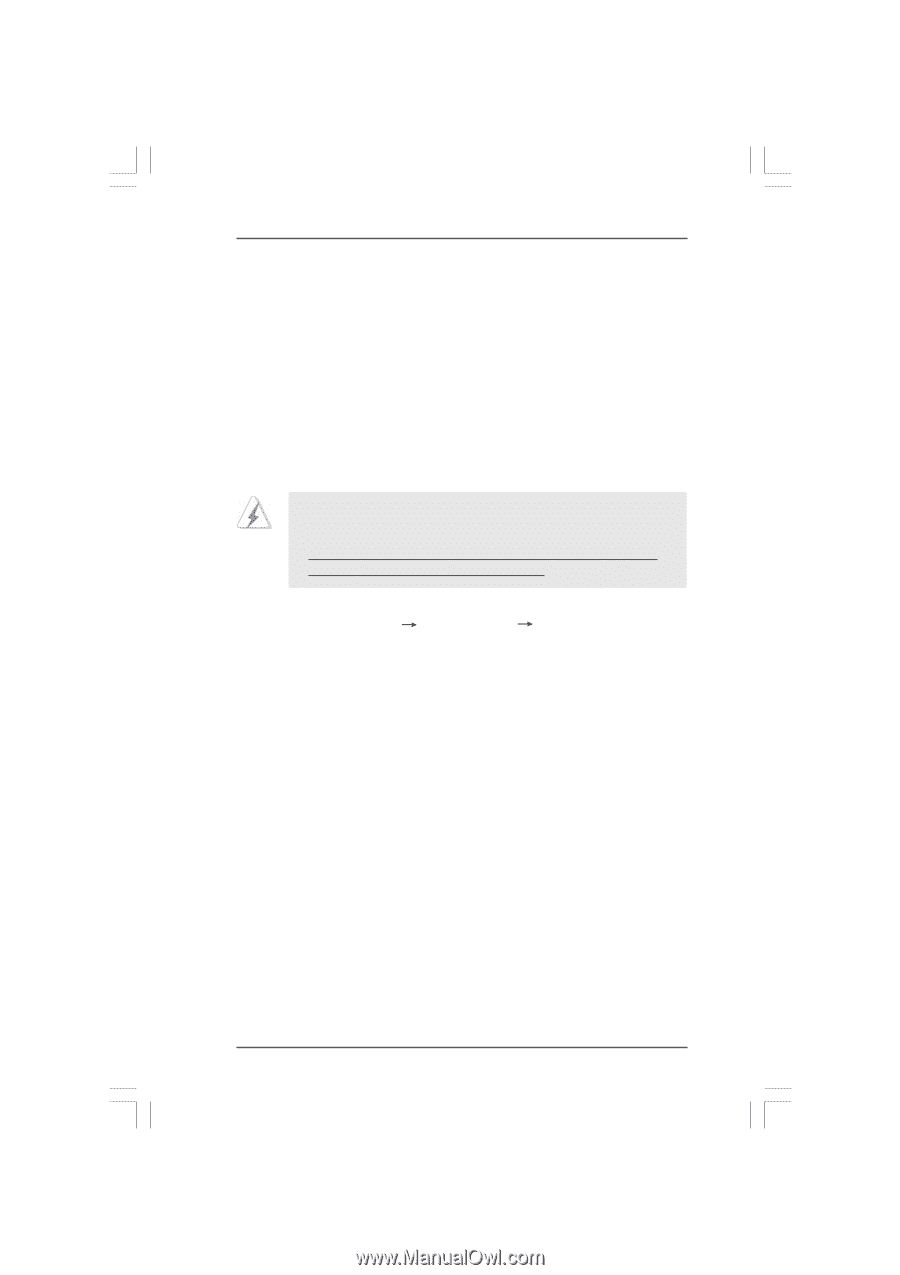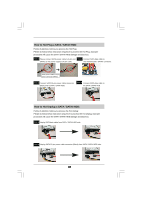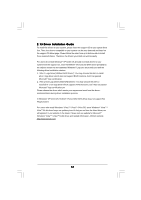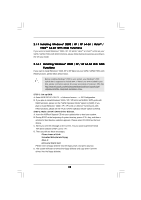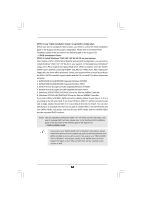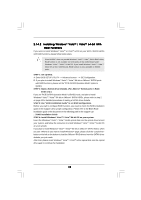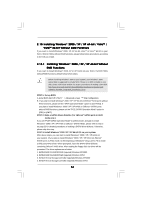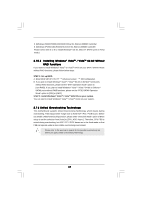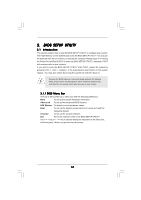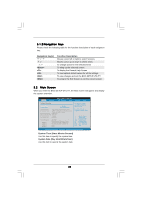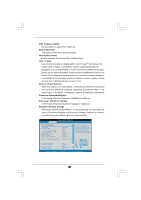ASRock ALiveDual-eSATA2 User Manual - Page 36
XP / XP 64-bit Without
 |
View all ASRock ALiveDual-eSATA2 manuals
Add to My Manuals
Save this manual to your list of manuals |
Page 36 highlights
2.15 Installing Windows® 2000 / XP / XP 64-bit / VistaTM / VistaTM 64-bit Without RAID Functions If you want to install Windows® 2000, XP, XP 64-bit, VistaTM or VistaTM 64-bit on your SATA / SATAII HDDs without RAID functions, please follow below procedures according to the OS you install. 2.15.1 Installing Windows® 2000 / XP / XP 64-bit Without RAID Functions If you want to install Windows® 2000, XP or XP 64-bit on your SATA / SATAII HDDs without RAID functions, please follow below steps. Before installing Windows® 2000 to your system, your Windows® 2000 optical disk is supposed to include SP4. If there is no SP4 included in your disk, please visit below website for proper procedures of making a SP4 disk: http://www.microsoft.com/Windows2000/downloads/servicepacks/sp4/ spdeploy.htm#the_integrated_installation_fmay STEP 1: Set up BIOS. A. Enter BIOS SETUP UTILITY Advanced screen IDE Configuration. B. If you plan to install Windows® 2000 / XP / XP 64-bit on NVIDIA® SATA ports without RAID functions, please set the "SATA Operation Mode" option to [non-RAID]. If you plan to install Windows® 2000 / XP / XP 64-bit on JMicron® SATAII ports without RAID functions, please set the "PCIE-SATAII Operation Mode" option to [IDE] or [AHCI]. STEP 2: Make a SATAII driver diskette. (For JMicron® SATAII ports in AHCI mode only.) If you set "PCIE-SATAII Operation Mode" to [AHCI] mode, and plan to install Windows® 2000 / XP / XP 64-bit on JMicron® SATAII HDDs, please refer to step 2 on page 33 for detailed procedures of making a SATAII driver diskette. Otherwise, please skip this step. STEP 3: Install Windows® 2000 / XP / XP 64-bit OS on your system. After above steps, you can start to install Windows® 2000 / XP / XP 64-bit on your system. (If you plan to install Windows® 2000 / XP / XP 64-bit on JMicron® SATAII ports in AHCI mode, at the beginning of Windows® setup, press F6 to install a third-party AHCI driver. When prompted, insert the SATAII driver diskette containing JMicron® AHCI driver. After reading the floppy disk, the driver will be presented. The driver options are as below: 1. NVIDIA RAID CLASS DRIVER (required) Windows XP/2000 2. NVIDIA RAID CLASS DRIVER (required) Windows XP64 3. NVIDIA nForce Storage Controller (required) Windows XP/2000 4. NVIDIA nForce Storage Controller (required) Windows XP64 36