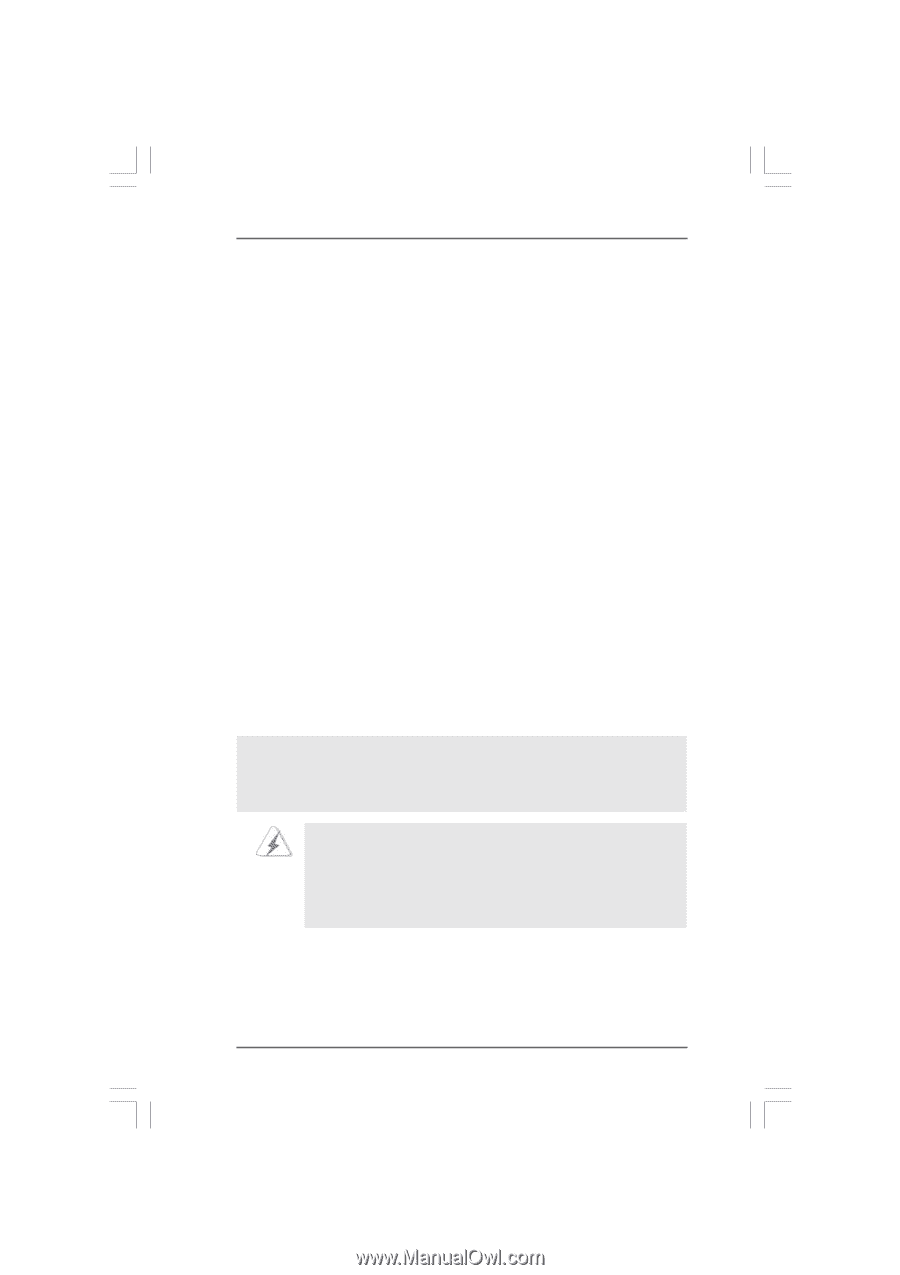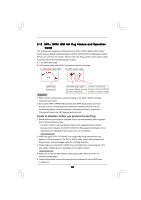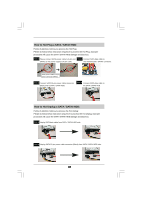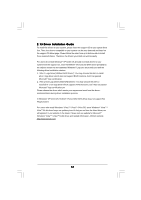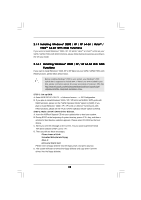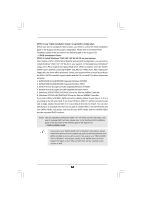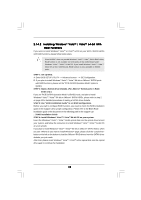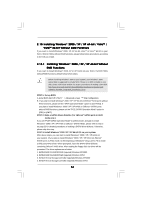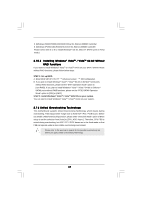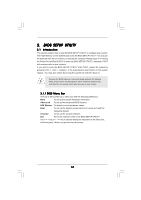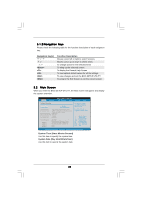ASRock ALiveDual-eSATA2 User Manual - Page 34
STEP 3: Use RAID Installation Guide to set RAID configuration., RAID Installation Guide, STEP 4:
 |
View all ASRock ALiveDual-eSATA2 manuals
Add to My Manuals
Save this manual to your list of manuals |
Page 34 highlights
STEP 3: Use "RAID Installation Guide" to set RAID configuration. Before you start to configure RAID function, you need to check the RAID installation guide in the Support CD for proper configuration. Please refer to the BIOS RAID installation guide of the document in the following path in the Support CD: .. \ RAID Installation Guide STEP 4: Install Windows® 2000 / XP / XP 64-bit OS on your system. After making a SATA / SATAII driver diskette and set RAID configuration, you can start to install Windows® 2000 / XP / XP 64-bit on your system. At the beginning of Windows® setup, press F6 to install a third-party RAID driver. When prompted, insert the SATA / SATAII driver diskette containing NVIDIA® and JMicron® RAID driver. After reading the floppy disk, the driver will be presented. Select your required driver to install according to the SATA / SATAII controller support vendor and the OS you install. The driver options are as below: 1. NVIDIA RAID CLASS DRIVER (required) Windows XP/2000 2. NVIDIA RAID CLASS DRIVER (required) Windows XP64 3. NVIDIA nForce Storage Controller (required) Windows XP/2000 4. NVIDIA nForce Storage Controller (required) Windows XP64 5. (Windows 2000/XP/2003) RAID/AHCI Driver for JMicron JMB36X Controller 6. (Windows XP/2003 x64) RAID/AHCI Driver for JMicron JMB36X Controller If you insert HDDs to NVIDIA® SATA connectors (black), please choose item 1, 2, 3 or 4 according to the OS you install. If you insert HDDs to JMicron® SATAII connectors (red and orange), please choose item 5 or 6 according to the OS you install. You can also specify twice to load both two drivers if you plan to create RAID on two SATA HDDs and two SATAII HDDs, but please note that the two SATA HDDs and two SATAII HDDs provide separated RAID functions. NOTE. After the installation of Windows® 2000 / XP / XP 64-bit OS and RAID utility, if you want to manage RAID functions, please refer to the Windows RAID installation guide of the document in the following path in the Support CD: .. \ RAID Installation Guide If you want to use "NVIDIA RAID Tool" in Windows® environment, please install SATA drivers from the Support CD again so that "NVIDIA RAID Tool" will be installed to your system as well. If you want to use "JMicron RAID Tool" in Windows® environment, please install SATAII drivers from the Support CD again so that "JMicron RAID Tool" will be installed to your system as well. 34