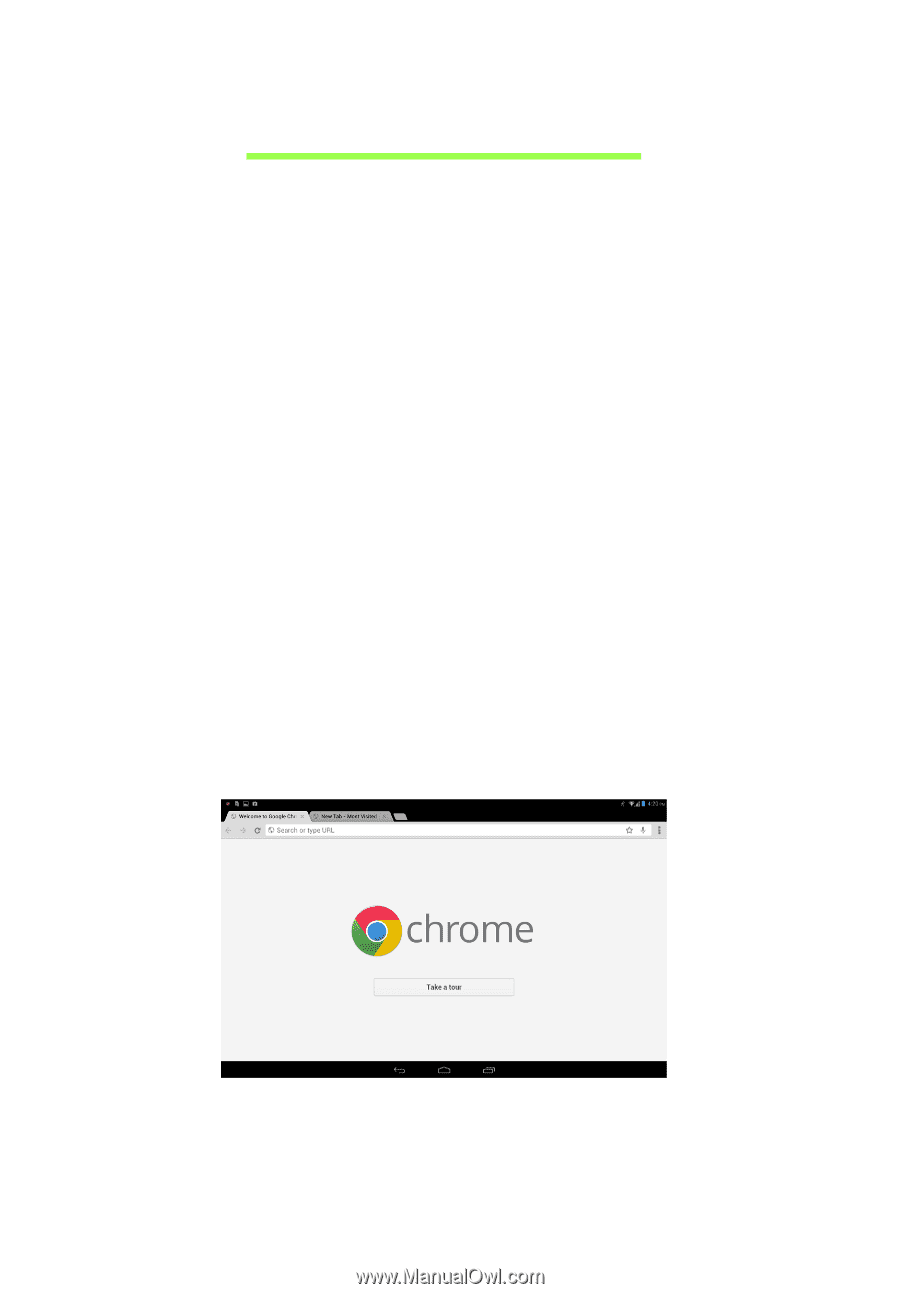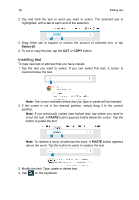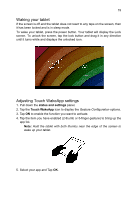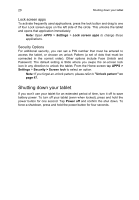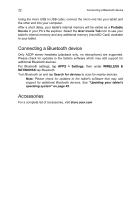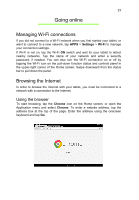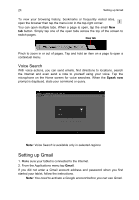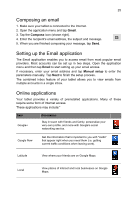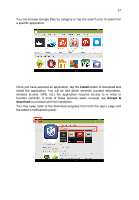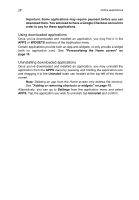Acer A3-A11 User Manual - Page 23
Going online, Managing Wi-Fi connections, Browsing the Internet, Using the browser
 |
View all Acer A3-A11 manuals
Add to My Manuals
Save this manual to your list of manuals |
Page 23 highlights
23 Going online Managing Wi-Fi connections If you did not connect to a Wi-Fi network when you first started your tablet, or want to connect to a new network, tap APPS > Settings > Wi-Fi to manage your connection settings.. If Wi-Fi is not on, tap the Wi-Fi ON switch and wait for your tablet to detect nearby networks. Tap the name of your network and enter a security password, if needed. You can also turn the Wi-Fi connection on or off by tapping the Wi-Fi icon on the pull-down function status and controls panel in the upper-right corner of the Home screen. Swipe downward from the status bar to pull down the panel. Browsing the Internet In order to browse the Internet with your tablet, you must be connected to a network with a connection to the Internet. Using the browser To start browsing, tap the Chrome icon on the Home screen, or open the Application menu and select Chrome. To enter a website address, tap the address box at the top of the page. Enter the address using the onscreen keyboard and tap Go.