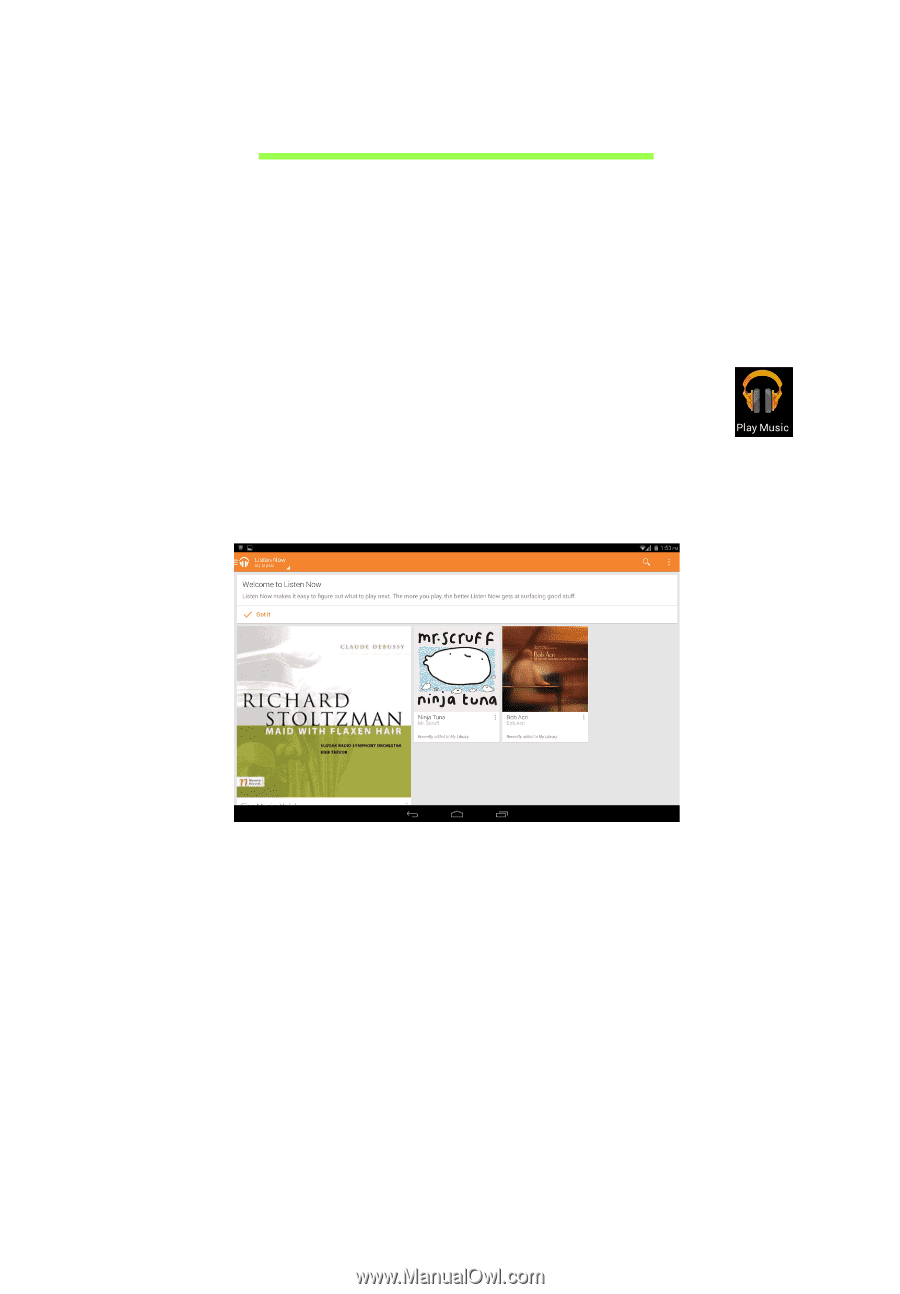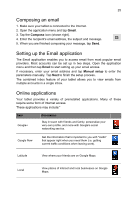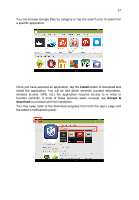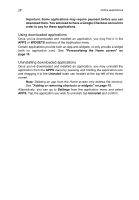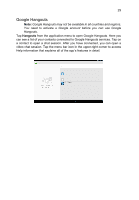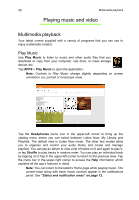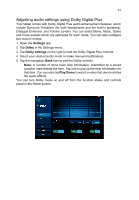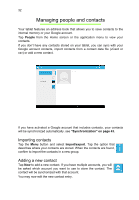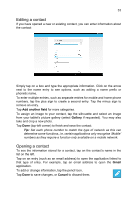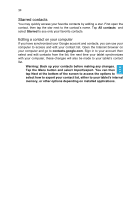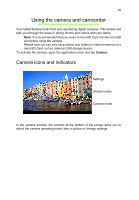Acer A3-A11 User Manual - Page 30
Playing music and video, Multimedia playback, Play Music
 |
View all Acer A3-A11 manuals
Add to My Manuals
Save this manual to your list of manuals |
Page 30 highlights
30 Multimedia playback Playing music and video Multimedia playback Your tablet comes supplied with a variety of programs that you can use to enjoy multimedia content. Play Music Use Play Music to listen to music and other audio files that you download or copy from your computer, usb drive, or mass storage device, etc. Tap APPS > Play Music to open the application. Note: Controls in Play Music change slightly depending on screen orientation (i.e. portrait or landscape view). Tap the Headphones menu icon in the upper-left corner to bring up the catalog menu where you can select between Listen Now, My Library and Playlists. The default view is Listen Now mode. The other two modes allow you to organize and control your audio library and create and manage playlists. You can tap an album to view a list of tracks on it and again to play it, or tap Shuffle to play tracks in random order. You can play an individual track by tapping on it.Tap in the upper-left corner to return to the previous view. Tap the menu bar in the upper-right corner to access the Help information which explains all the app's features in detail. Note: You can return to the tablet's Home page while playing music. The current track along with basic music controls appear in the notifications panel. See "Status and notification areas" on page 12.