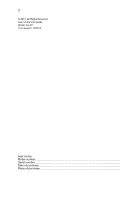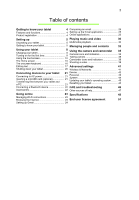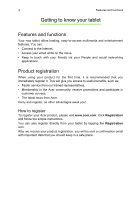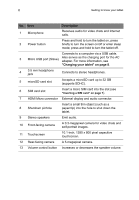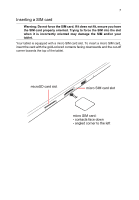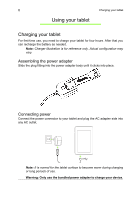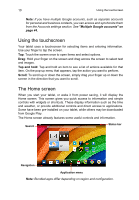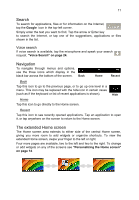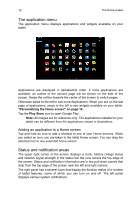Acer A3-A11 User Manual - Page 7
Inserting a SIM card, micro SIM card slot, contacts face down, angled corner to the left
 |
View all Acer A3-A11 manuals
Add to My Manuals
Save this manual to your list of manuals |
Page 7 highlights
7 Inserting a SIM card Warning: Do not force the SIM card. If it does not fit, ensure you have the SIM card properly oriented. Trying to force the SIM into the slot when it is incorrectly oriented may damage the SIM and/or your tablet. Your tablet is equipped with a micro SIM card slot. To insert a micro SIM card, insert the card with the gold-colored contacts facing downwards and the cut-off corner towards the top of the tablet. microSD card slot micro SIM card slot micro SIM card: - contacts face down - angled corner to the left
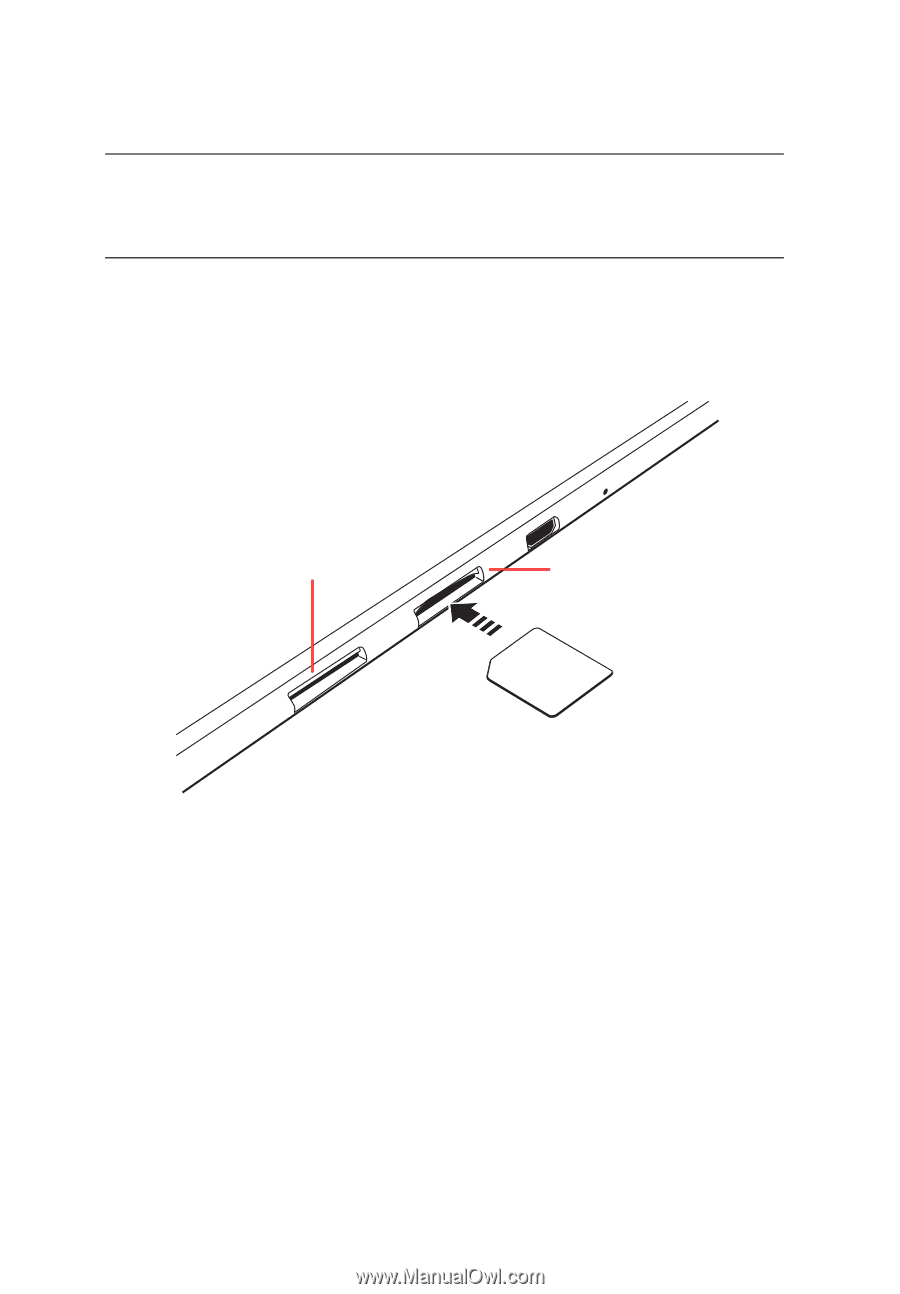
7
Inserting a SIM card
Warning: Do not force the SIM card. If it does not fit, ensure you have
the SIM card properly oriented. Trying to force the SIM into the slot
when it is incorrectly oriented may damage the SIM and/or your
tablet.
Your tablet is equipped with a micro SIM card slot. To insert a micro SIM card,
insert the card with the gold-colored contacts facing downwards and the cut-off
corner towards the top of the tablet.
micro SIM card slot
microSD card slot
micro SIM card:
- contacts face down
- angled corner to the left