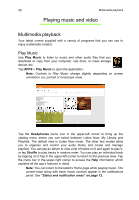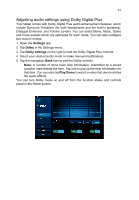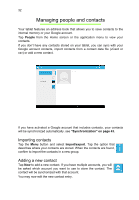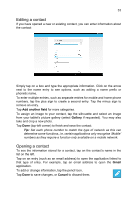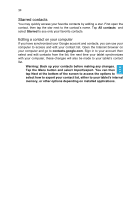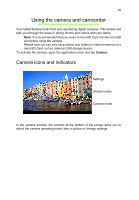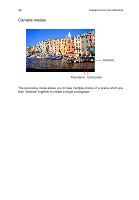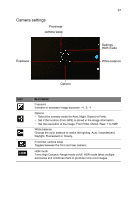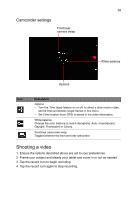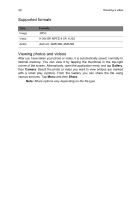Acer A3-A11 User Manual - Page 35
Using the camera and camcorder, Camera icons and indicators
 |
View all Acer A3-A11 manuals
Add to My Manuals
Save this manual to your list of manuals |
Page 35 highlights
35 Using the camera and camcorder Your tablet features both front and rear-facing digital cameras. This section will take you through the steps in taking photos and videos with your tablet. Note: It is recommended that you insert a microSD Card into the microSD slot before using the camera. Please note you can only save photos and videos to internal memory or a microSD Card, not an external USB storage device. To activate the camera, open the application menu and tap Camera. Camera icons and indicators Settings Shutter button Camera mode In the camera window, the controls at the bottom of the screen allow you to select the camera operating mode, take a picture or change settings.

35
Using the camera and camcorder
Your tablet features both front and rear-facing digital cameras. This section will
take you through the steps in taking photos and videos with your tablet.
Note:
It is recommended that you insert a microSD Card into the microSD
slot before using the camera.
Please note you can only save photos and videos to internal memory or a
microSD Card, not an external USB storage device.
To activate the camera, open the application menu and tap
Camera
.
Camera icons and indicators
Camera mode
Shutter button
Settings
In the camera window, the controls at the bottom of the screen allow you to
select the camera operating mode, take a picture or change settings.