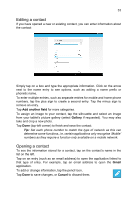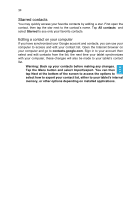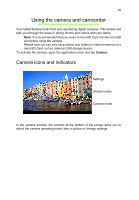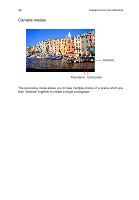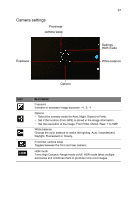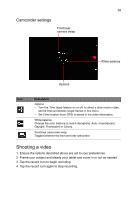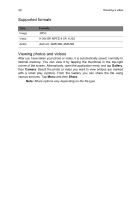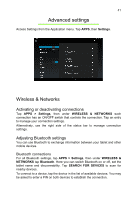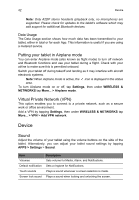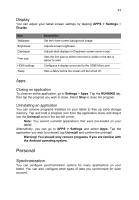Acer A3-A11 User Manual - Page 38
Taking a photo, Camcorder icons and indicators, Record button
 |
View all Acer A3-A11 manuals
Add to My Manuals
Save this manual to your list of manuals |
Page 38 highlights
38 Taking a photo Taking a photo 1. Ensure the options described above are set to your preferences. 2. Frame your subject and steady your tablet. 3. Pinch to zoom in or out as needed. Note: When using zoom, the image on the screen does not represent the quality of the final image. 4. Tap the shutter button to take the photo. After taking a photo, swipe across the screen from right to left to view the photo you took in the Gallery. Camcorder icons and indicators Settings Record button Camcorder mode Tap the camera mode icon and select camcorder to switch to camcorder mode to record video.

Taking a photo
38
Taking a photo
1. Ensure the options described above are set to your preferences.
2. Frame your subject and steady your tablet.
3. Pinch to zoom in or out as needed.
Note:
When using zoom, the image on the screen does not represent the
quality of the final image.
4. Tap the shutter button to take the photo.
After taking a photo, swipe across the screen from right to left to view the
photo you took in the Gallery.
Camcorder icons and indicators
Camcorder mode
Record button
Settings
Tap the camera mode icon and select camcorder to switch to camcorder mode
to record video.