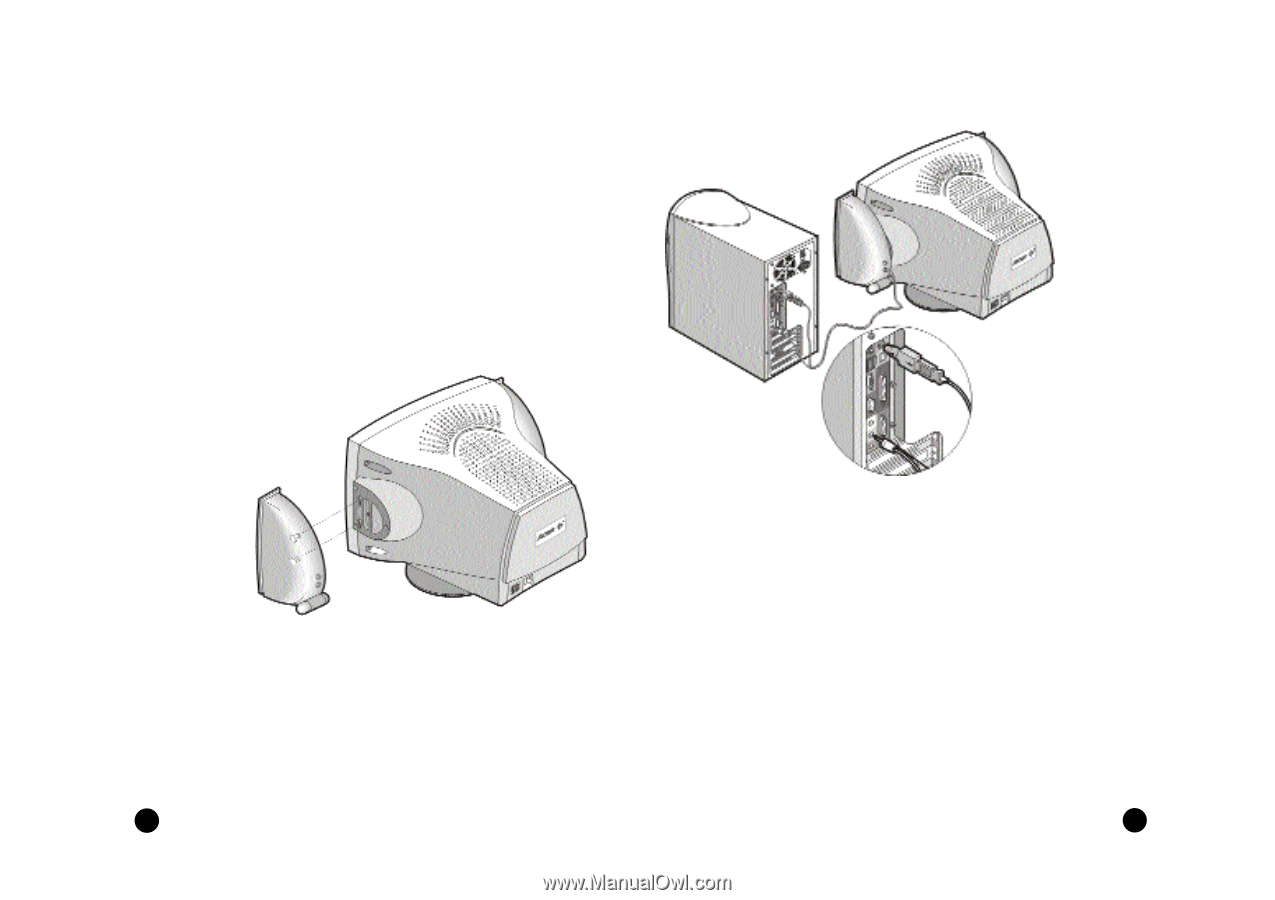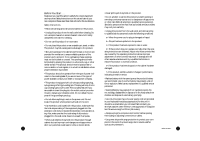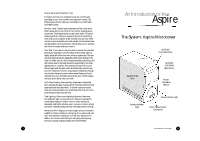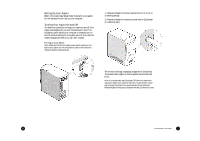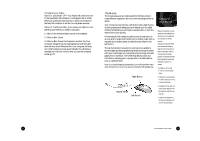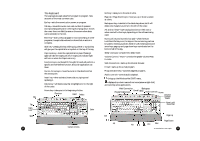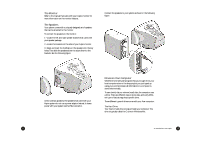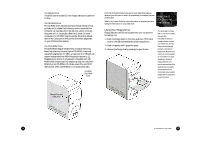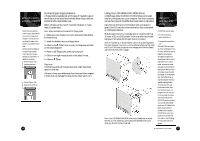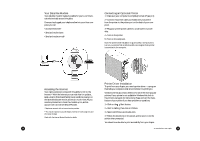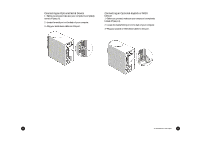Acer Aspire 6600 User Guide - Page 10
Drives on Your Computer, The Monitor, The Speakers - specification
 |
View all Acer Aspire 6600 manuals
Add to My Manuals
Save this manual to your list of manuals |
Page 10 highlights
The Monitor Refer to the manual that came with your Aspire monitor for more information on the monitor features. The Speakers Your system comes with a uniquely-designed set of speakers that can be attached to the monitor. To connect the speakers to the monitor: 1 • Locate the left and right speaker brackets that came with your speaker package. 2 • Locate the brackets on the sides of your Aspire monitor. 3 • Align and insert the holdfasts on the speakers into the key holes. Then slide the speakers down to secure them to the brackets. See the following figure: Connect the speakers to your system as shown in the following figure: Unlike ordinary speakers, the speakers that came with your Aspire system do not use a power adapter. Instead, it shares power with your system via the PS/2 connector. Drives on Your Computer Whether it's the software program that you bought from your local computer store or the shopping list you just typed up using your word processor, all information in a computer is stored electronically. To save (write) data or retrieve (read) data, the computer uses a drive. There are different ways to store data, and every different type of data storage has a specific drive. Three different types of drives come with your Acer computer: The Hard Drive Your fixed or hard drive is located inside your computer. This drive is typically called the C: drive in Windows Me. 12 An Introduction to Your Aspire 13