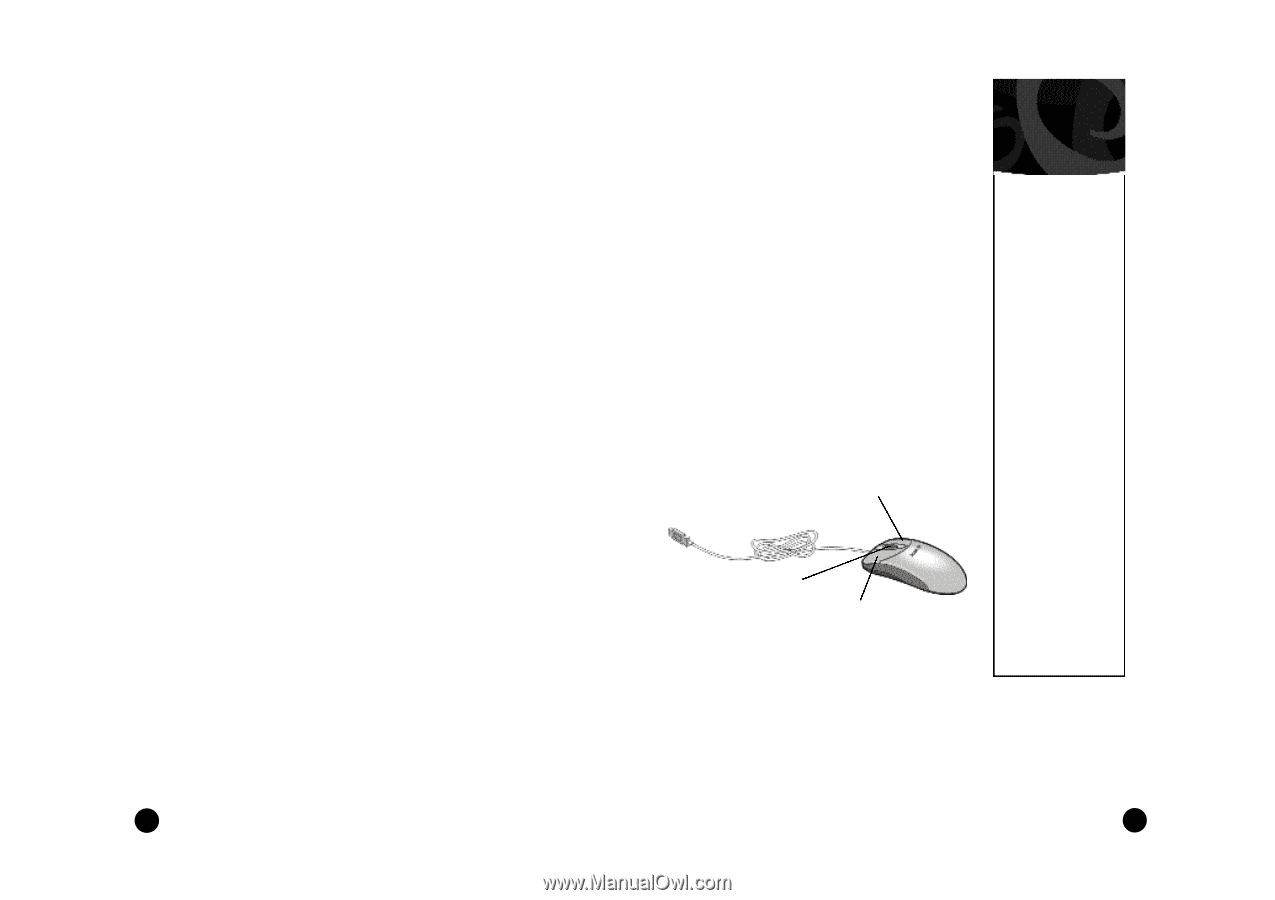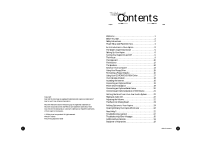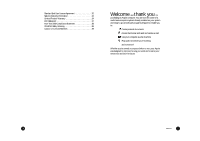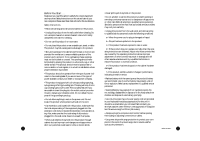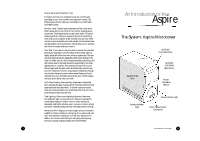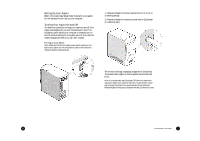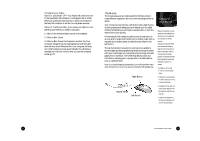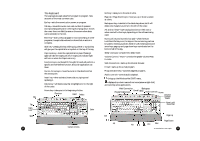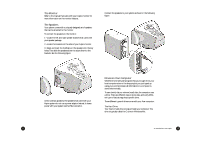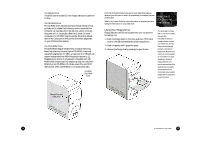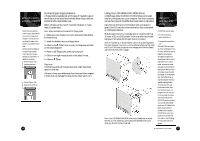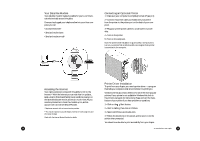Acer Aspire 6600 User Guide - Page 8
Caring for, your Mouse
 |
View all Acer Aspire 6600 manuals
Add to My Manuals
Save this manual to your list of manuals |
Page 8 highlights
Turning off your Aspire Option 1: Quickstart OFF • Your Aspire will continue to run in the Quickstart OFF condition. It will appear that it is OFF. When you press the power button to switch your Aspire to the fully ON condition, it will do it in only a few seconds. Option 2: Traditional OFF • If you want your Aspire to completely power OFF (if you need to unplug it): 1 • Click on the Windows Start button on the taskbar. 2 • Click on Shut Down. 3 • Click on Shut Down the Computer and click Yes. Your computer will guide you through saving any open files and then will shut down Windows Me. Your computer will then turn off all computer power automatically. You will have to manually turn off your monitor after you see the computer power go off. The Mouse The mouse uses a cursor called a pointer. Pointers come in many different shapes but are most commonly shaped like an arrow. Your mouse has two buttons: a left button and a right button. Quickly pressing and releasing one of these buttons is called clicking. Sometimes you will need to double-click-or click the same button twice quickly. In this manual, click means to position your mouse point on an icon and to single click the left button. When a right click is required, this is stated clearly. Double-click also refers to the left button. The ratchet wheel in between the two buttons is added to provide easier scrolling capability. By simply moving the wheel with your index finger, you can quicky move through multiple pages, line, or windows. The wheel may also function as a third button allowing you to quickly click or double-click an icon or a selected item Note: If you are left-handed, please refer to your Windows Me manual for instructions on how to set up your mouse for left-handed use. Right Button Ratchet Wheel Left Button Caring for your Mouse Pointer movement on the screen is controlled by the movement of a small ball on the bottom of the mouse. Using a mouse pad under your mouse will help to keep the internal parts of the mouse clean. A dirty mouse results in jerky pointer movement and difficulty getting the pointer where you want it on screen. To clean your mouse: 1 • Turn the mouse upside down. 2 • Remove the ring holding the ball in place by turning it counterclockwise. 3 • Using a lint-free cloth or a cotton swab dipped in rubbing alcohol, clean all moving parts. 4 • Insert the ball back into the mouse, making sure to turn the ring clockwise. 8 An Introduction to Your Aspire 9