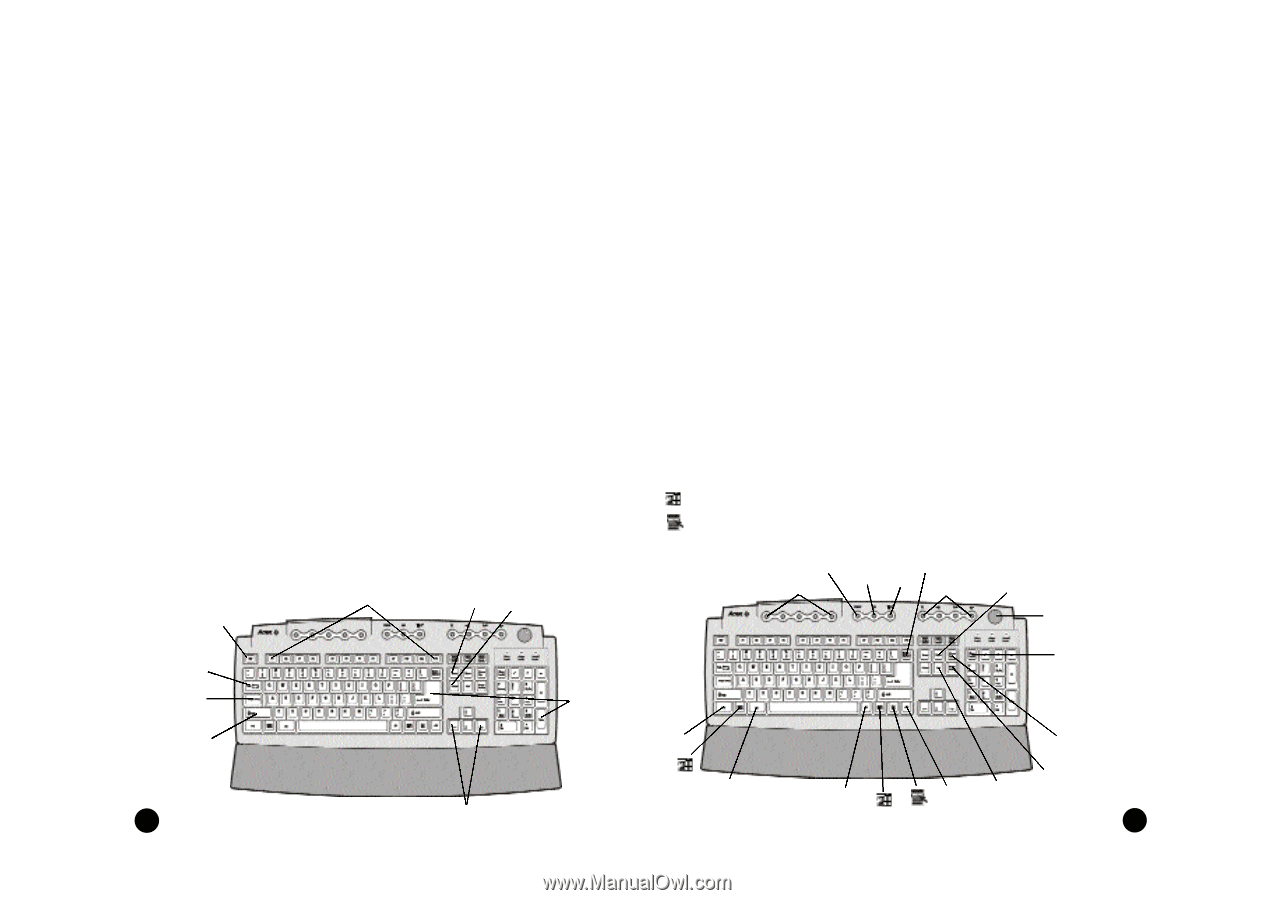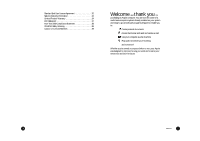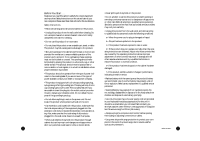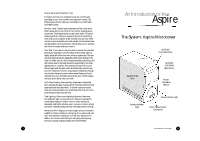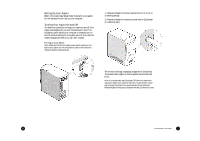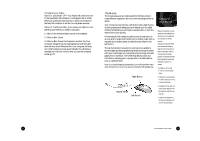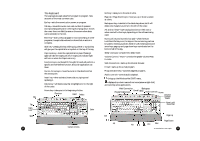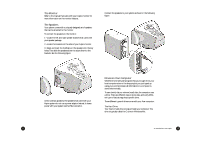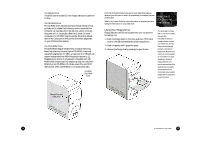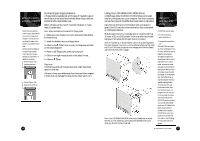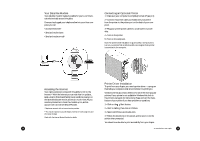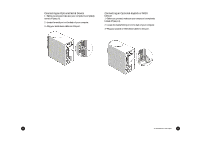Acer Aspire 6600 User Guide - Page 9
The Keyboard - specifications
 |
View all Acer Aspire 6600 manuals
Add to My Manuals
Save this manual to your list of manuals |
Page 9 highlights
Esc Tab Caps Lock Shift The Keyboard The way keys are used varies from program to program. Here are some of the most common uses: Esc key • exits the current action, screen, or program. Tab key • moves the cursor over a set number of spaces in word processing software. In other types of programs, it moves the cursor from one field (an area on the screen where data can be entered) to the next. Enter key • starts a new paragraph in word processing. In other programs, it accepts data entered or shows that an action is complete. Shift key • pressing this key while typing a letter or symbol key will give you the capital letter or symbol on the top of the key. Caps Lock key • locks the capital letters in place. Pressing it again will take the Caps Lock off. (A Caps Lock indicator light will turn on when the Caps Lock is on.) Function keys • numbered F1 through F12, each will perform a specific and well-defined function, should an application use them. Cursor Arrow keys • move the cursor in the directions that the arrows point. Insert key • when activated, inserts data vs. typing over/ replacing it. Delete key • will delete data that is highlighted or to the right of the cursor. Home key • takes you to the beginning of a line. Function Insert Delete Enter Cursor Arrows 10 End key • takes you to the end of a line. Page Up / Page Down keys • move you up or down a screen at a time. Backspace key • is similar to the delete key above, but it will delete one character at a time to the left of the cursor. Alt and Ctrl keys • have varying functions on their own or when used with other keys, depending on the software being used. Num Lock key and numeric key pad • when the Num Lock/Num Pad key is on, the keys on the numeric key pad can be used for entering numbers. When it's off, these keys become arrow keys, page up and page down keys-as indicated on the bottom half of the key. Sleep • puts your computer into sleep mode. Volume Control / Mute • controls the speaker volume. Press to mute. Web Connection • starts up the Internet browser. E-mail • starts up the e-mail program. Programmable keys • launches assigned programs. Audio controls • controls audio playback. • brings up the Windows Me START menu. • displays drop-down menus from icons (same as right click) and currently active applications. Web Connection Backspace Programmable keys E-mail Sleep Audio controls Home Volume Control/ Mute Num Lock/ Num Pad Ctrl Alt Page Up Page Down Alt Ctrl End An Introduction to Your Aspire 11